Troubleshooting
There is a registry key allowing to produce extensive tracing information into a Windows event log:
[HKEY_LOCAL_MACHINE\SOFTWARE\VeridiumID\VeridiumAD]
"debug"=dword:00000001
When you create/set this key, extended tracing information is generated to application event log:
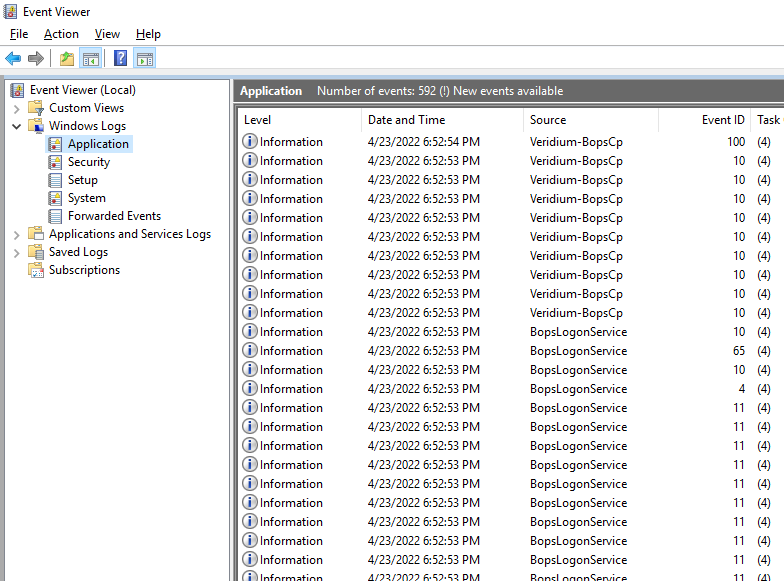
In case of problems, export this log and send it to Veridium for analysis.
Credential Provider Logon problems
After you configure the Veridium Authenticator mobile client, follow this procedure to confirm that your VeridiumAD deployment is correctly configured.
Before you begin:
Deploy a Veridium Authenticator using theVeridium Authenticator Deployment document. When directed, return here to test your VeridiumAD configuration.
Procedure:
Lock your desktop if you are logged in.
Click VeridiumAD (logo) from the Sign-in options on the desktop.
Scan the presented QR Code using your Veridium Authenticator app
When prompted on your mobile device, enter your biometric image following the prompts.
Observe the desktop opens.
Go back to the Veridium Authenticator Deployment document to deploy Veridium Authenticator to end users.
What's Next
Go back to Veridium Authenticator Deployment document to deploy Veridium Authenticator to end users.
Symptoms
Veridium authentication part works OK, but in the very last moment, when logon is expected, error he shown to user. Typical error is:
Windows Kerberos logon failed.
Status 0x0 (ntStatus 0xc000006d substatus 0xc0000321)
where NTStatus and substatus may be different.
