Fixing Common Installation Problems
Enrollment and authentication operations require the Veridium Desktop Software to be registered with the VeridiumID Server.
Log in to the VeridiumID server dashboard.
Click Devices in the left pane.
Observe your device is listed.
If your device is not listed, stop and restart the BopsLogonService
4G mobile networking is required for mobile device enrollment and authentication. Ensure mobile network is enabled on your mobile phone.
Windows 7 systems may not communicate with VeridiumID servers. By default, Windows 7 systems use TLS 1.0 to communicate on secure connections.
In some Windows 7 systems, TLS 1.1 and 1.2 are disabled, preventing communication with VeridiumID servers.
This condition causes a WinHTTP error 12030 when connecting to a VeridiumID server.
To correct this issue, enable the use of TLS 1.1 and TLS 1.2 by adding the following registry settings using the registry editor:
[HKEY_LOCAL_MACHINE\SYSTEM\CurrentControlSet\Control\SecurityProviders\SCHANNEL\Protocols\TLS 1.1\Client]
"DisabledByDefault"=dword:00000000
"Enabled"=dword:00000001
[HKEY_LOCAL_MACHINE\SYSTEM\CurrentControlSet\Control\SecurityProviders\SCHANNEL\Protocols\TLS 1.1\Server]
"DisabledByDefault"=dword:00000000
"Enabled"=dword:ffffffff
TLS 1.2 enabling
[HKEY_LOCAL_MACHINE\SYSTEM\CurrentControlSet\Control\SecurityProviders\SCHANNEL\Protocols\TLS 1.2\Client]
"DisabledByDefault"=dword:00000000
"Enabled"=dword:00000001
[HKEY_LOCAL_MACHINE\SYSTEM\CurrentControlSet\Control\SecurityProviders\SCHANNEL\Protocols\TLS 1.2\Server]
"DisabledByDefault"=dword:00000000
"Enabled"=dword:ffffffff
WinHTTP defaults
[HKEY_LOCAL_MACHINE\SOFTWARE\Microsoft\Windows\CurrentVersion\Internet Settings\WinHttp]
"DefaultSecureProtocols"=dword:00000a00
[HKEY_LOCAL_MACHINE\SOFTWARE\Wow6432Node\Microsoft\Windows\CurrentVersion\Internet Settings\WinHttp]
"DefaultSecureProtocols"=dword:00000a00
Investigation of WinHTTP connection problems
Please refer to https://learn.microsoft.com/en-us/windows/win32/wsdapi/capturing-winhttp-logs for details.
To enable WinHTTP Logs, start CMD as administrator and than execute:
netsh trace start scenario=InternetClient
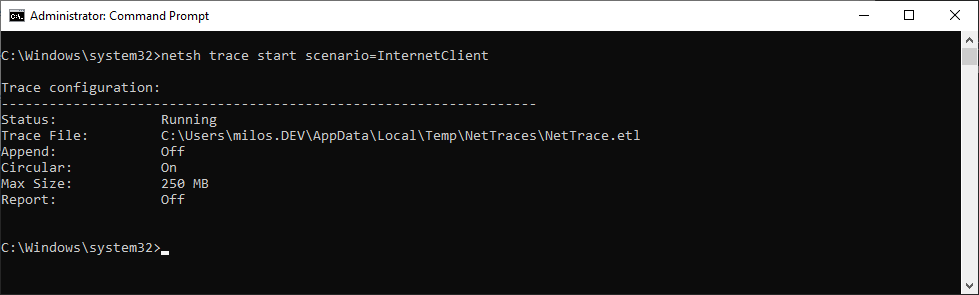
Log file is than created to C:\Users\<ProfileName>\AppData\Local\Temp\NetTraces\NetTrace.etl
Use Windows event log to open them.
