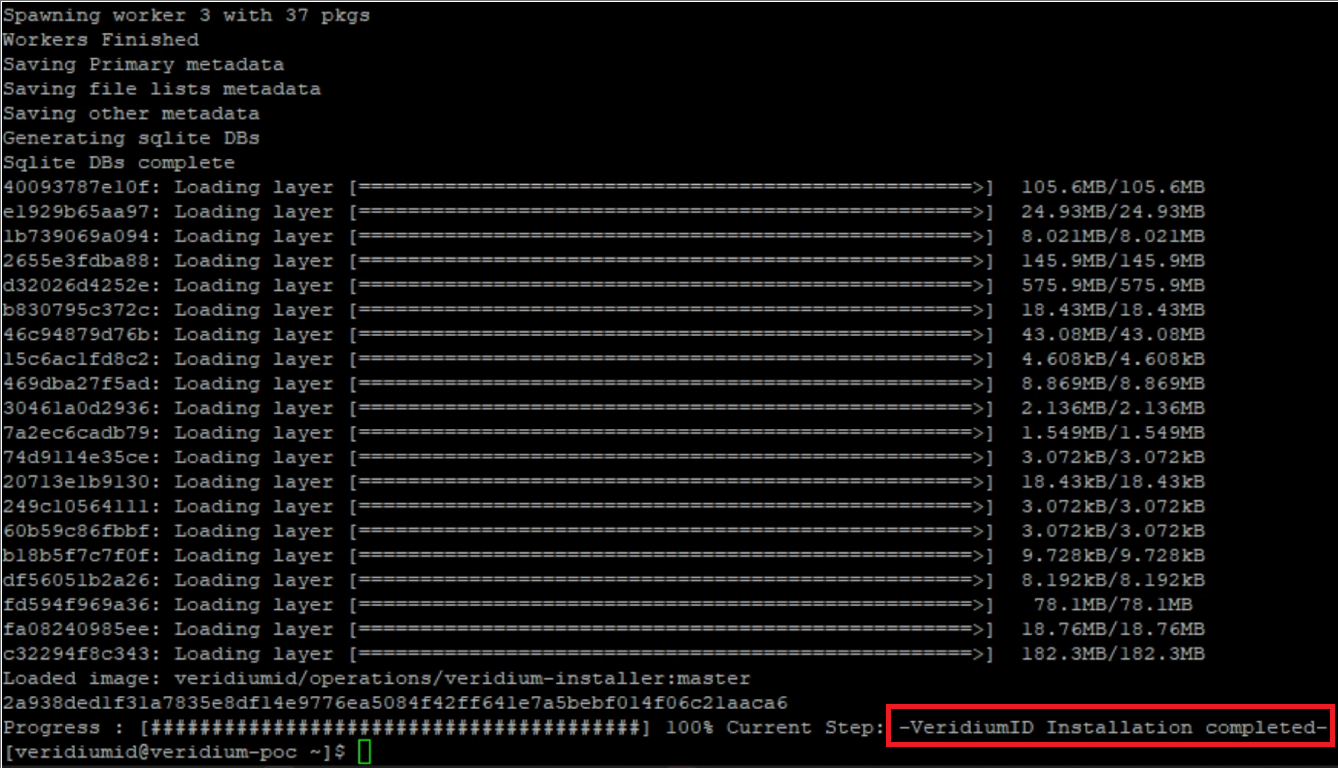Single mode
Execute command
CODE./veridium-installer.sh
Installation GUI will appear, press Enter or click OK.
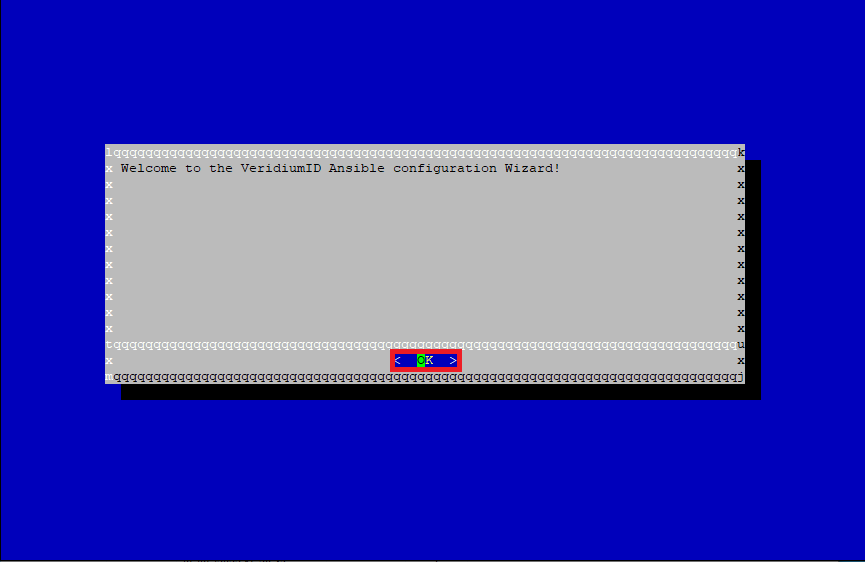
Click on Simple.

Click OK.
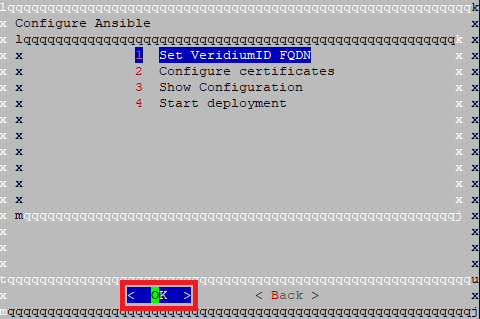
Enter FQDN defined to access VeridiumID server ( ex : poc.veridium.com) and click OK.
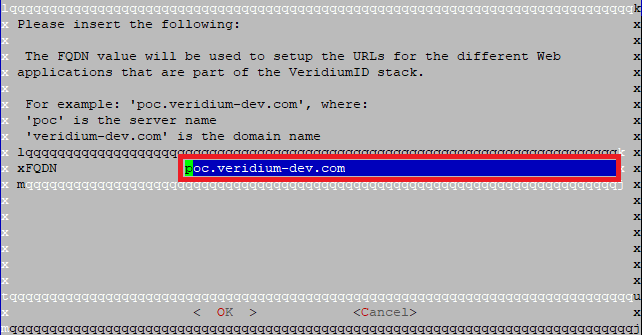
Confirm correct values by clicking on Yes.
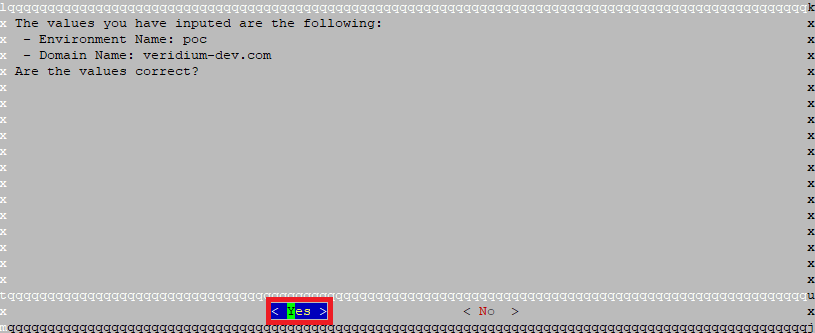
Click on Configure certificates and click OK.
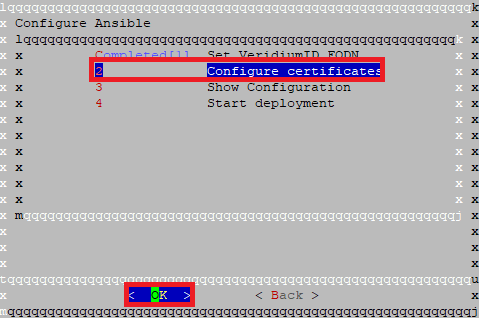
Select uploaded SSL Certificate private key by typing the file name key.pem to the selected area and Click OK.
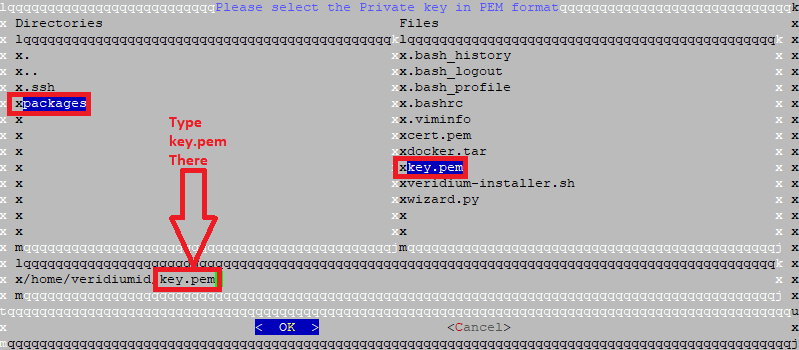
Select uploaded SSL certificate by typing certificate file name cert.pem to the selected area and click OK.
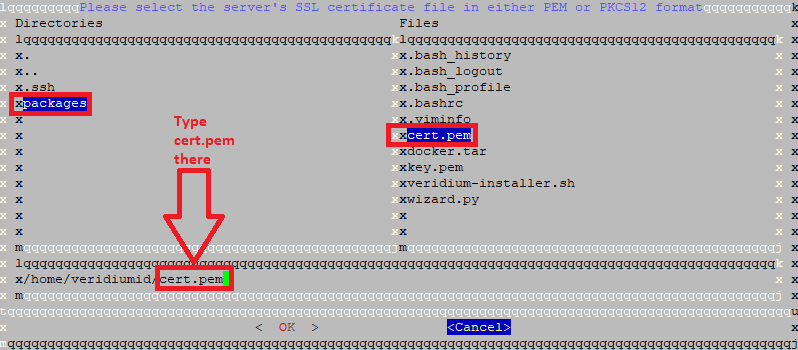
Please input Private Key certificate's password. (optional)
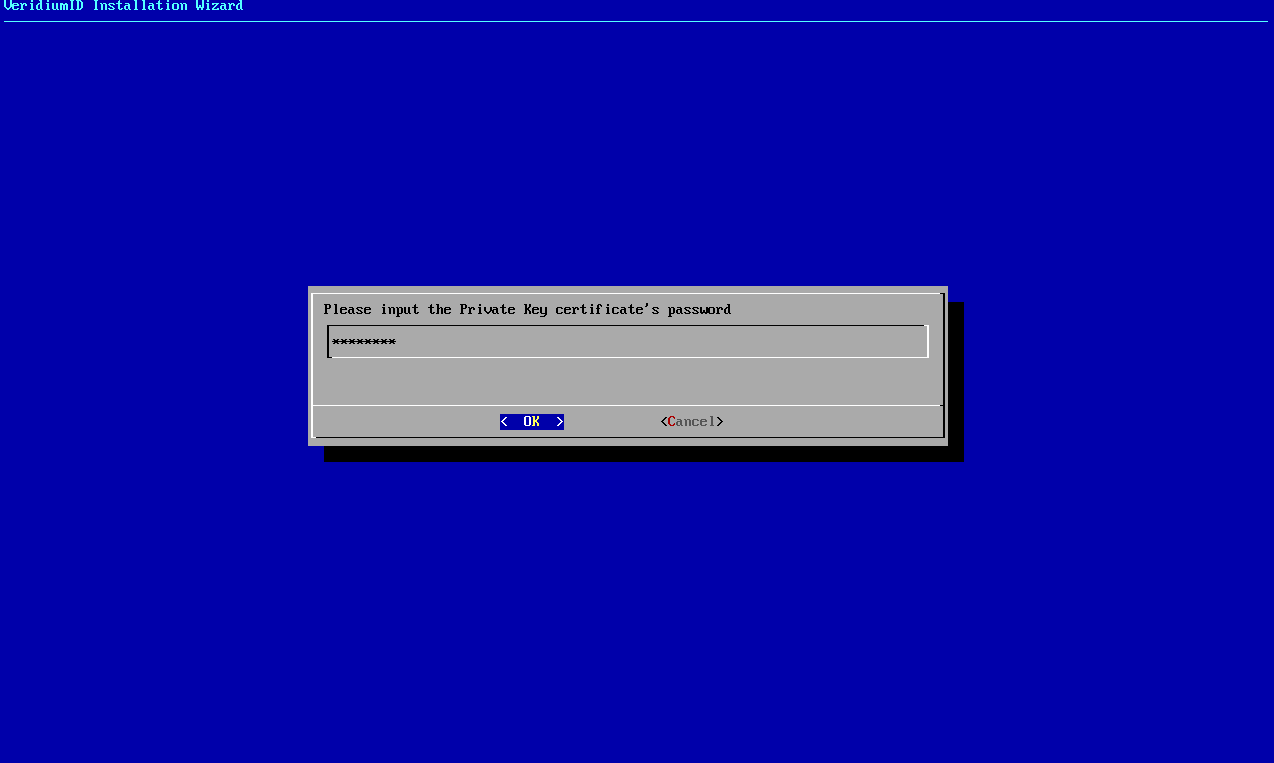
Select Show Configuration and click OK.
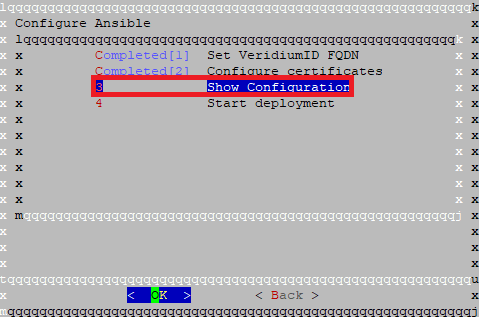
Make sure all values are correct and click Exit.
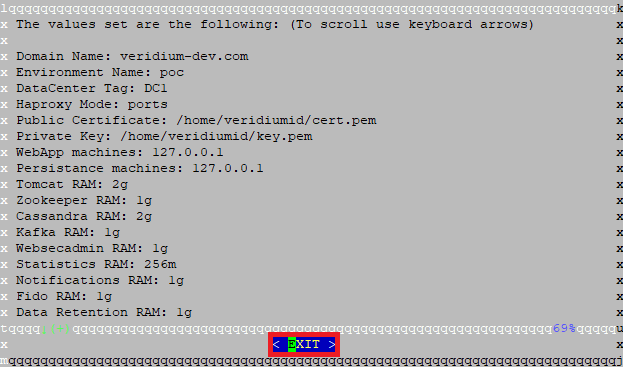
Select Start Deployment and click OK.
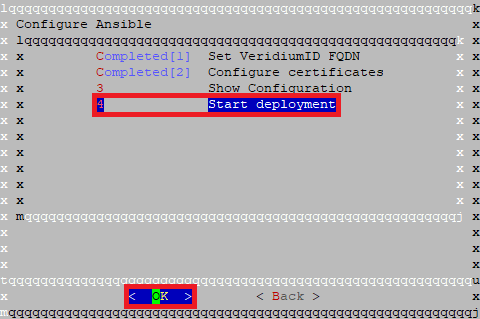
Make sure values are correct and click OK.
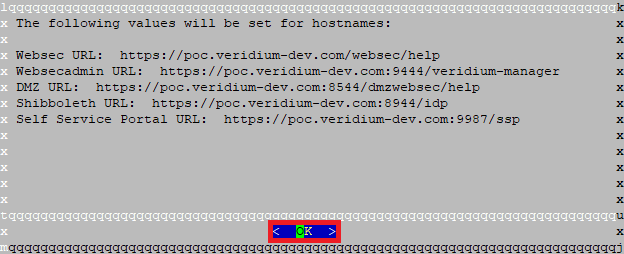
It is recommended to make a screenshot to capture URLs for later use.
Message Starting deployment. Have a nice day! will appear. Click OK.
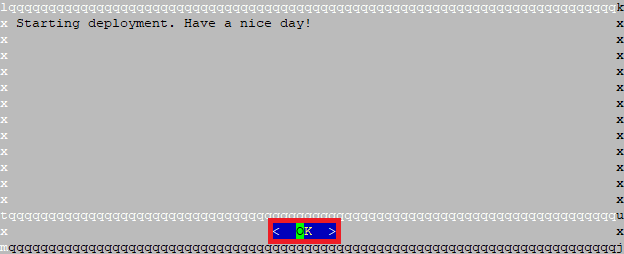
Following window will appear. Wait, configuration will take some time.
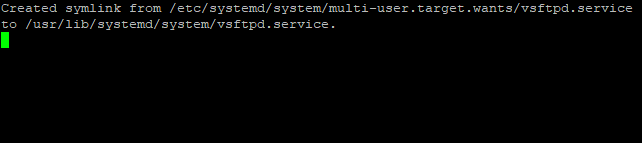
See progress bar.
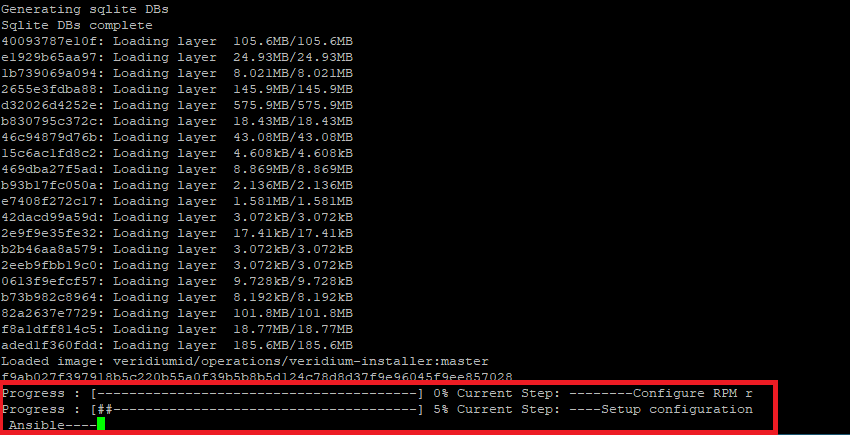
Installation is completed.