Matching Contact Prints
Modes of Capture
4Finger-ID can capture either:
4-Finger Mode - all 4 fingers are captured simultaneously. This is the fasted and mode for finger capture.
Digit Mode - Thumbs and fingers are captured one-by-one, typically used to capture thumb prints, or allows for capture when a user is missing some digits.
Configuring the digits to capture allows 4Finger ID to internally decide the most optimal way to complete a capture. 4 Finger capture should always be preferred for two or more fingers.
Capture as many prints as possible to maximise matching performance. Multi-print matching is massively higher performant.
If single digits are used for matching, the index, middle, and thumb digits generally provide the best results due to larger, flatter surfaces.
Additional configuration is available to optimise a 4-Finger capture to achieve the best quality on particular fingers. See below.
Two Shot Optimised Capture
Capturing multiple fingers with a single shot can be limiting due to focusing constraints and varying positioning relative to the camera and LED. In use-cases where specific fingers are of importance the following options are available:
Optimise For Index Capture: The system attempts to maximise quality on the index finger in a single shot.
Optimise For All Fingers (Two Shot Capture): The system attempts to maximise quality on all fingers by combining the best quality captures from two shots.
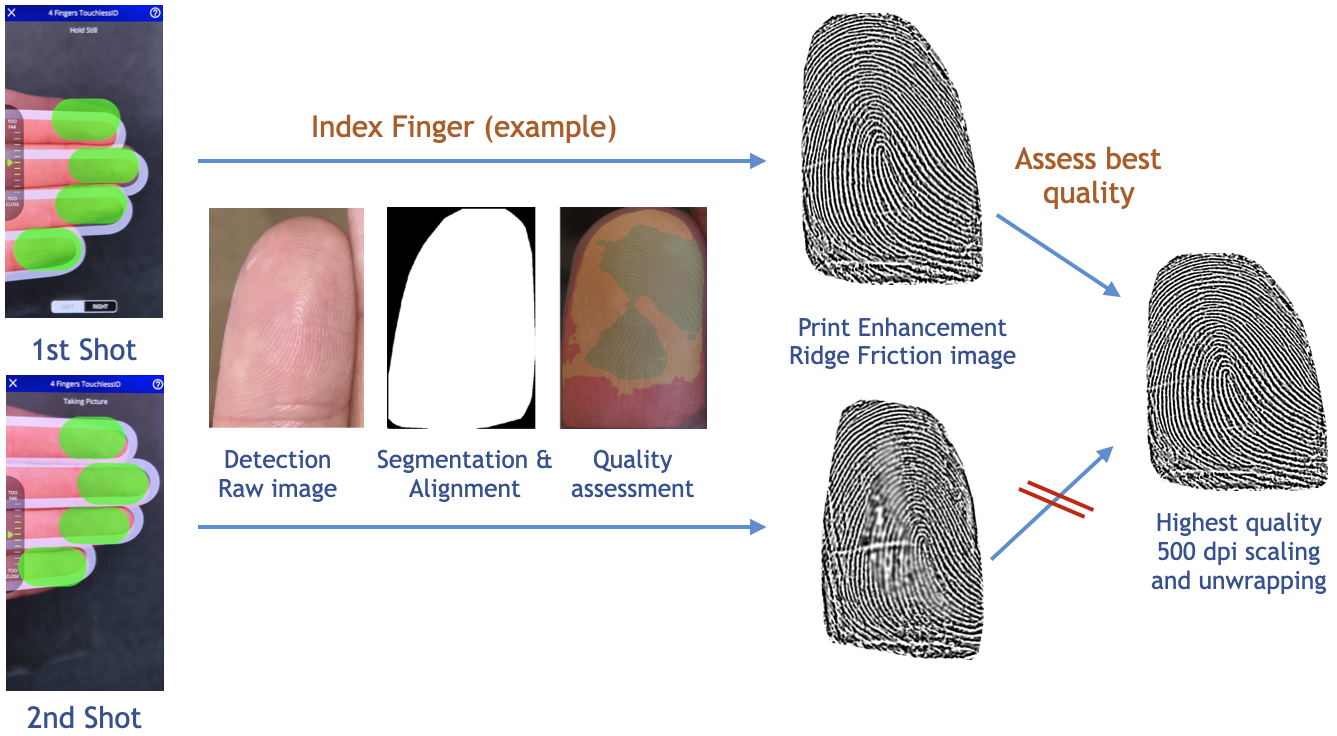
Two Shot Capture: Users are guided to position their hand optimally for two shots, the best quality prints are retained (This is in addition to per-shot quality checking).
See Capture Settings for all configuration options.
Choosing Containers and Formats
Depending on your target AFIS, choose a compatible output from the list of supported formats. Print images themselves will be encoded in WSQ at the highest bitrate by default (recommended).
For testing purposes, ZIP output provides easy access to print images. Alternatively, JSON encoding is highly configurable, for example, providing lossless PNG images, minutiae in ISO or ANSI, NFIQ scores, and multiple scales. JSON is easily read and widely supported. For details see JSON Container.
Note, when using modern matchers, matching with only minutiae is considerably lower performance then using WSQ images due to the additional features that can be extracted. WE recommend using images based matching whenever possible.
Collecting test data is straight forward. Example code for writing data out to disk post capture is provide in the Quickstart sample apps for iOS and Android. Alternatively, the Touchless Showcase App can be used for data collection.
Print appearance
Fingerprint images are transformed to align with legacy contact prints. Hence, images appear in the same orientation as those from contact scanners (mirrored and flipped as appropriate). Ensure external print images conform to typical orientations, otherwise transformation of images will be required.
Prints are always 500 dpi. Ridge images are isolated onto a white background. The images themselves, by default, are not of a fixed size (only a fixed dpi), and encompass the whole fingertip. However, some matchers might require a fixed size (eg. 400x400). This can be enforced optionally, and won’t impact the DPI. Some cropping might occur. See Capture Settings.
[Note, prints are always cropped vertically from the base of the print when necessary, not the top.]
From SDK 5.17.0, 4FingerID supports output of neural network processed images for higher quality ridge images and improved matching performance. This pipeline can be turned on optionally. See config option Neural Net Export in Capture Settings.
JSON - Multi-scale Matching
Legacy minutiae matchers are highly reliant on correct print scale. 4Finger-ID uses proprietary algorithms to detect scale (as this cannot be measured directly). However, the result can be +-15% from the target of 500 dpi.
When configured with Pack Extra scales and using the JSON format, prints are output at three different scales:
SCALE100 : Fingerprint image determined to represent 500dpi, referred to as 100% scale
SCALE85 : Scaled down versions of the fingerprints, referred to as 85% scale
SCALE115 : Scaled up versions of the fingerprints, referred to as 115% scale
The scale at which legacy matchers perform best can vary so making use of all 3 scales can boost performance.
Our suggested approach is to fist match a single print as follows:
Match the 100% scaled image against the legacy print.
In cases of failure, match the 85% scaled fingerprint to the legacy print.
In cases of failure also at 85%, match the 115% scaled fingerprint to the legacy print.
Use the best scale from the attempted scales for the remaining fingers.
Typically, only the image at 100% scale will be required to succeed.
Combining match results will increase performance. For example, you may capture both the index finger and thumb, and require only one of these to match. This approach is often provided by the matcher itself, with a more sophisticated implementation, as longs as multiple fingers are provided.
