4FingerID Touchless Showcase App
The TouchlessID Showcase App includes features to support contactless print data collection and remote upload of data to Veridium’s secure storage.
By using the App, you are agreeing to the terms as stated in the Privacy Policy and Veridium web site, and are responsible for abiding by local laws regarding data privacy.
Setup For Local Data Collection
Request from a Veridium representative an invite to the Touchless Showcase App. You will receive an agreement by email to complete prior to invites being set.
On your device, follow the invite links. On Android install via the Firebase link. For iOS, install via the Testflight link. Note that the app requires internet access for licence activation.
If internet access is not available, or user accounts are restricted, please contact Veridium to request APK and IPA packages for manual installation. To sign the iSO app Veridium will require the UDID of any Apple device you wish to use.
On the home screen (A), select
Settings(gear icon, top right). Make the following changes:Set the
Export Formatto ZIP. This is the simplest format to store and access processed fingerprints. Alternatively, choose JSON. Veridium can provide a Python script for JSON parsing on request.Enable
Collection Mode. This adds an option to the home screen to set a label for saved data files (C) and disables display of the instruction screen.Enable
Logging: This enables additional output (see section Saved Data Access and Contents) and the ability to force a capture by bypassing quality checking (D).Optional: Enable
Two Shot Optimise. This mode uses two captures of the hand in offset positions to improve quality on for all fingers.
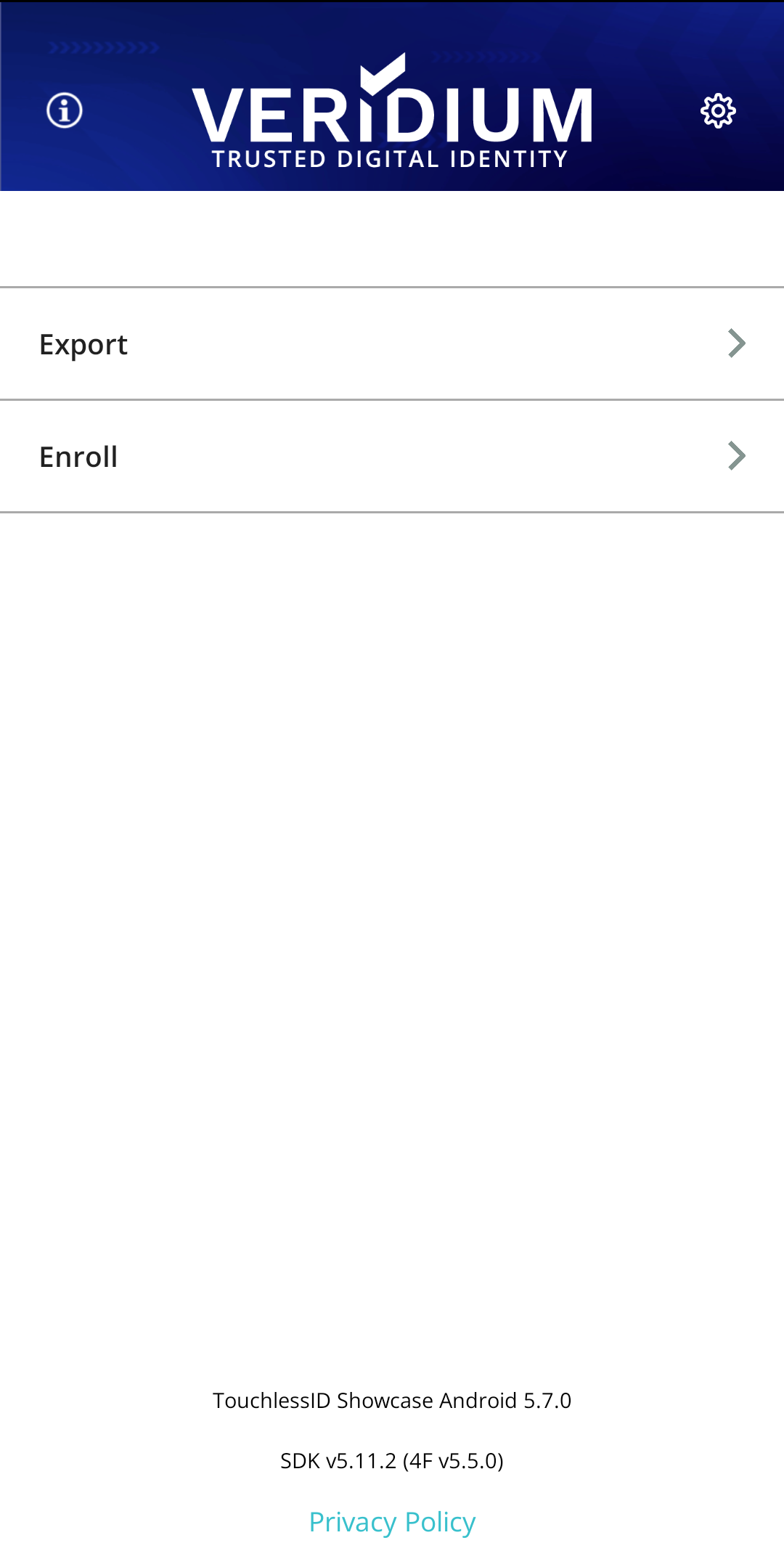 | 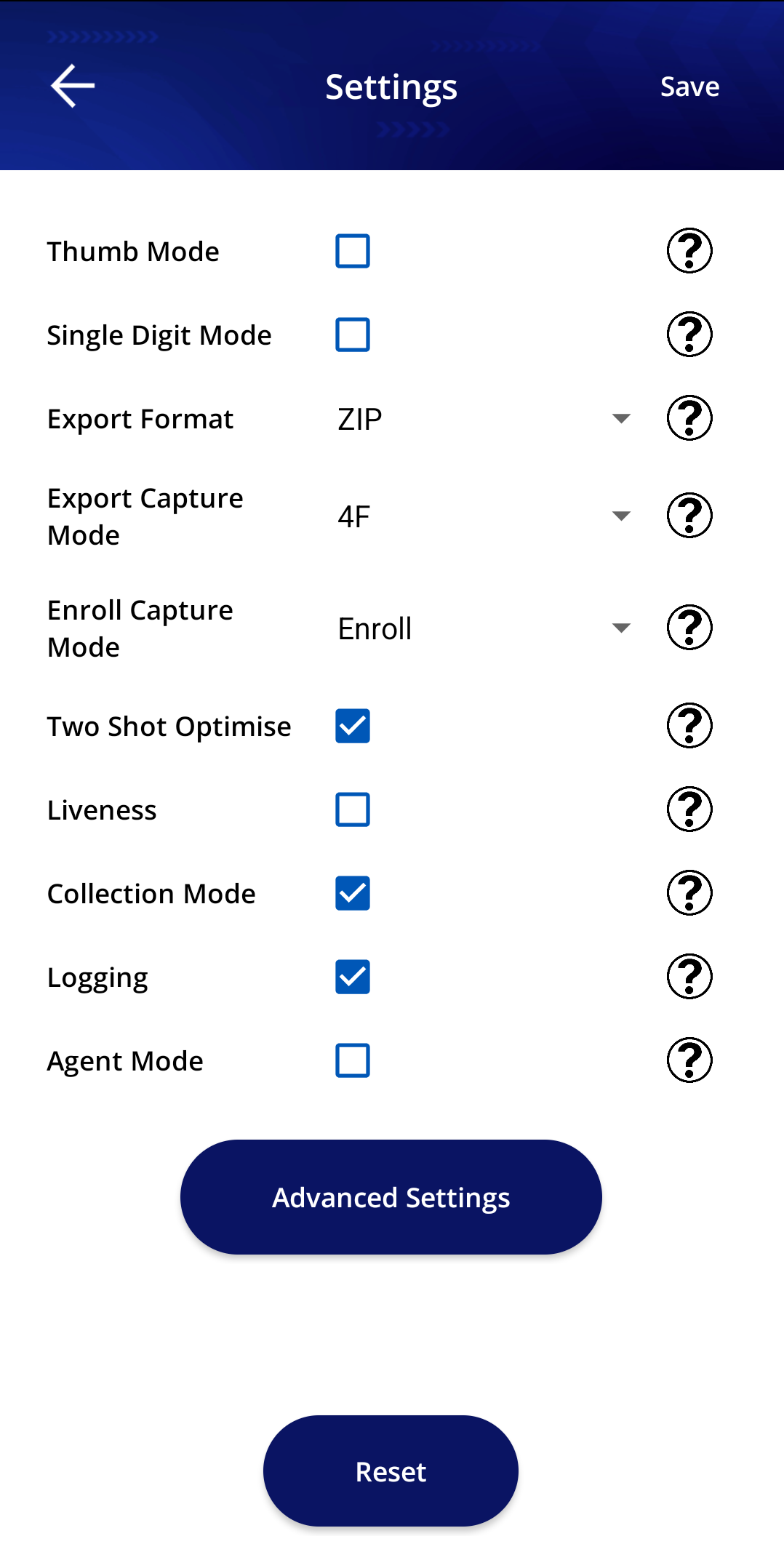 | 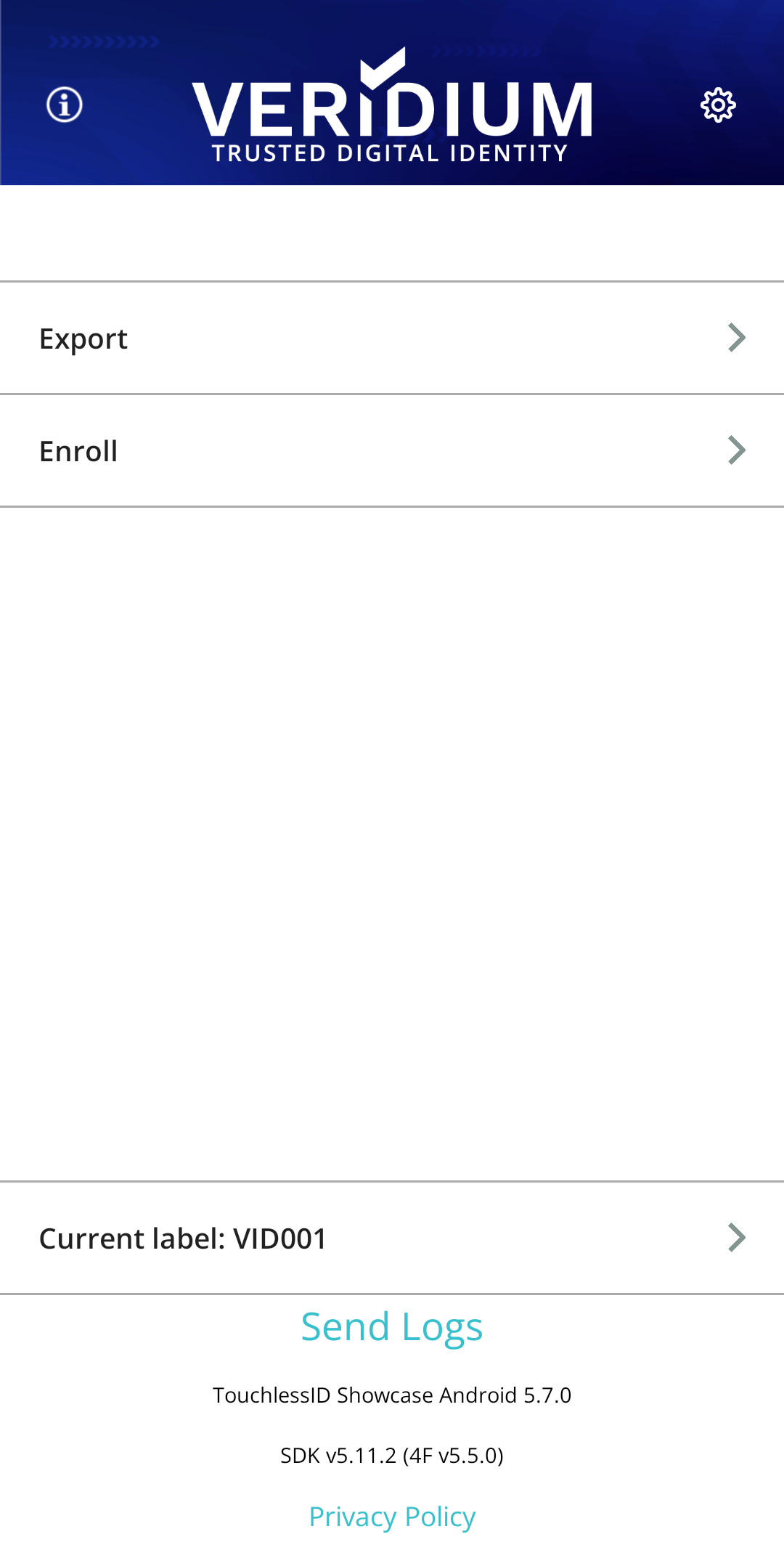 | 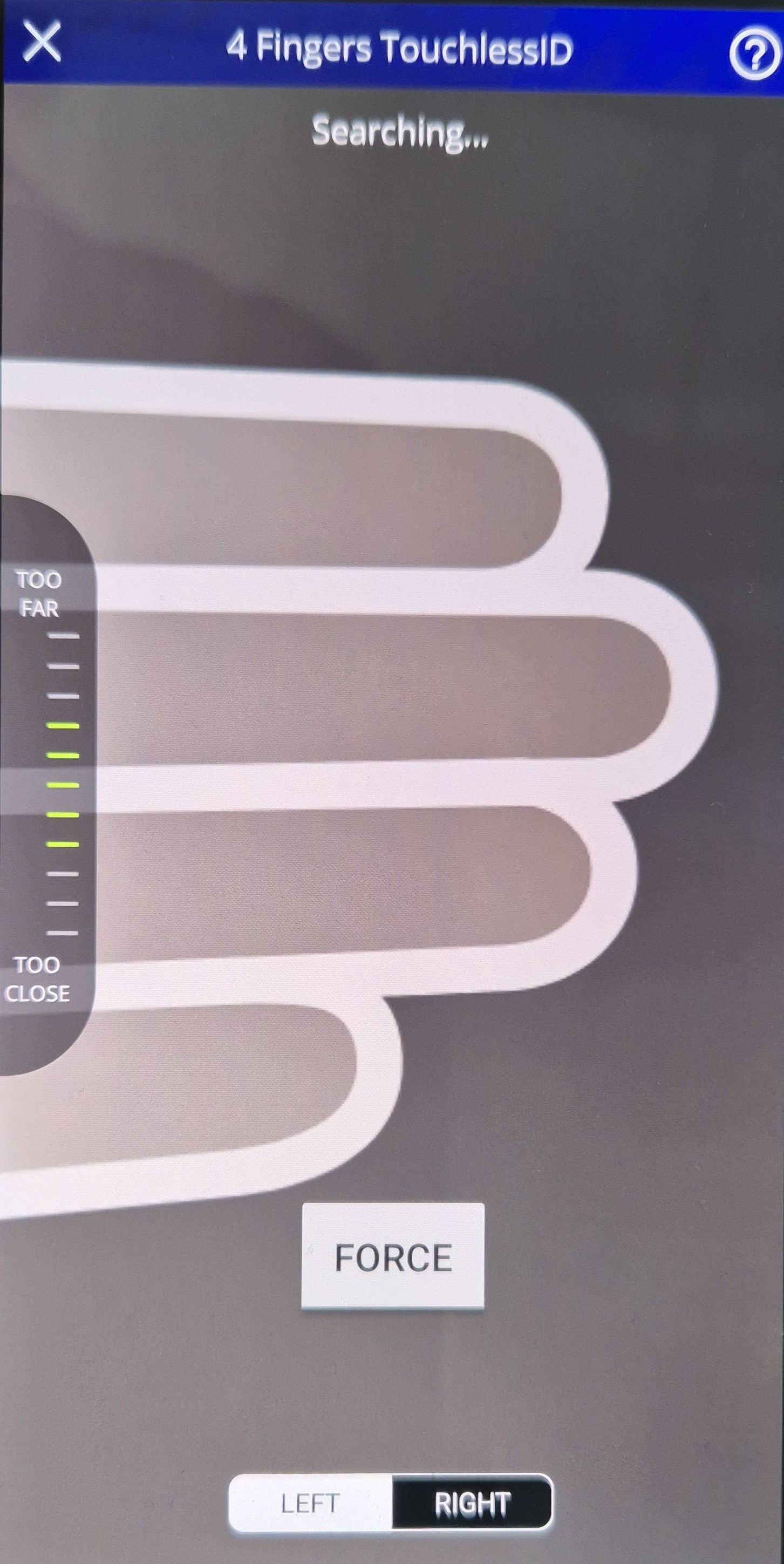 |
Under settings, you can also choose the digits to capture using options
Export Capture Mode,Thumb ModeorSingle Digit Mode.Hit
Saveto return to the Home Screen. You should now see buttons toSend Logsand set a data label.Select
Current Labeland type a data label in the prompt.Select
Exportto perform fingerprint capture. Data is saved to local device storage.
No data is sent out from the device unless Send Logs is selected
Saved Data Access and Contents
Connect the device to a desktop machine via USB. For Android, you can use Windows Explorer, Android Studio, or Android File Transfer to browse the Android filesystem. Data is saved in the App's cache at
sdcard/Android-data/com.veridumid.demo.touchlessshowcase/Veridium(E)On iOS, navigate to the mounted device in Finder, select the
Filestab, expand outTouchlessID Showcase, and drag-and-drop theVeridiumfolder to a location on your Mac./TouchlessID contains exported files in the chosen format, and a
.collection.zipcontaining additional raw image data (F), and a text file with metadata (G)./LOGDATA contains detailed debug information about the capture process logged to
.csvfiles, and image data to.datfiles. This is not necessary to process for data collection, but can be provided to Veridium to diagnose issues.
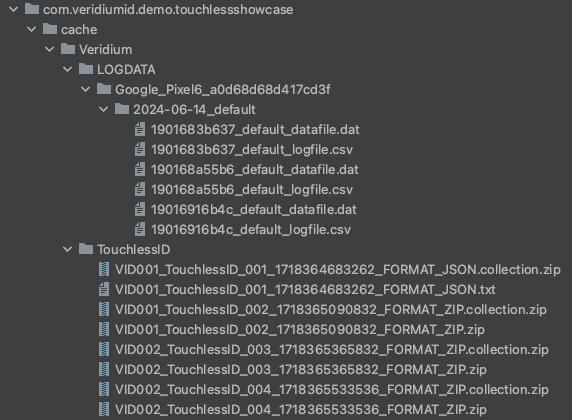 | 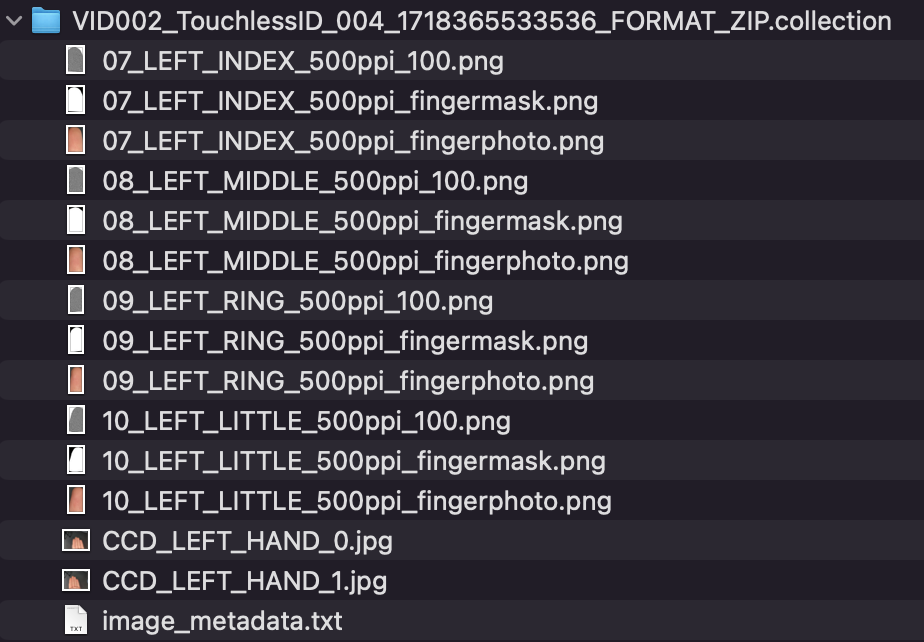 |  |
Proprietary and Confidential. Copyright © Veridium IP Ltd., 2024. All rights reserved.
