SMTP Gateway Configuration
Description
This feature allows emails to be sent to third party providers (example: Zappier; ASPSMS.com) which process the information in the email received and convert it to an SMS to send to the recipient.
How to configure
Access Veridium Manager webpage
Go to “Settings” → “Messaging” → “SMS” → “Smtp Gateway”
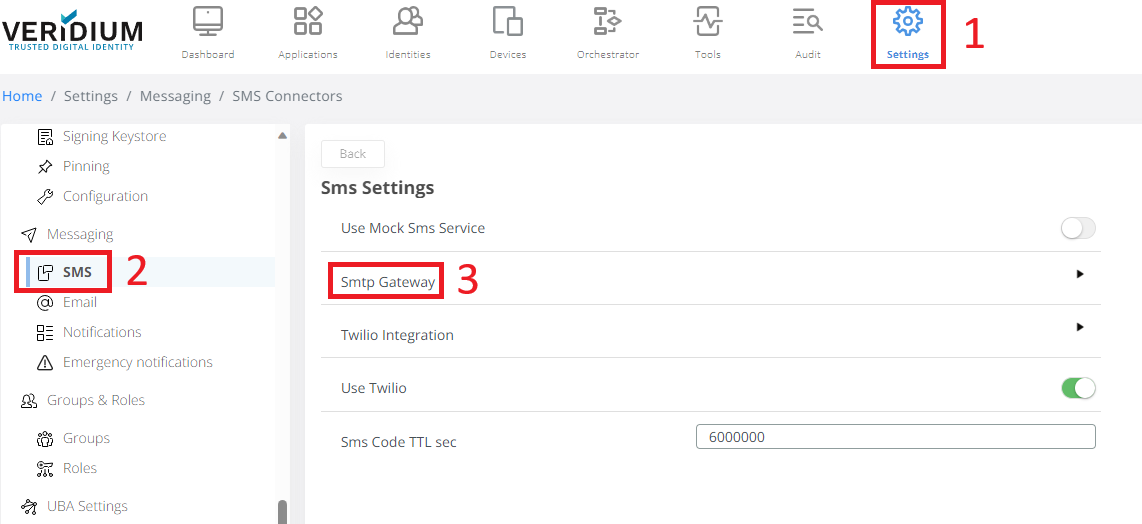
Under this menu, the following parameters need to be configured:
Password – The password used for connecting to the third party SMS provider.
Email Address – The Email Address from which the third party SMS provider will receive the email.
Api Id – API ID can be configured if the third party SMS provider requires it.
Username – The username used for connecting to the third party SMS provider.
Body As Html – The Body as HTML flag, is used to specify if the body of the email/SMS will be send as HTML or plain text. This is useful in case of smtp gateways like ASPSMS, gateway that accept only plain text as body.
Default Encoding – The Default Encoding is used to force the encoding of the message content. In case of ASPSMS, special characters must be encoded with a specific encoding type. By default, the value for encoding is UTF-8.

After configuring the required information, navigate to: “Settings” → “Messaging” → “SMS” → “SMS templates”
All of the templates must be configured to align to the third party SMS provider requirements for Subject, Body, Receiver and Sender information.
Testing using aspsms.com
Ensure that the account used for testing has sufficient ASPSMS Credits.
Login to aspsms.com
Navigate to API Credentials.
Save the “Userkey” and “API Password” codes.
Access Veridium Manager webpage
Go to “Settings” → “Messaging” → “SMS” → “Smtp Gateway”
Fill in the information as described above.
Click on “Send Test SMS”. A window will appear containing fields for “Email Sender”, “Email Receiver”, “Email Subject” and “Email Body”.
Fill in the fields with the required information relevant to aspsms.com client and click “Send”.
Email Sender – the email address used for the aspsms.com account.
Email Receiver – the email address for aspsms.com client (textsms@smtp.aspsms.com).
Email Subject – is composed of a string of parameters delimited by a comma:
UserKey=${smsSmtpConfig.apiId} – the sender’s API Password.
Password=${smsSmtpConfig.password} – the aspsms.com account password.
Recipient=${phoneNumber} – recipient’s phone number in international format, replacing the “+“ character with a zero.
Email Body – the content of the SMS message.
Email Subject example: UserKey=${smsSmtpConfig.apiId},Password=${smsSmtpConfig.password},Recipient=${phoneNumber}
The parameters configured previously can be accessed by using the “Property Name” variables on the right side of the page.
