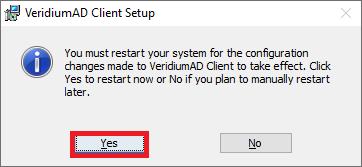CP - Setup
Procedure:
Based on your client architecture, use one of the following installation packages:
Architecture | File |
|---|---|
32-bit installer | VeridiumADInstaller_x86.msi |
64-bit installer | VeridiumADInstaller_x64.msi |
Run chosen MSI. Local administrator permissions are required.
Click Next.
Accept the terms in the License Agreement and Click Next. Enter these URLs when prompted:
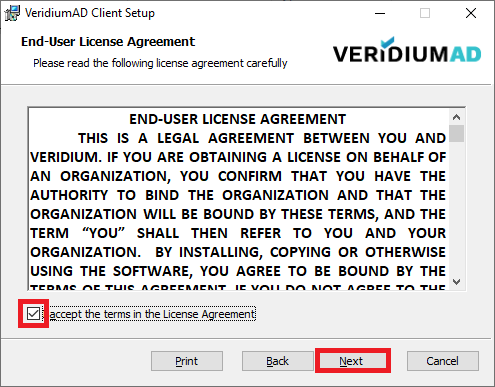
BOPS URL is the network address for the VeridiumID root API:
For example: <https://<VeridiumID> Server>/websec/rest/enterprise/
RA URL is the network address for the Registration Authority (RA) root API.
For example: <https://<RA> server-FQDN>/rawebapp/api
ENROLL URL is the network address for the Enrollment Proxy.
For example: <https://<EP-server-FQDN>/BopsEnroll/BopsEnrol.svc/>
FIDO ORIGIN is URL of the Identity Provider
For example: <https://<EP-server-FQDN>/BopsEnroll/BopsEnrol.svc>
Note: Bops URL, RA URL, ENROLL URL can be taken from Veridium RA/EP Configuration app: 1.5.3. General configuration
Click Next.
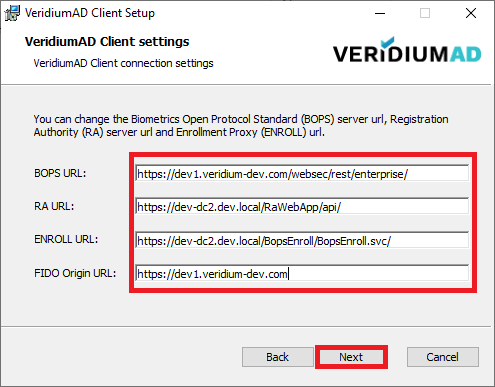
Click Install to install the software using the settings you entered.
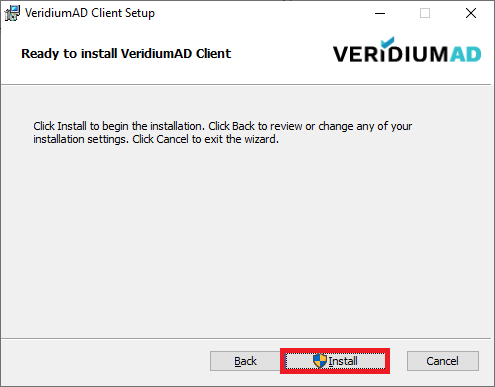
Click Finish to reboot your computer.
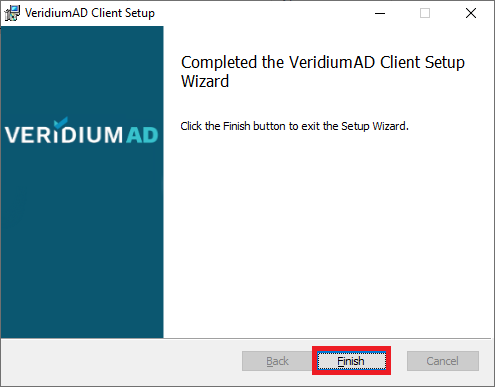
Click Yes to restart your machine.