Thales Biometric library dependencies
Starting with this release, the Thales DactyID20 fingerprint function does not depend on OS library anymore
There is no need to reinstall the library for the clients that have already installed it.
Variable | RHEL8 | RHEL9 |
|---|---|---|
RPM location | ||
MD5 | 7c152819d08553ed25d8c8e73a35b1cd | 0c0a5c7c57239fcdb9a00bdce9efcef1 |
SHA1 | 294bc9fabff51d1e152f37b56001e322ae697715 | 09572f4f4915d38e81f223aed59e0cbb53d1aa50 |
1) Installation
The RPM will be installed on Webapp Nodes by using the following commands as root:
# Stop Tomcat server
service ver_tomcat stop
# Install biometric library
rpm -ivh veridiumid_thaleslibs-1.4.6.0-20230929.x86_64.rpmThis will install the Thales biometric library under /opt/veridiumid/tomcat/lib/biolibs directory.
2) Configuration
To enable the library on all Webapp nodes Tomcat and Websecadmin services will have to be restarted by using the following commands as root:
service ver_tomcat restart
service ver_websecadmin restartTo check the status of the services use the following script:
bash /etc/veridiumid/scripts/check_services.sh
# Or call the script using the alias
check_servicesAfter the services are started and running, connect to the Admin Dashboard and navigate to Orchestrator → Authentication → Methods and click on the (Re)Initialize Biometric Methods button on the right side of the screen.
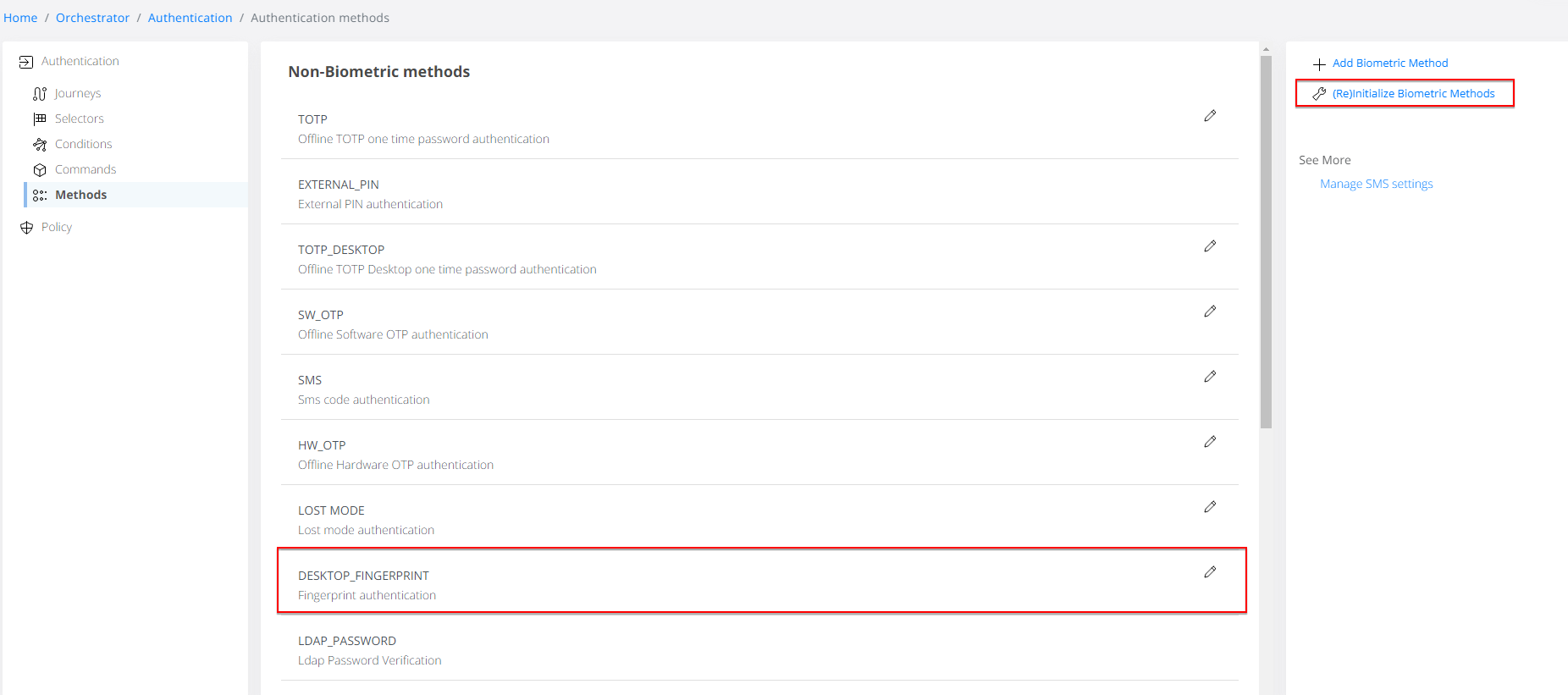
After the operation has finished the following biometric library should appear in the list:

