Configuring and Managing Email Alerts & Lost Mode Cron Jobs in Veridium Manager
Veridium Manager leverages cron jobs to deliver timely email alerts regarding critical system events, ensuring proactive management of license expirations, service certificate renewals, and device license limits. These alerts empower administrators to take immediate action, maintaining the security and operational integrity of the platform.
Purpose of Cron-Triggered Email Alerts:
This implementation utilizes cron jobs to automate email notifications for the following critical events:
License Expirations: Notifies administrators when Veridium Manager licenses are nearing expiration.
Service Certificate Expirations: Alerts administrators when service certificates are approaching their expiration date, or are already expired.
Device License Limits: Informs administrators when the number of registered devices approaches or exceeds the licensed limit.
Configuration Location:
To configure these email alerts, a dedicated section has been added in Settings / Job Configuration.
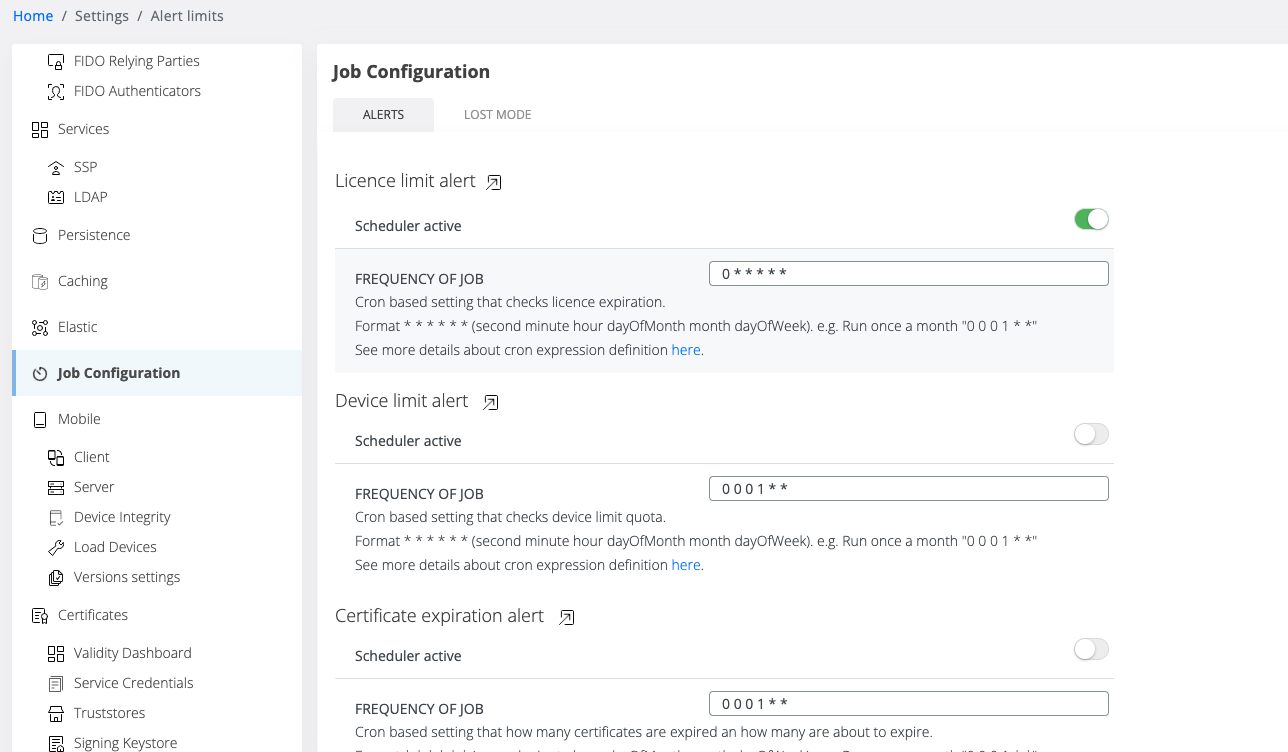
Cron Job Settings:
The "Job Configuration" page displays a list of scheduled cron jobs, including those related to email alerts. Each cron job entry includes the following settings:
Activation Toggle:
A toggle switch to enable or disable the cron job. Default value is “disabled” for all.
Cron Expression:
A standard cron expression to define the job's schedule (e.g., daily, weekly, monthly). Default is set to 9 AM each day.
Please make sure that you are familiar with cron expressions.
As an example, to have a cron run each Monday at 9 AM. This is server time.CODE0 0 9 ? * MON
Email Template Link:
A link to the associated email template, which can be customized with the same functional settings as other email templates within Veridium Manager.
A toggle to activate or deactivate the job
A standard cron expression to schedule the job
A link to the associated email template (which has the same functional settings as the templates already available)
Email Templates (Settings / Messaging / Notifications):
New email templates have been created for each alert type:
"DEVICE_QUOTA_LIMIT"
"LICENCE_LIMIT"
"CERTIFICATION_EXPIRATION"
Upon migration, these templates are created without any default recipients and are disabled.
Administrators must configure the recipients and enable the templates to activate the email alerts.
Configuring Email Templates:
Navigate to Settings > Job Configuration.
Locate the desired cron job.
Click the link to the associated email template.
Configure the template settings, including:
Recipient email addresses.
Email subject and body content.
Enable the template to send emails.
Save the changes.
Please configure in Notifications field Static Recipients. This is the email that will receive alerts. See example.
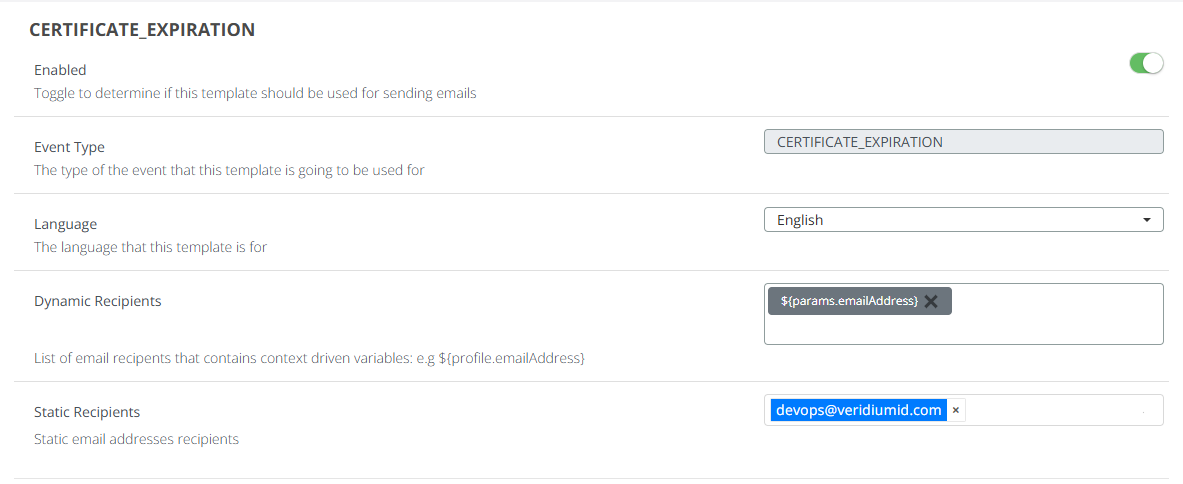
Lost Mode Scheduler Job:
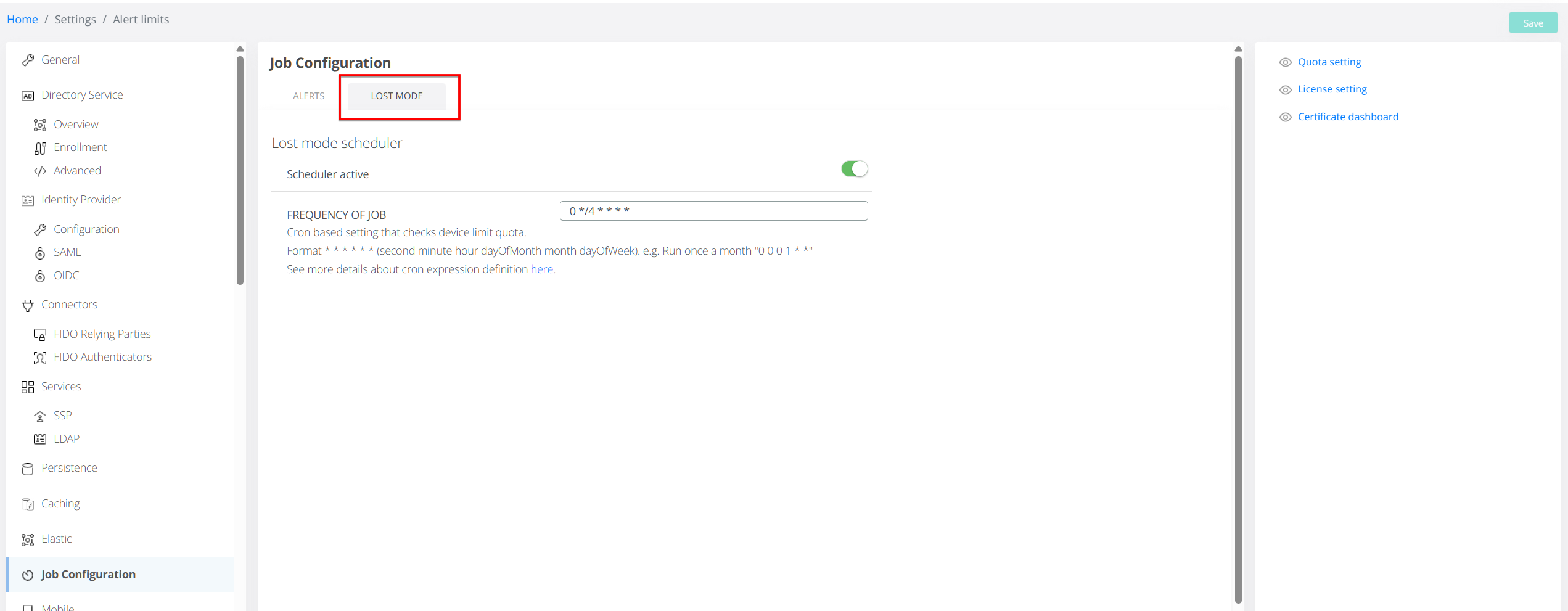
The "Lost Mode" scheduler job, previously located in the "General Settings" tab, has been moved to the "Job Configuration" page.
This centralizes all scheduled job configurations.
Future scheduled jobs will also be added to this location.
Except for the cron job settings, Lost Mode detailed configurations remain in the same place, as described in the dedicated page.
