Create the BopsRA Template
Creating and Issuing the BopsRA Certificate Template
1. Open Certificate Template Management
On the Certificate Authority (CA) server, open Server Manager.
Click Tools → Certification Authority.
In the CA console, right-click Certificate Templates and select Manage.
The full list of certificate templates will appear.
2. Duplicate the Enrollment Agent (Computer) Template
Locate Enrollment Agent (Computer) in the template list.
Right-click it and select Duplicate Template.
3. Configure the New Template
Set the template parameters to match the following screenshots:
General
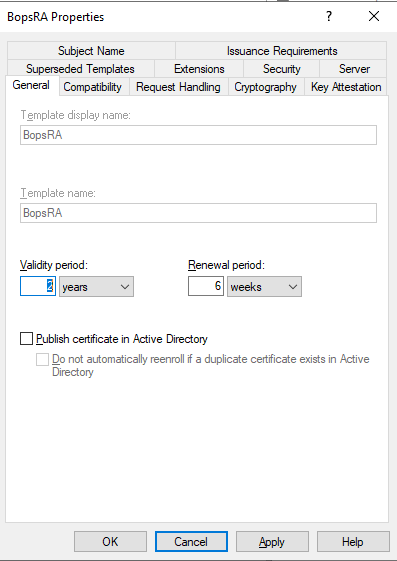
Compatibility
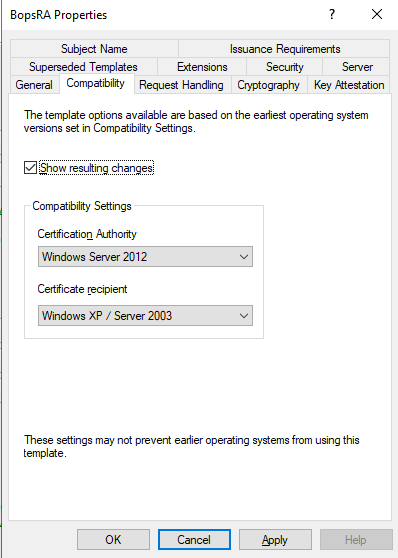
Request Handling
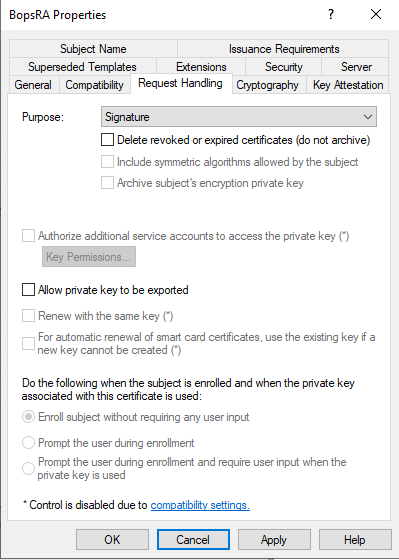
Cryptography
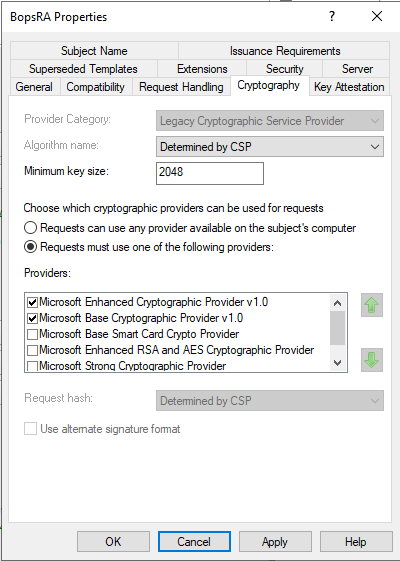
Key Attestation
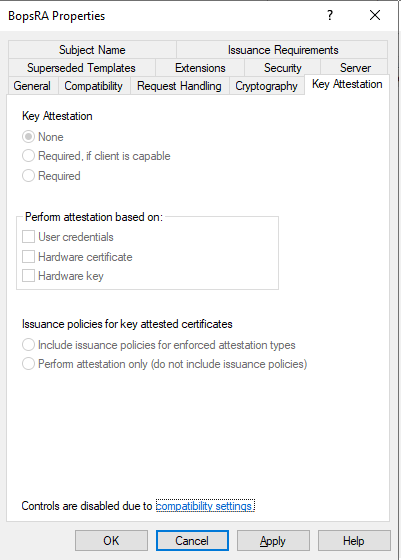
Superseded Templates
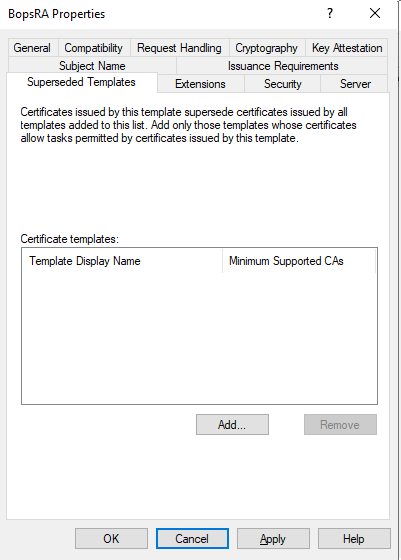
Extensions
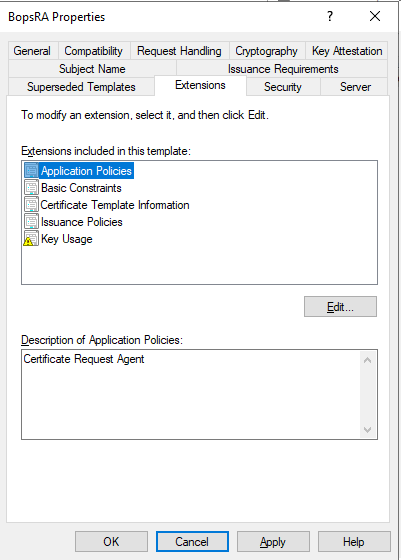
Permissions for RA server
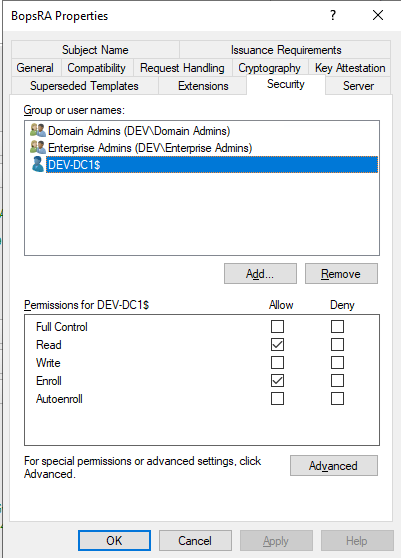
Server
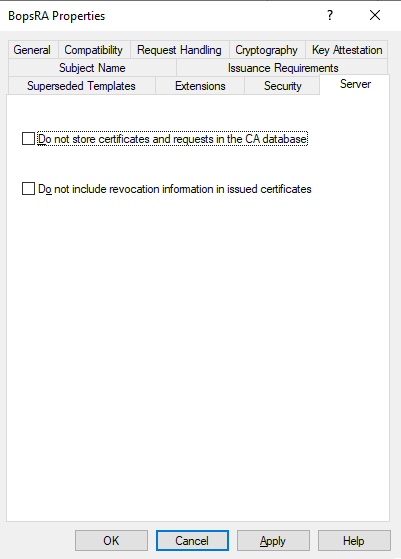
Subject Name
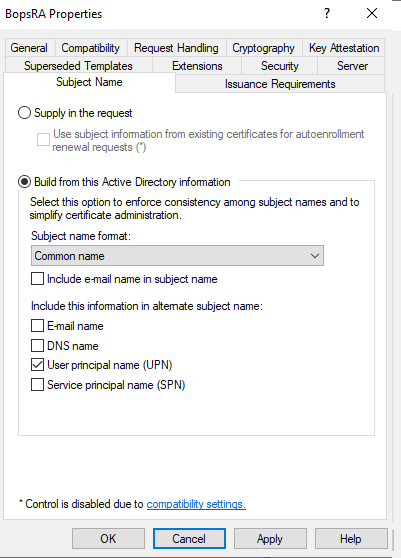
Issuance Requirements
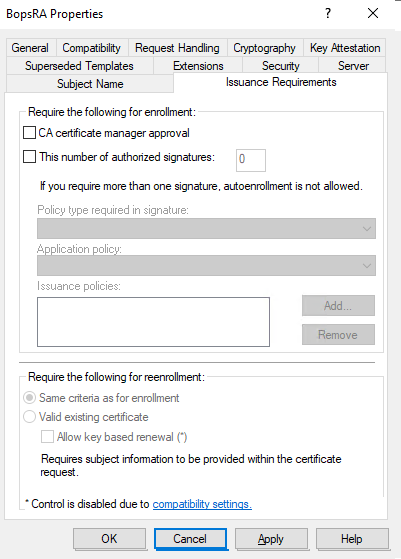
After adjusting all settings, click Apply and close the Certificate Templates Console.
4. Issue the New Template
In the CA console, right-click Certificate Templates → New → Certificate Template to Issue.
From the list, select BopsRA.
Click OK.
5. Request the BopsRA Certificate on the RA/EP Server
On the RA or EP server, open the Start menu and type
mmc, then press Enter to launch the Microsoft Management Console.From the File menu, choose Add/Remove Snap-in.
Select Certificates and click Add.
Choose Computer account, then click Finish.
Navigate to:
Certificates (Local Computer) → Personal → CertificatesIn the middle pane, right-click and choose:
All Tasks → Request New CertificateFollow the wizard to enroll for a BopsRA certificate.
