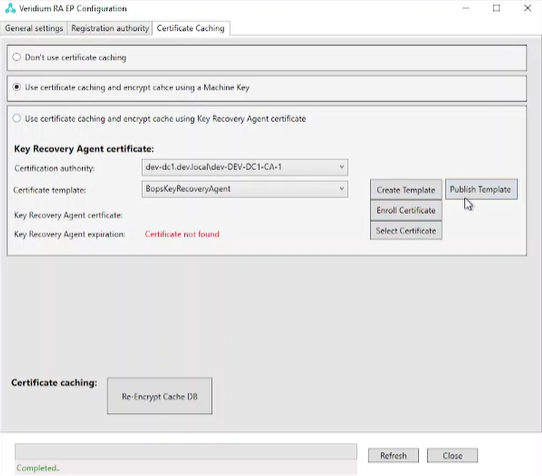RAEP - Upgrade
Procedure:
Login to Server as local administrator and copy VeridiumRAEPx64 version .msi for example VeridiumRAEP_x64_x.x.x.msi
Right-click VeridiumRAEP_x64_x.x.x.msi and choose Run as administrator.
Follow the installer instructions:
The welcome screen will appear, continue by pressing "Next" button.
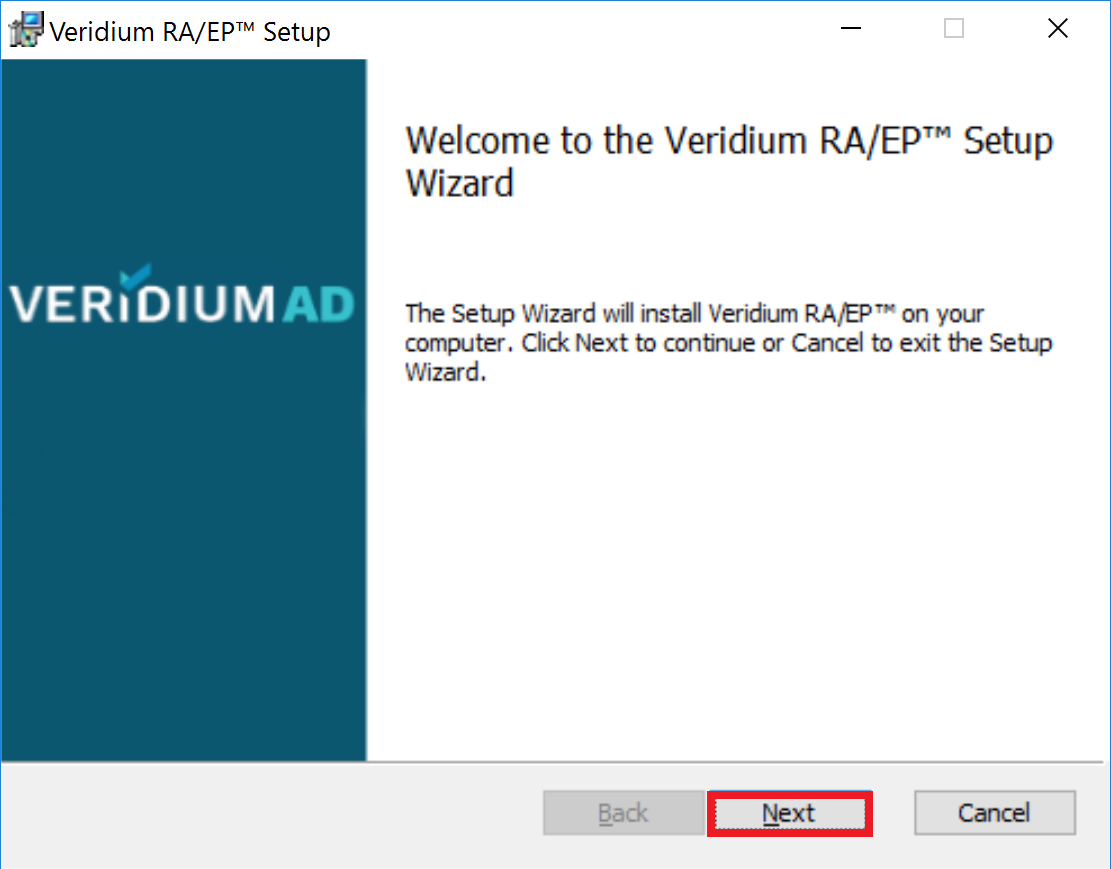
Click Next button to continue.
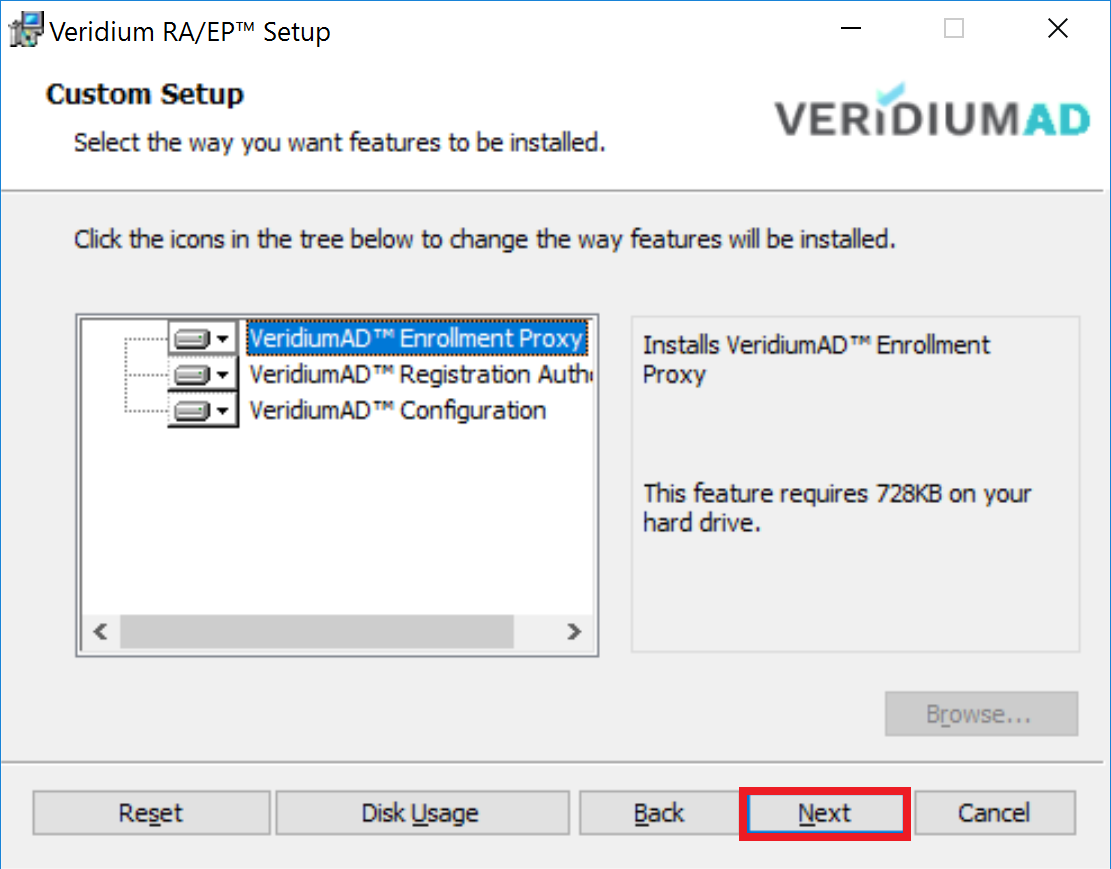
Press "Check IIS" button.
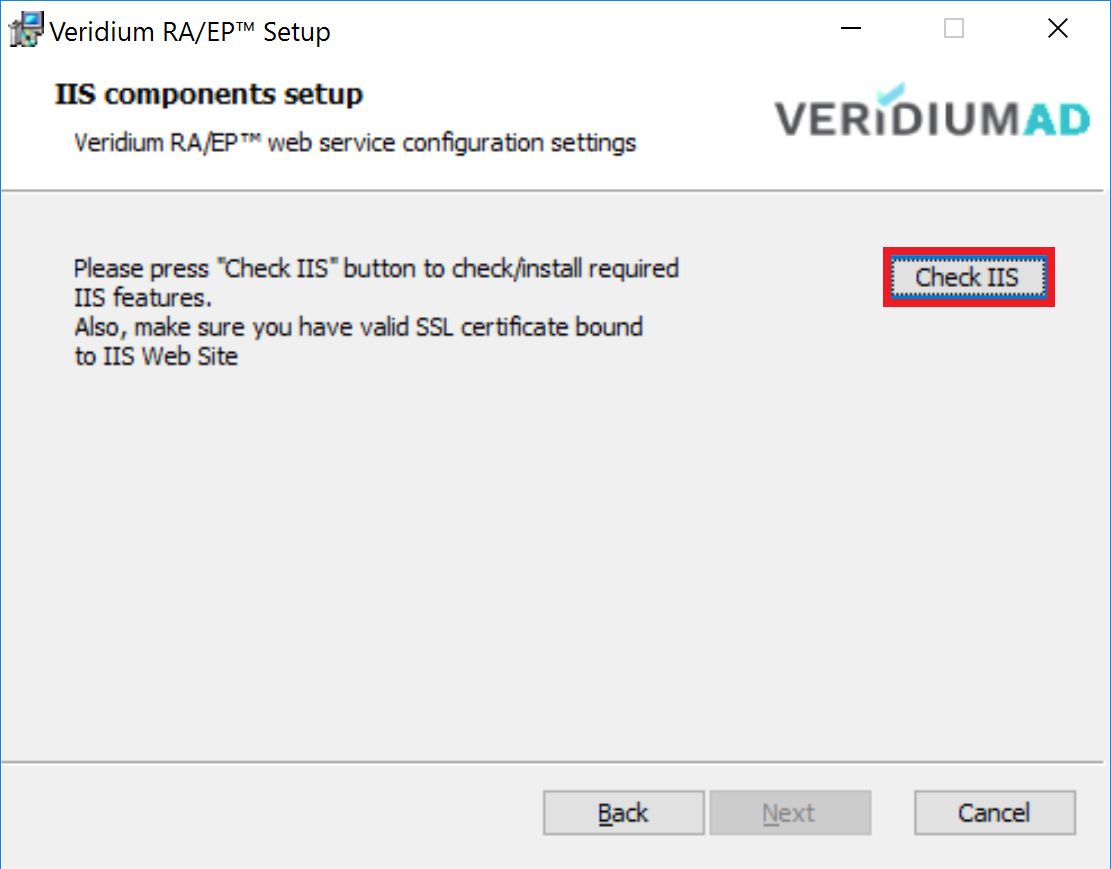
The following PowerShell window will appear. PowerShell script checks and install missing Windows components and check IIS certificate. Press any key to close PowerShell window and continue.
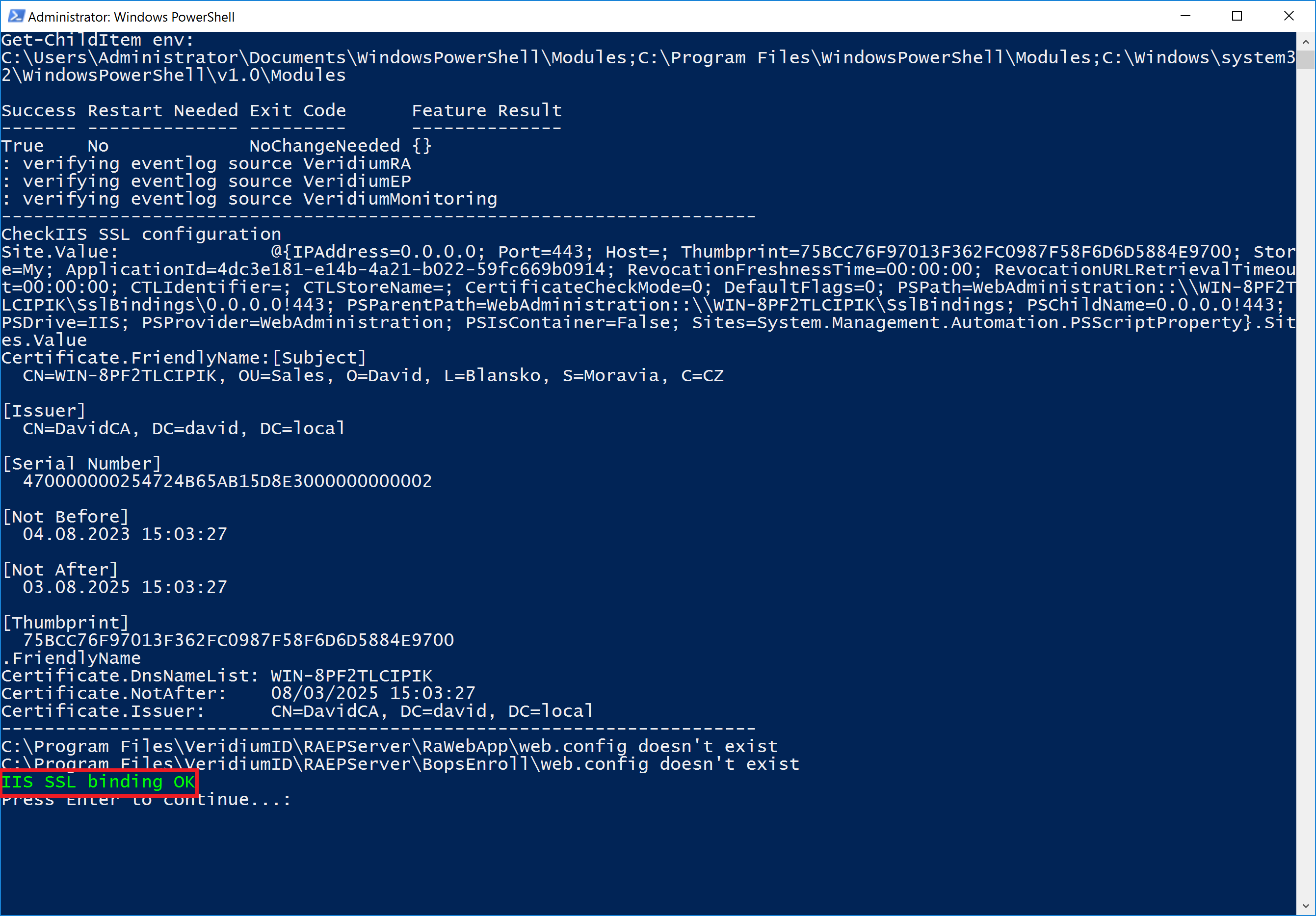
Press "Next" button to continue.
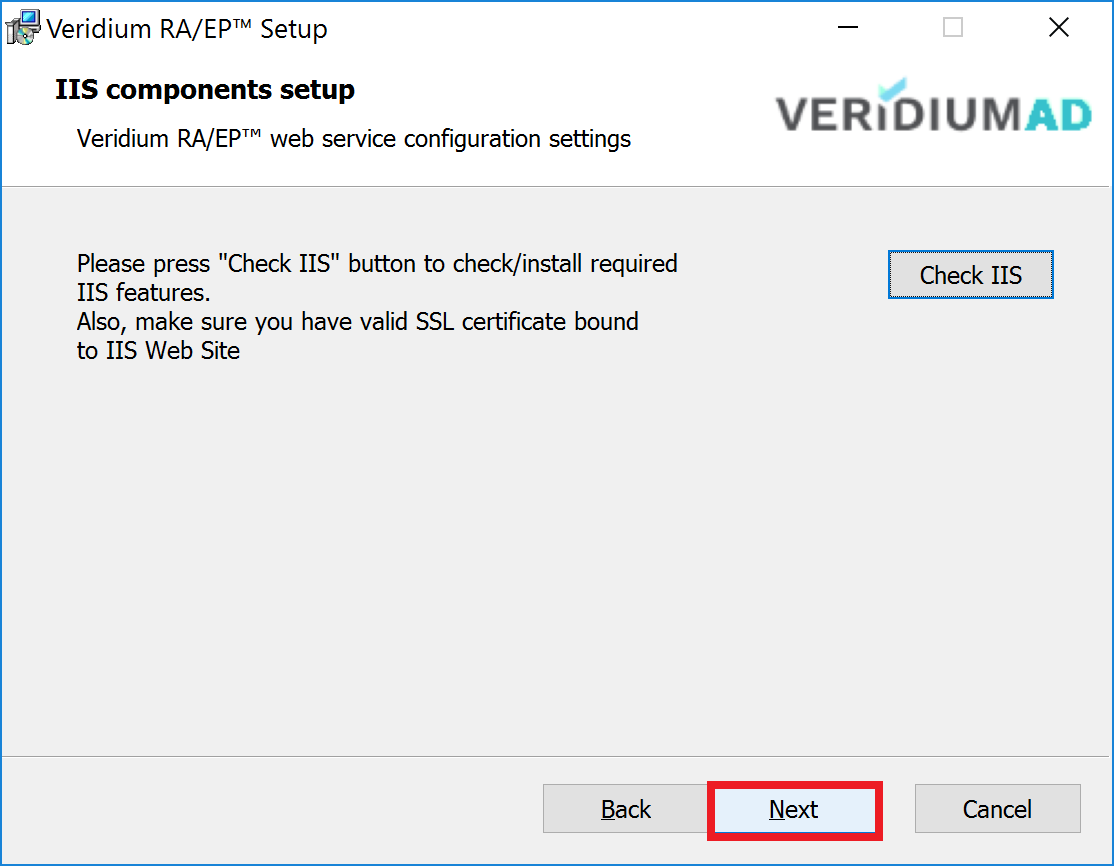
Press "Install" button to continue.
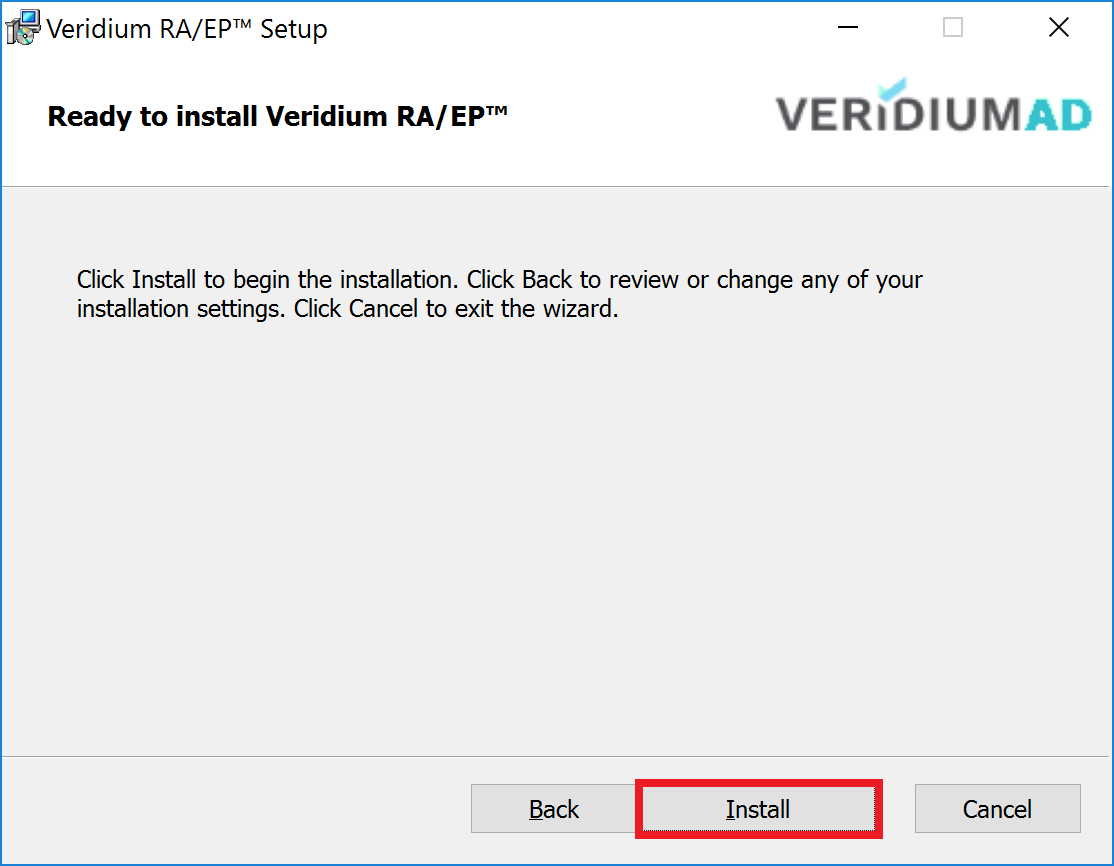
Click “Finish“.
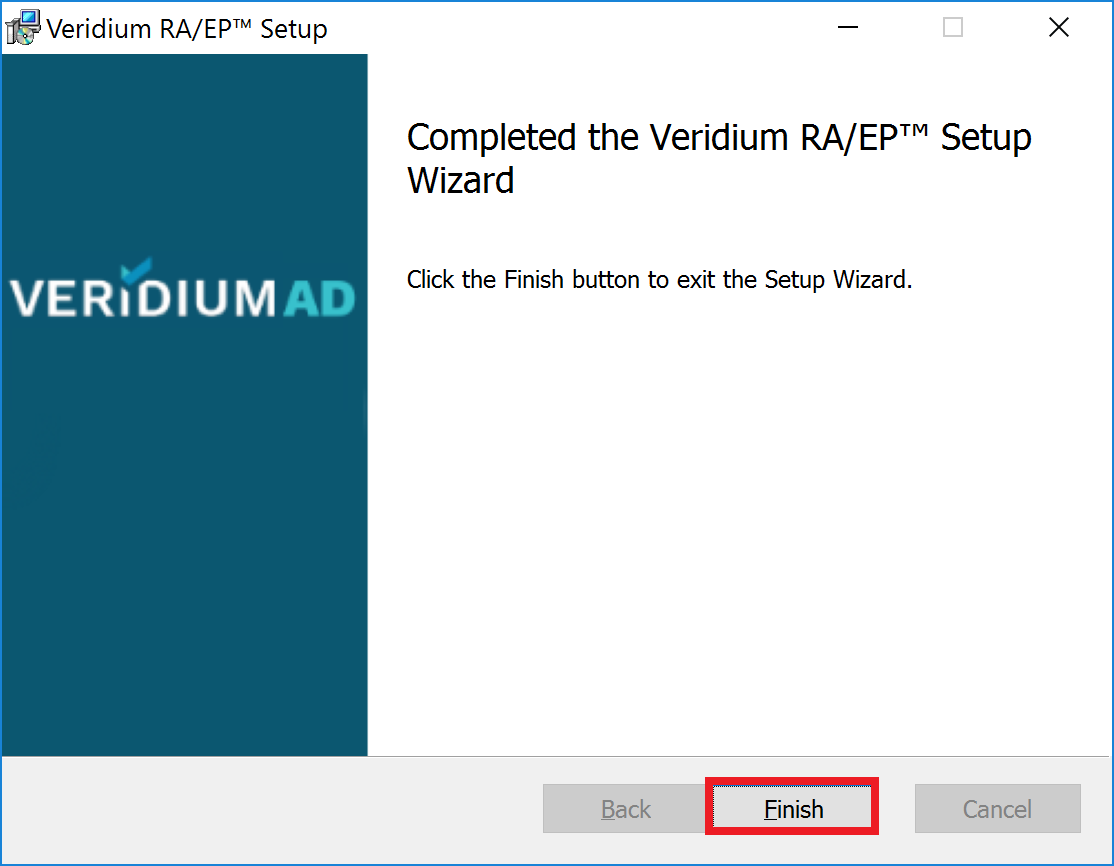
Click “Yes“.
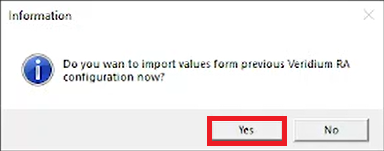
Click “Yes“.
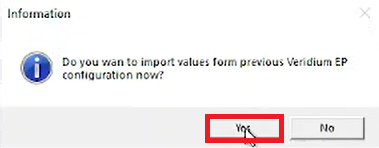
Start Veridium RA EP Configuration and there should be “new“ third tab.