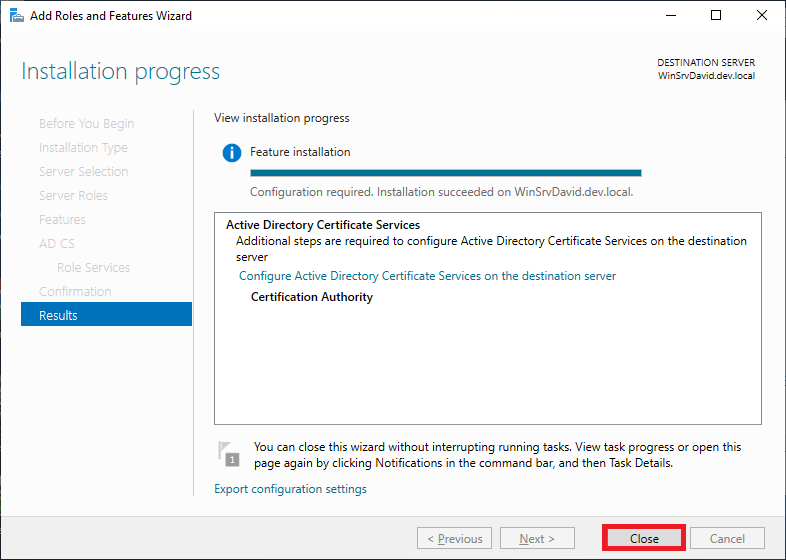Microsoft CA Installation
Log on as a member of both the Enterprise Admins group and the root domain's Domain Admins group.
In Server Manager, click Manage, and then click Add Roles and Features. The Add Roles and Features Wizard opens.
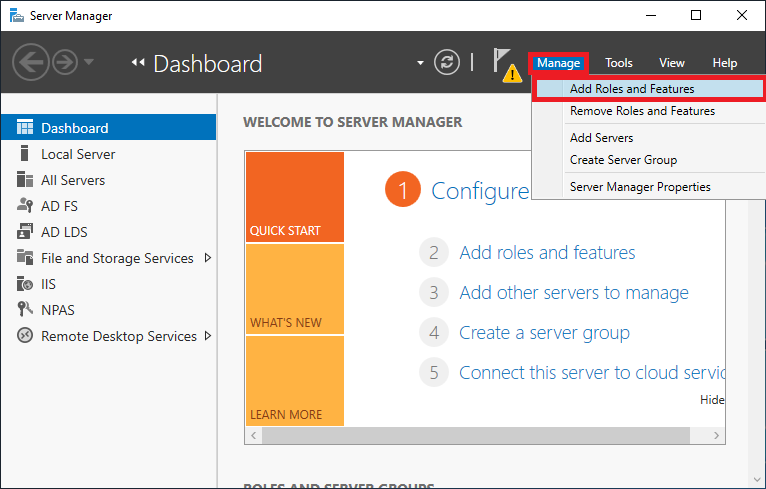
In Before You Begin, click Next.
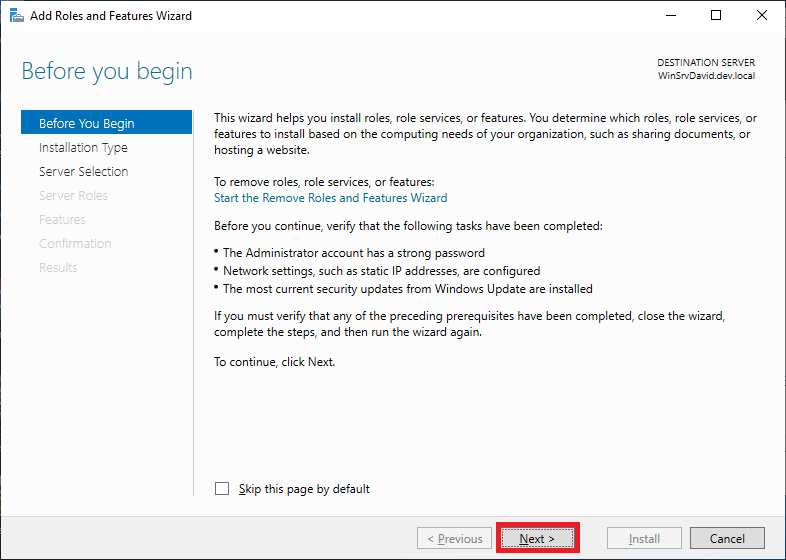
In Select Installation Type, ensure that Role-Based or feature-based installation is selected, and then click Next.
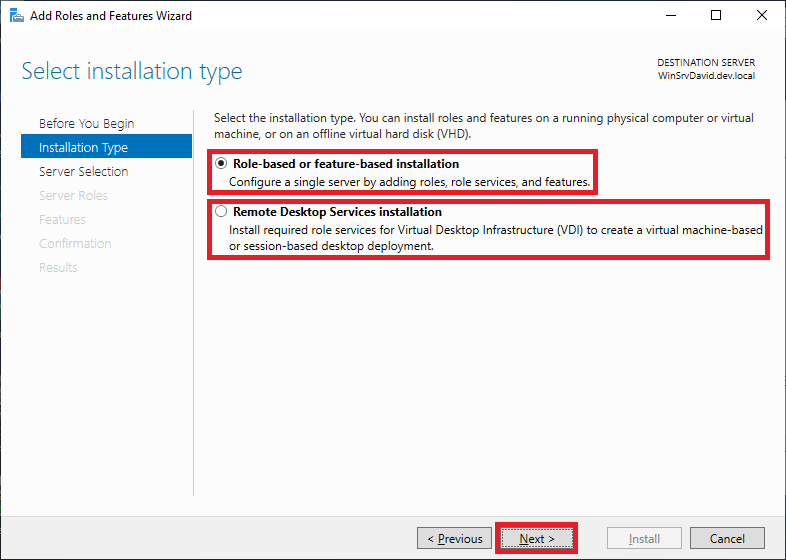
In Select destination server, ensure that Select a server from the server pool is selected. In Server Pool, ensure that the local computer is selected. Click Next.
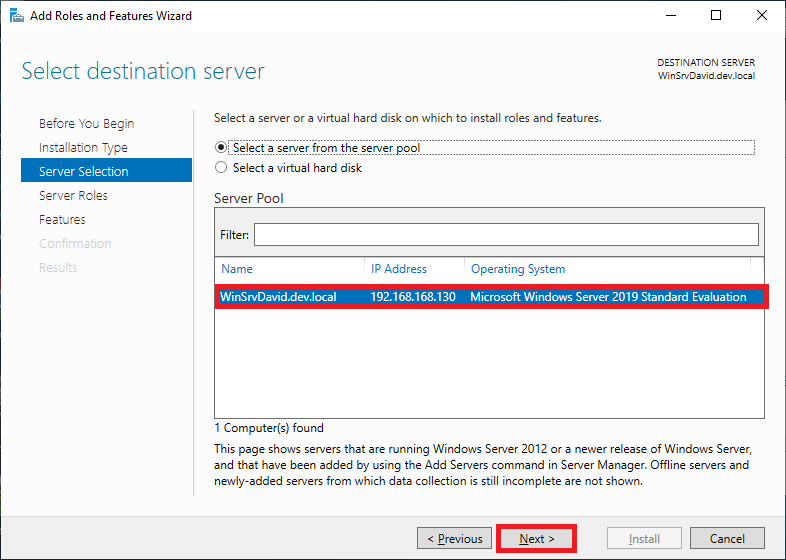
In Select Server Roles, in Roles, select Active Directory Certificate Services. When you are prompted to add required features, click Add Features, and then click Next.
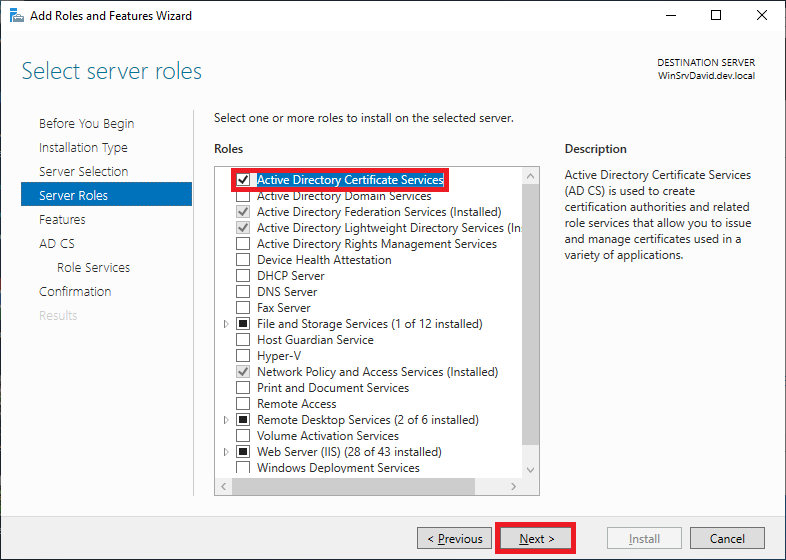
In Select features, click Next.
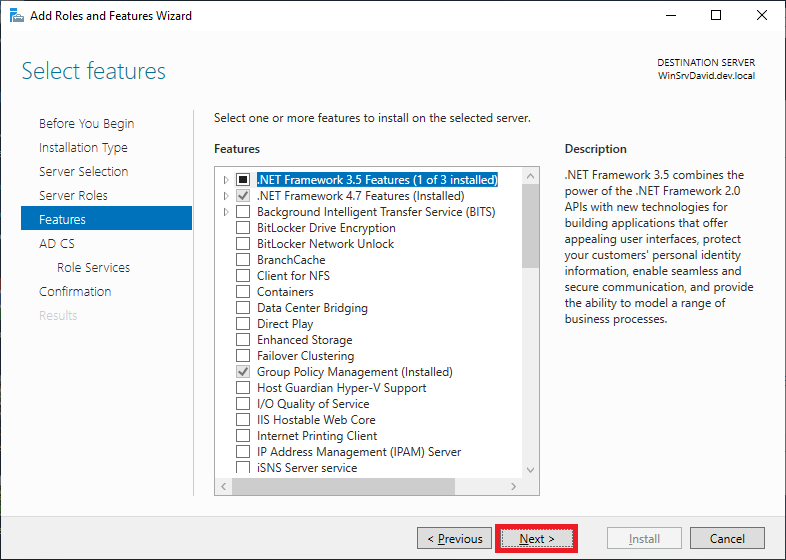
In Active Directory Certificate Services, read the provided information, and then click Next.
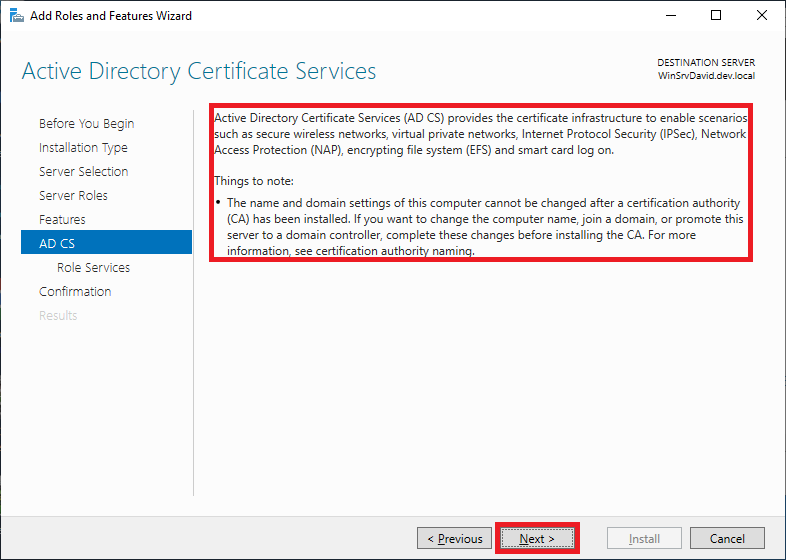
In Role Services, click Certification Authority, and then click Next.
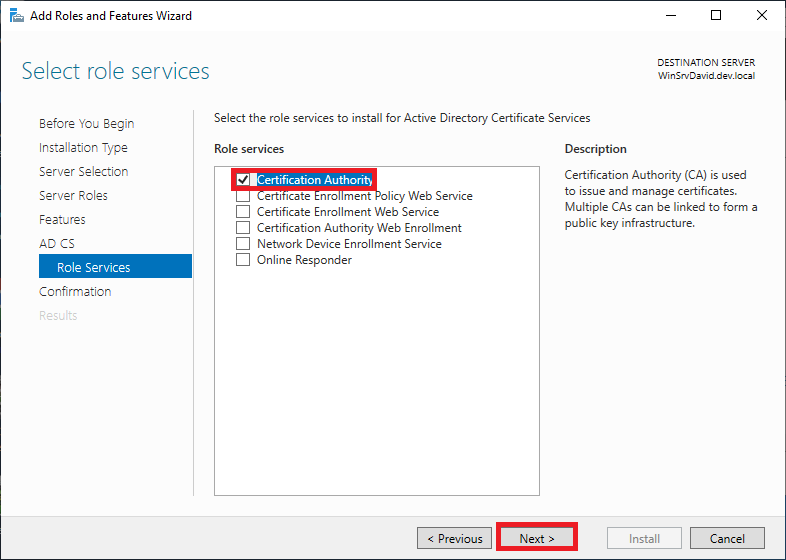
Click Install button.
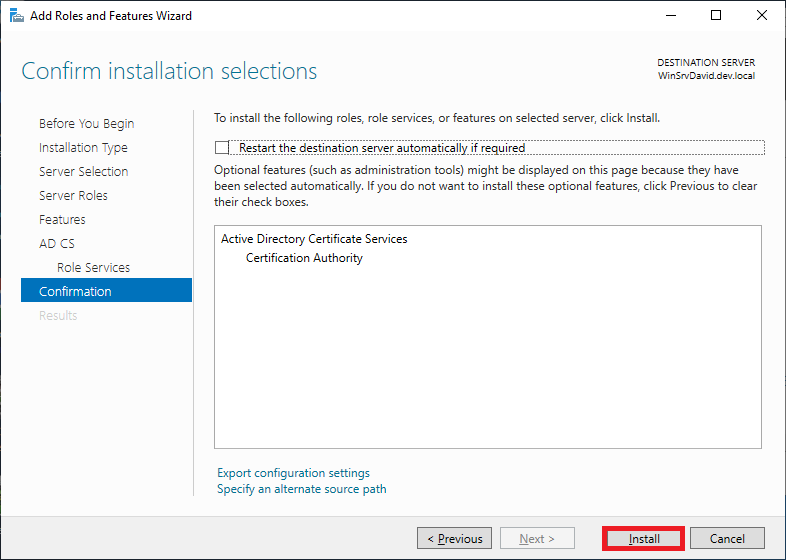
Wait until installation is completed, click Close button.