Installation of version 2.7.3
PREREQUIREMENTS:
it is important to have a separate mounted volume, /vid-app and to have sufficient space -100Gb minimum, in this location on each node.
it is necessary to have already deployed the VeridiumID persistence servers.
The script requires internet connection or local repository to install all required packages/dependencies (
java-11-openjdk bc chrony logrotate libffi-devel bzip2-devel xz-devel openssl-devel pcre-devel systemd-devel zlib-devel)
## WEBAPP/INSTALLATION NODES
sudo yum install -y java-11-openjdk bc chrony logrotate libffi-devel bzip2-devel xz-devel openssl-devel pcre-devel systemd-devel zlib-devel python3-pip python3-pyyaml python3-jinja2
sudo pip3 install kafka-python
## PERSISTENCE NODES
sudo yum install bc python3-pyyaml python3-jinja2 libffi-devel -y
sudo pip3 install kafka-python1) Download UBA installer on the machine we want to start the installation.
Please check if you have enought space (df -h). The zip file has 5.8GB and uncompressed 7.9GB.
wget --user nexusUser --password nexusPassword https://veridium-repo.veridium-dev.com/repository/UBAInstallerOnPrem/2.7.3/uba-onprem-installer-2.7.3.zip
## ILP is installed under /vid-app folder, that should be mounted and there should be at lease 100Gb on Webapp and also on persisntence.
##copy the zip file under /vid-app/install
##in case does not exists, please create the folder assign ownership on this folder to deployment user:
sudo mkdir -p /vid-app/install
sudo chown DEPLOYEMNT_USER:DEPLOYEMNT_USER /vid-app/install
## with deployment user, run the following command:
mv uba-onprem-installer.zip /vid-app/install
cd /vid-app/install
unzip uba-onprem-installer.zip2) Configuring the domain certificate - OPTIONAL can be done after installation.
Connect to a webapp veridiumid-server node and copy the file from location /etc/veridiumid/haproxy/server.pem to this location (on the machine we want to start installation): The certificate should be a wildcard for CLUSTERSUFFIX. Can be used temporary the server.pem, if not other certificate is available.
vi uba-onprem-installer/webapp/haproxy/server.pem3) Generate a ssh key to do the installation:
##On the server, where the installation is started, generate a ssh key and copy it to all servers
# (for the installation user and for the veridiumid user for persistence nodes only):
ssh-keygen
cat .ssh/id_rsa.pub
vi .ssh/authorized_keys
4) Configure variable file (only modified the following values):
vi uba-onprem-installer/variables.yaml
SSH_USER: the user for which you have generated the ssh key
WEBAPP_CONTACT_POINTS: IP1,IP2
PERSISTENCE_CONTACT_POINTS: IP3,IP4,IP5
#if the certifiate is for domain: *.ilp.veridium-dev.com, this should be the format in the document:
CLUSTERSUFFIX: ilp.veridium-dev.com
DOMAINSEPARATOR: "."
#complete to install all required packages/dependencies for the installation
PROXY: "http://10.202.10.10:3128"
## take the datacenter name from nodetool status, from cassandra
CASSANDRA_DATACENTER: DC1
# Kafka Threshold Alert when uba_check_services is running
KAFKA_THRESHOLD_ALERT: 5
# uba-cannary at what peirod to be run in seconds
CANARY_RUN_PERIOD: "60"
# uba-cannary max duration call in seconds
MAX_DURATION_CALL_SECONDS: "4"
# Example: uba-europe, will be included in the uba-cannary email alert the ID of the cluster
UBA_CLUSTERID: "uba-europe"
# Example: europe-1, will be included in the uba-cannary email alert the region of the cluster
UBA_REGION: "europe-1"
#Example myserver.domain.com, the smtp server used by uba-cannary to send email alerts
UBA_CANNARY_MAILSMTPHOST: "myserver.domain.com"
#Example: 587, SMTP AUTH port used by uba-cannary to send email alerts
UBA_CANNARY_MAILSMTPPORT: "587"
#Example: uba@domain.ro, SMTP USER used by uba-cannary to send email alerts
UBA_CANNARY_MAILSMTPAUTHUSER: "uba@domain.ro"
#Example mystrongpassword, SMTP Password used by uba-cannary to send email alerts
UBA_CANNARY_MAILSMTPAUTHPWD: "mystrongpassword" used by uba-cannary to send email alerts
#Example: uba@domain.com, From where the email will be sent used by uba-cannary to send email alerts
UBA_CANNARY_MAILFROM: "uba@domain.com"
#Example: Where the email will be sent: noc@domain.com by uba-cannary
UBA_CANNARY_MAILTO: "noc@domain.com"
#timezone can be taken by running timedatectl on the machine
TIMEZONE: "Europe/Berlin"
UBA_VERSION: "2.7.3"
5) Start the installation process:
cd ./uba-onprem-installer
# check if the prereq are installed
./check_prereqs_rhel9.sh
# start the installation process
./uba-installer-rhel9.sh
#after the installation, please run below command on webapp and persistence nodes, to be sure that everything is successfully installed.
sudo bash /opt/veridiumid/uba/scripts/uba_check_services.sh
6) Generate a tenant for veridiumid-server, with a random uuid (ONE TIME).
The command bellow initialise the tenantId 79257e79-ae13-4d3d-9be3-5970894ba386, you can use another UUID and replace it in the command if you want:
# connect as veridiumid user: sudo su - veridiumid
# use the tenantId as parameter for the following script (if case of non-cdcr deployments)
bash /vid-app/install/uba-onprem-installer/generate_tenant_platform.sh `uuidgen`
# use the tenantId as parameter for the following script (if case of cdcr deployments)
bash /vid-app/install/uba-onprem-installer/generate_tenant_platform_cdcr.sh `uuidgen`
To test if the initialisation was successfully, go to a persistence-node, in cqlsh and check the following tables if they have data:
use uba;
expand on;
select * from tenants;
# should contain one entry, the tenant we registered
select * from global_model_latest_with_tenant;
# should contain one entry, the global context model
select count(1) from features_ordered_by_time;
# should contain 900+ entries, wait until the count doesn’t change then start doing authentications
Generate a tenant for UBA canary service (ONE TIME - optional): (TODO script)
# Remove "/tmp/cli.log" as root/user with sudo permission and restart uba-cli-server service:
sudo rm -rf /tmp/cli.log
sudo systemctl restart uba-cli-server
# As user "veridiumid" run the following commands:
bash /vid-app/install/uba-onprem-installer/generate_tenant_cannary.sh
To test if the initialisation was successfully, go to a persistence-node, in cqlsh and check the following tables if they have data:
use uba;
select * from tenants; # should contain two entry, the tenants we registered
select * from global_model_latest_with_tenant;
# should contain two entries, the global context model and uba-cannary
select count(*) from features_ordered_by_time where tenant_id=8a2b6534-4506-4120-94af-329370b02f68 allow filtering;
# should contain 1800+ entries, wait until the count doesn’t change then start doing authentications
Note: uba-cannary needs to run only on one server:
sudo systemctl start uba-cannary
sudo systemctl status uba-cannary
Check the log file: /var/log/veridiumid/uba/uba-cannary.logbased on variable “CANARY_RUN_PERIOD“ set from “/etc/default/veridiumid/uba_variables”, if the value is 60 will be: 60 seconds x 11 authentication = 11 minutes.
and we will see SCORE:
...truncate...
INFO com.veridiumid.uba.v2.cannary.MotionContextClientService:350 - Context result answer: ACCEPT confidence HIGH score 0.25694302675560166
...truncate...
INFO com.veridiumid.uba.v2.cannary.MotionContextClientService:291 - UBA score: 0.7028731166294203 for stage ID 4f374442-9e8d-4687-94fb-c8918a24c2a5
...truncate...
Configure the integration of veridiumid-server with UBA cluster:
You need to configure the following entries in the main load-balancer to balances traffic to the two UBA webapp machines. Example configuration for a HAProxy balancer:
frontend uba_webapp_443
bind *:443
mode tcp
tcp-request inspect-delay 5s
tcp-request content accept if { req_ssl_hello_type 1 }
use_backend backend_uba
backend backend_uba
mode tcp
balance leastconn
stick match src
stick-table type ip size 1m expire 1h
option ssl-hello-chk
option tcp-check
tcp-check connect port 443
server webappserver1 10.203.90.3:443 check id 1
server webappserver2 10.203.90.4:443 check id 2
Where 10.203.90.3 is the IP of UBA machine1 and 10.203.90.4 is the IP of UBA machine2.
On the webapp machines of veridiumid-server (on each machine), we need to add the following lines in /etc/hosts file, where the IP is the load balancer IP in front of ILP services or directly one ILP webapp node.
## edit /etc/hosts
10.203.90.3 cli.ilp.veridium-dev.com
10.203.90.3 tenant.ilp.veridium-dev.com
10.203.90.3 users.ilp.veridium-dev.com
10.203.90.3 ingestion.ilp.veridium-dev.com
10.203.90.3 models.ilp.veridium-dev.com
10.203.90.3 opentelemetry-collector.ilp.veridium-dev.com
10.203.90.3 jaeger.ilp.veridium-dev.com
Where 10.203.90.3 is the IP of the load-balancer from the previous step.
On the webapp machines of veridiumid-server (on each machine), we need to add the following lines in /opt/veridiumid/tomcat/bin/setenv.sh file:
### go in setenv in tomcat and add the following
TRACING_AGGREGATE_SPAN="true"After that, you need to restart tomcat on both machine:
sudo service ver_tomcat restart
# wait for the servers to restart succesfully
9) Integration the UBA with VeridiumID application
9.1) Login to WebSecAdmin go to Settings → UBA Settings and config as per below example
Enabled: (ON)
UBA CLUSTER SUFFIX: in our case will be “
CLUSTERSUFFIX" from variables.yamlUBA Subdomain Separator: in our case will be “
DOMAINSEPARATOR“ from variables.yamlTenant Id*: in our case will be tenant id “
79257e79-ae13-4d3d-9be3-5970894ba386" or the uuid you generated in step 6.Use Compact Inference: (ON)
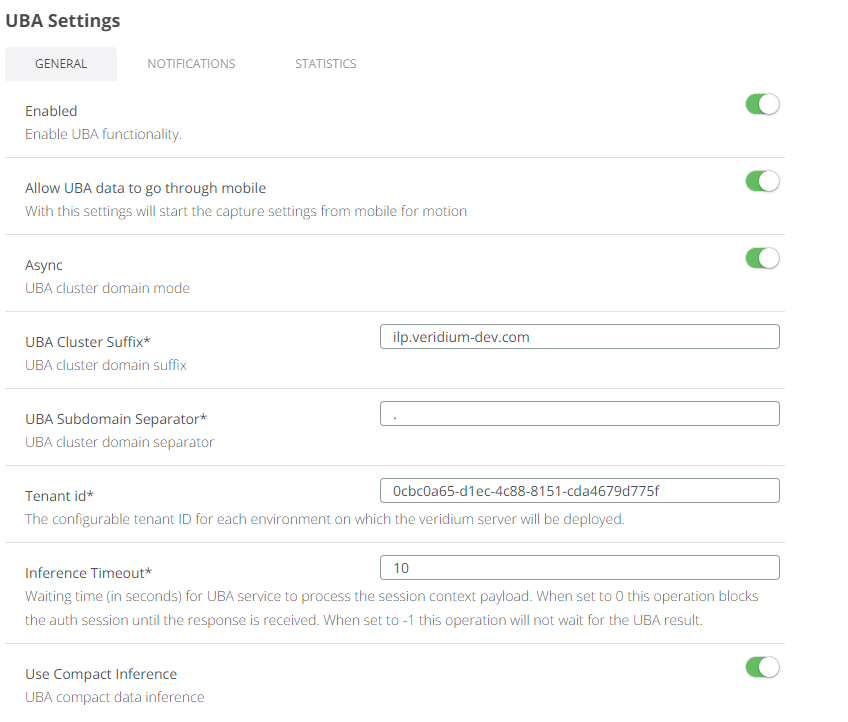
9.2) Check in the journey you are using if uba_command_motion and uba_command_context are enabled.
9.3) Configure proxy (if you are using one - OPTIONAL) to maintain the traffic internally (where ilpdevelop.veridium-dev.com is the domain you are using for UBA)
## go in websecadmin and add in proxy-config.json, such an entry, to keep the traffic internally
"nonProxyHttpsHosts": "localhost|ilpdevelop.veridium-dev.com|api.twilio.com|*.ilpdevelop.veridium-dev.com"9.4) Go to SSP Login Page and do 11 logins and you will see score for Motion / Content in Activity. After 4 authentications you should receive a context score, and after 11 authentications you should receive a motion score as well.
Troubleshooting and script commands:
#run the following command to see if everything running (all services without uba-cannary):
uba_check_services
# UBA WebAPP
# to see service status on webapp
uba_check_services
uba_check_kafka
# to stop/start services
uba_stop
uba_start
# VeridiumID Persistence
# to see status on persistence, for UBA services:
uba_check_services
uba_check_kafka
# to stop uba specific services, just kafka
systemctl stop uba-kafka
systemctl start uba-kafka
# to check logs of the platform:
less/vim/cat/tail /var/log/veridiumid/uba/log_file_of_service.log # where log_file_of_service is the file you want to see.