Create/Delete application in CDCR
If you create an application in first datacenter, the config will not be available in the second datacenter. In order to fix this you need to:
In the first datacenter create a SAML application;
Connect to Veridium Manager of the first datacenter and go into Settings > Advanced > shibboleth and open service-providers.json and click on Format document;
Search for the application that you previously created and copy the content (make sure you scroll down to copy all the related config)
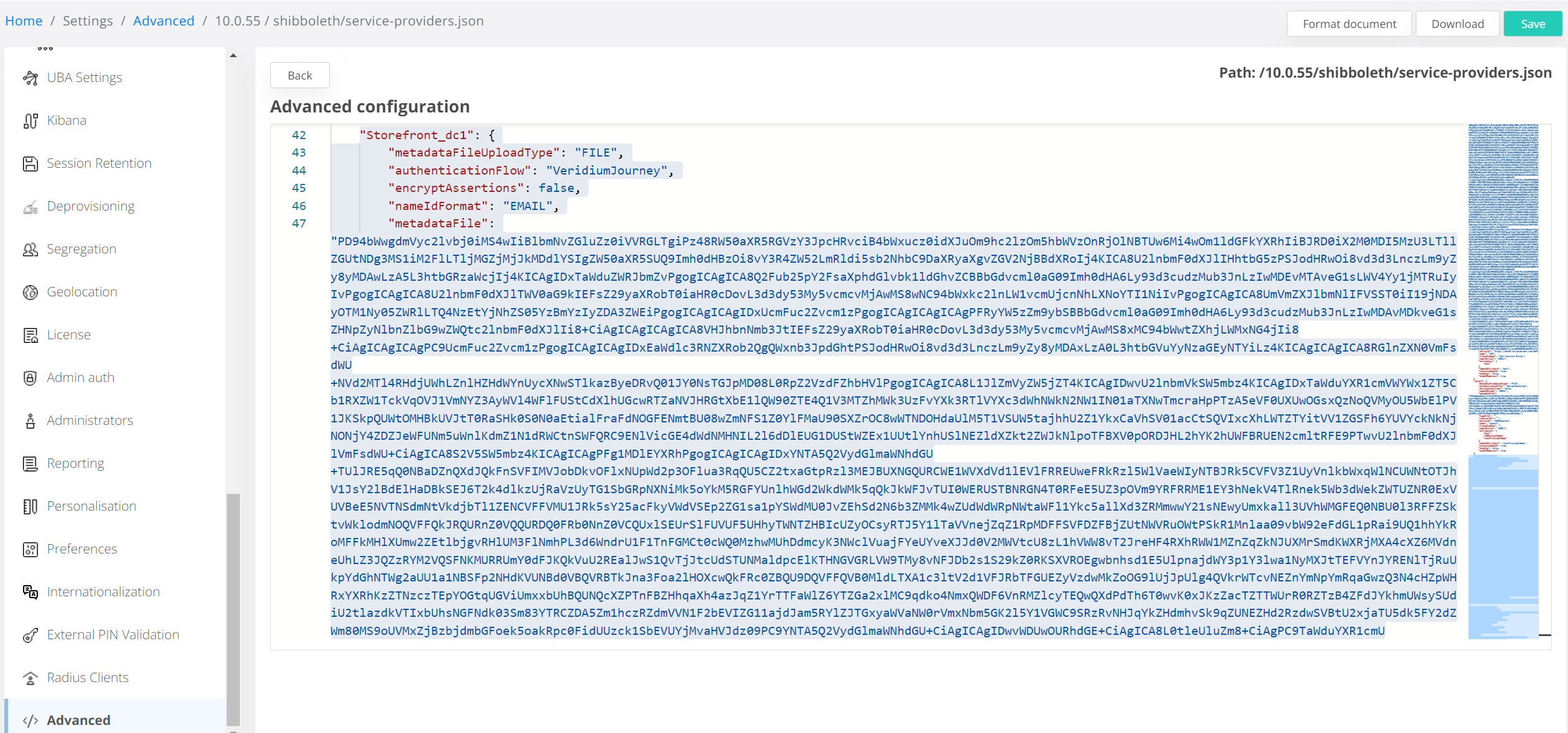
Connect to Veridium Manager of the second datacenter and go into Settings > Advanced > shibboleth and open service-providers.json and click on Format document;
Paste the content you copied from step 3 (make sure you also add the colon “,”) and click on save;
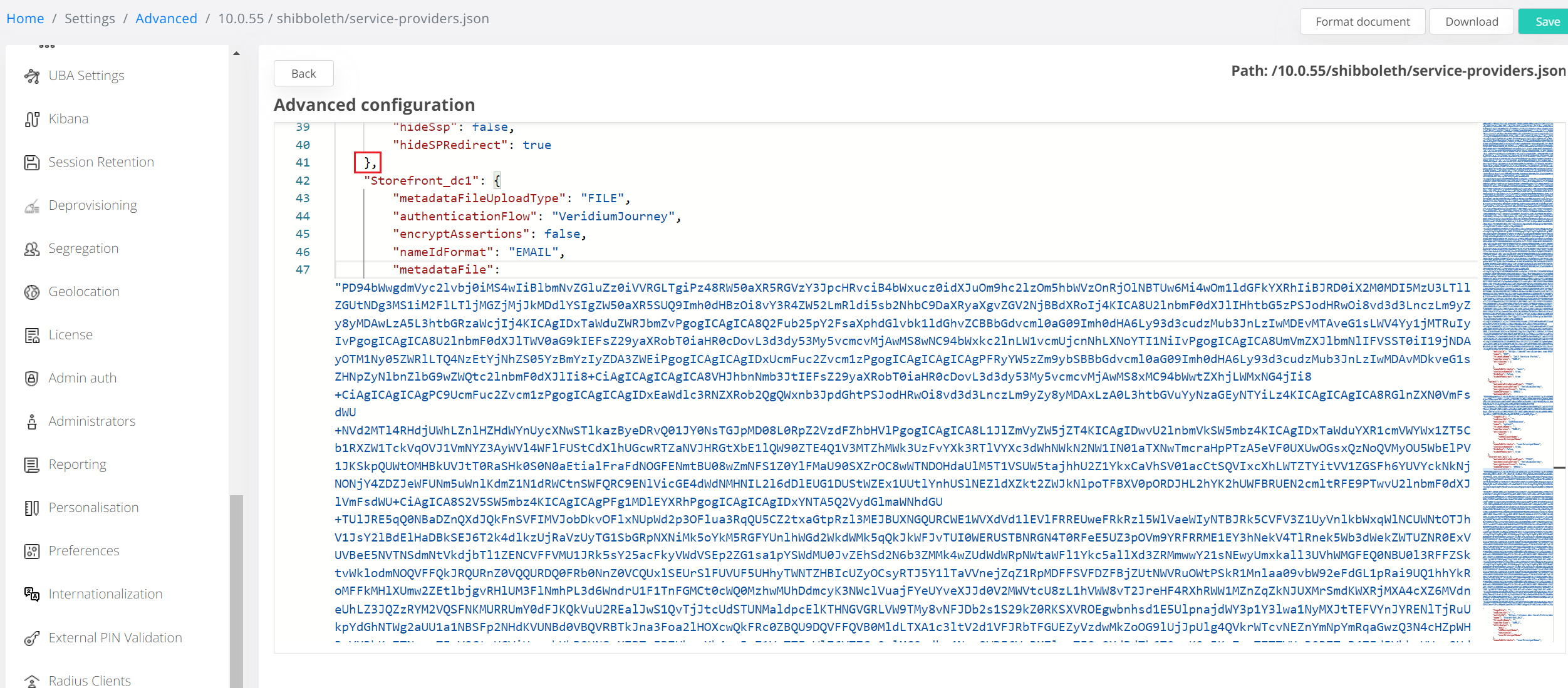
This is now completed, you can verify this by going into Veridium Manager of the second datacenter and go into Applications and you should be able to edit the Application you added from the first datacenter.
If you want to delete an application, you need to follow these steps:
In the first datacenter open Veridium Manager > Applications and press the delete button for the application you want:

In the second datacenter open Veridium Manager > Settings > Advanced > shibboleth and open service-providers.json;
Delete the content related to the application that you removed from the first datacenter (make sure you remove the “,” as well):
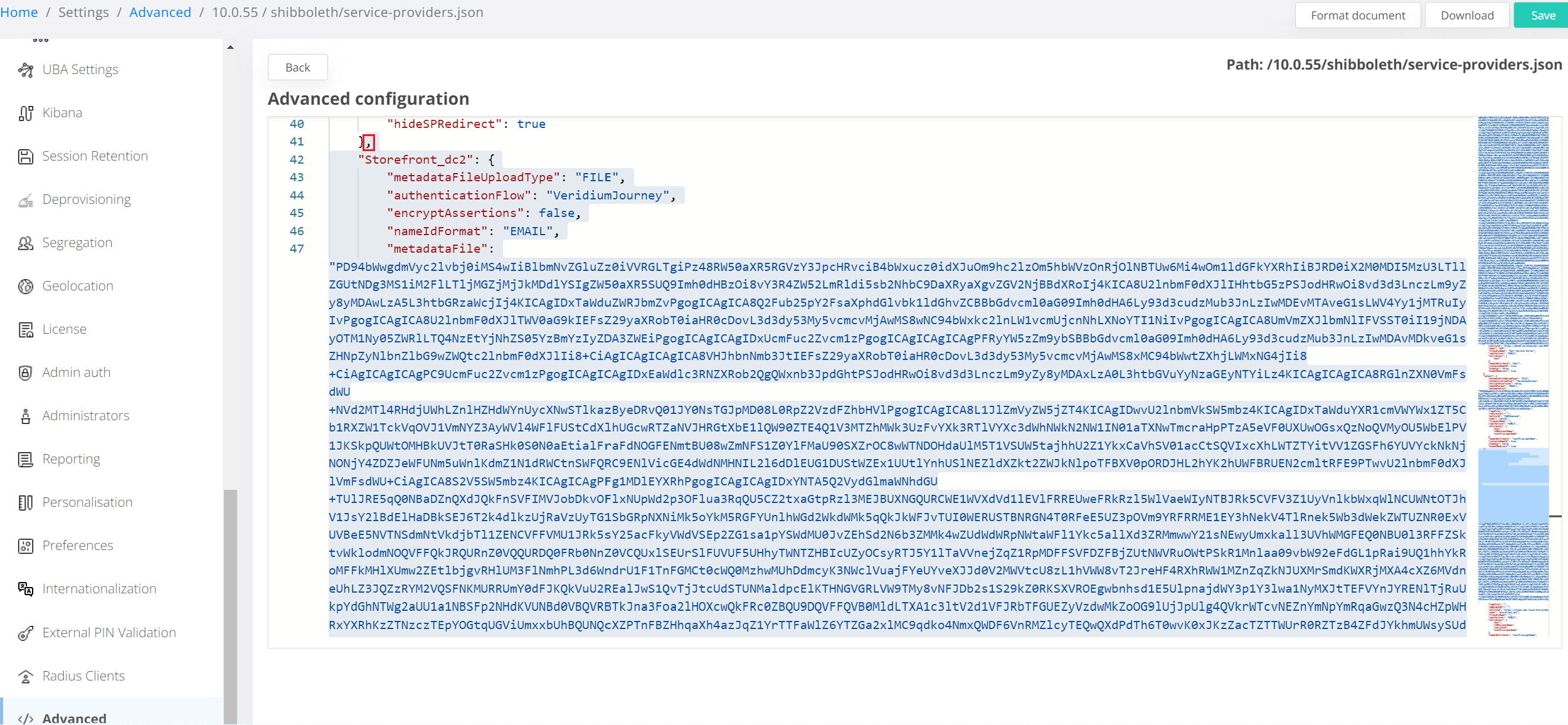
This is now completed, the application is removed from both datacenters.
