CP - Overview
Windows Credential provider allows users use Veridium authentication methods in Windows logon / unlock scenarios. This is beneficial for both physical machines e.g. laptops as well as virtual desktops (VDI).
Following chapters shows how to setup, configure, authenticate and troubleshoot the Windows Credential Provider.
Architecture
Credential provider is a software installed on Windows client machine allowing to use Veridium authentication methods to logon to windows environment.
Prerequisites:
Client computer must be joined to Active directory domain
Veridium RA/EP software must be installed and configured.
Certificate based authentication must be configured on Active directory domain.
Network communication schema
Windows credential Provider requires following connections:

Credential Provider -> VeridiumEP. To test:
Start cmd.exe as administrator
Start CMD in a context of Local computer:
CODEpsexec -i -s cmd.exe
(psexec might be downloaded here https://learn.microsoft.com/en-us/sysinternals/downloads/psexec
Execute (in the computer system context):execute command
CODEwhoami
expected answer is:CODEnt authority\systemStart browser by following command:
explorer "<https://<VeridiumEP> Server FQDN>/BopsEnroll/BopsEnroll.svc/Test"User will be prompted to enter username / password. If so, enter your domain credentials
You will see resulting message "DEV\\milos is logged on."This is a confirmation that Credential Provider can reach Veridium EP server.
In case you see any error, go to EP server and search for IIS logs. Default path is:
C:\inetpub\logs\LogFiles\W3SVC1
Open latest file modified, go to end of the file:
2022-02-19 17:53:53 W3SVC1 WinSrvMilos2 192.168.3.128 GET /BopsEnroll/BopsEnroll.svc/Test - 443 DEV\milos 192.168.3.128 Mozilla/5.0+… - 200 0 0 110
The most important is resulting code. 200 0 means all OK.
There are following codes available: Refer to https://httpstatuses.com/ or https://en.wikipedia.org/wiki/List_of_HTTP_status_codes
Credential Provider -> VeridiumID server: test URL:
Start cmd.exe as administrator
Start CMD in a context of Local computer:
psexec -i -s cmd.exe
(psexec might be downloaded here https://docs.microsoft.com/en-us/sysinternals/downloads/pstools) Execute (in the computer system context):Execute command:
whoami
expected answer is:
nt authority\systemStart browser by following command:
explorer "<https://<VeridiumIS> Server FQDN>/websec/rest/health/metrics"Resulting message contains Metrics information:
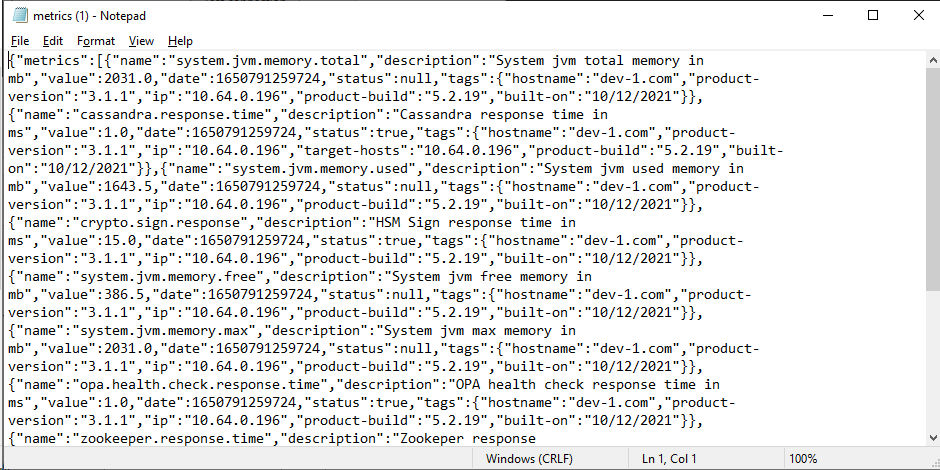
Credential Provider -> VeridiumRA. Test URL is: <https://<RA> server FQDN>/RaWebApp/Status/Default.aspx
open new browser window and try URL. Response should look like this:
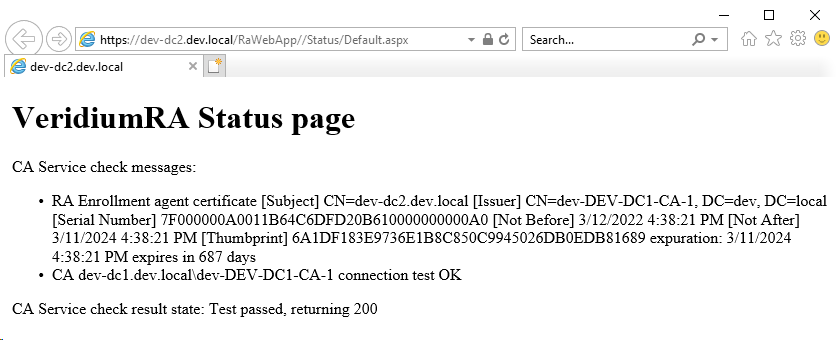
in case there is not possible to reach VeridiumRA server from client, check Firewall rules, proxy settings, etc.
