Activate Lost mode
Activate Lost Mode is used when a user (identity) has lost one authenticator. In order to restrict possible use of unwanted user, the authenticator can be marked as lost.
Click on Activate Lost Mode.
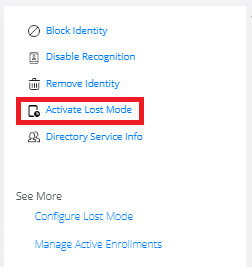
Choose the Duration of Lost Mode.
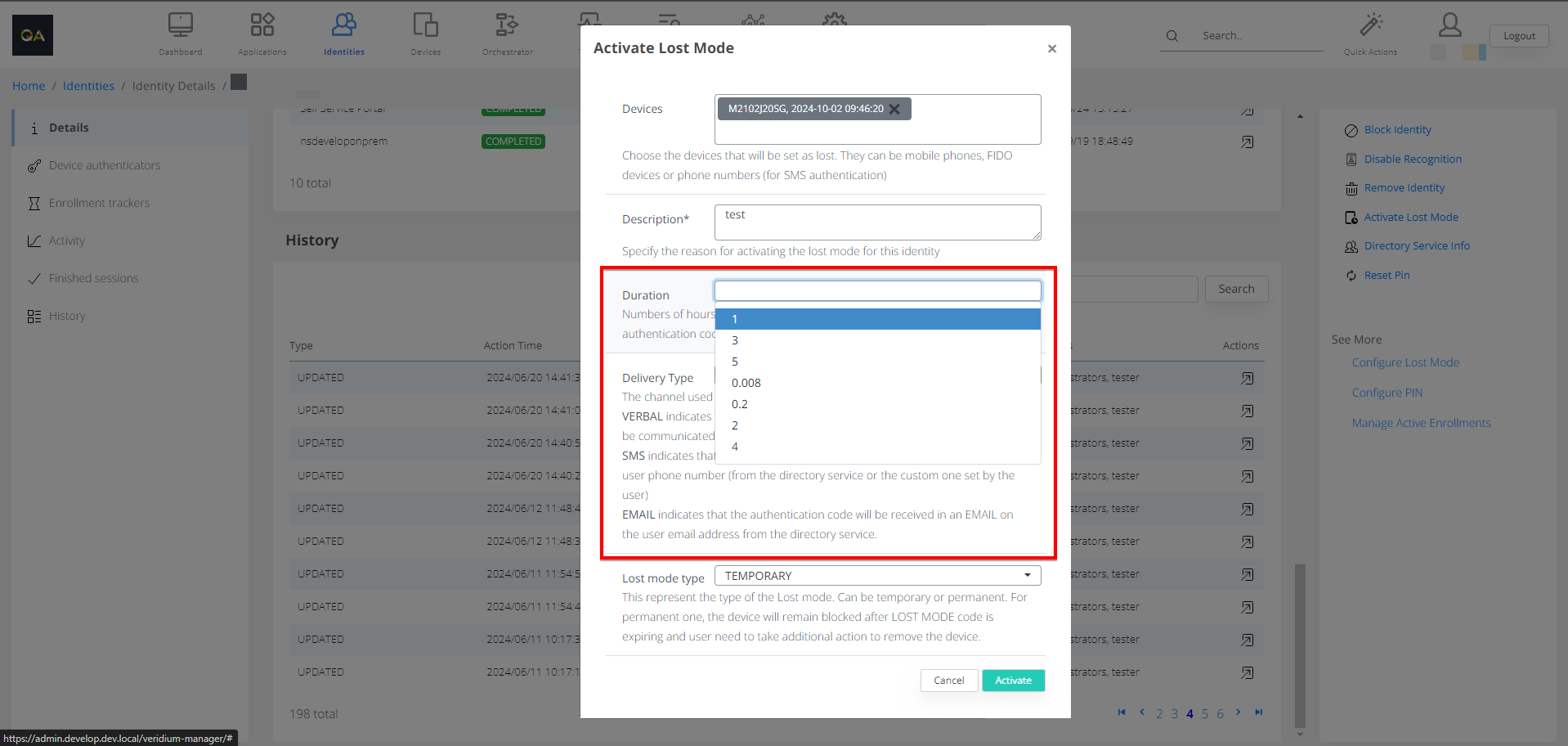
Type Description why do you want to activate Lost Mode.

Select Delivery Type. Selecting SMS or email Email means the authentication code will be sent to the inserted phone no/email; and Verbal means the code will appear in Admin Console and needs to be sent to the user.
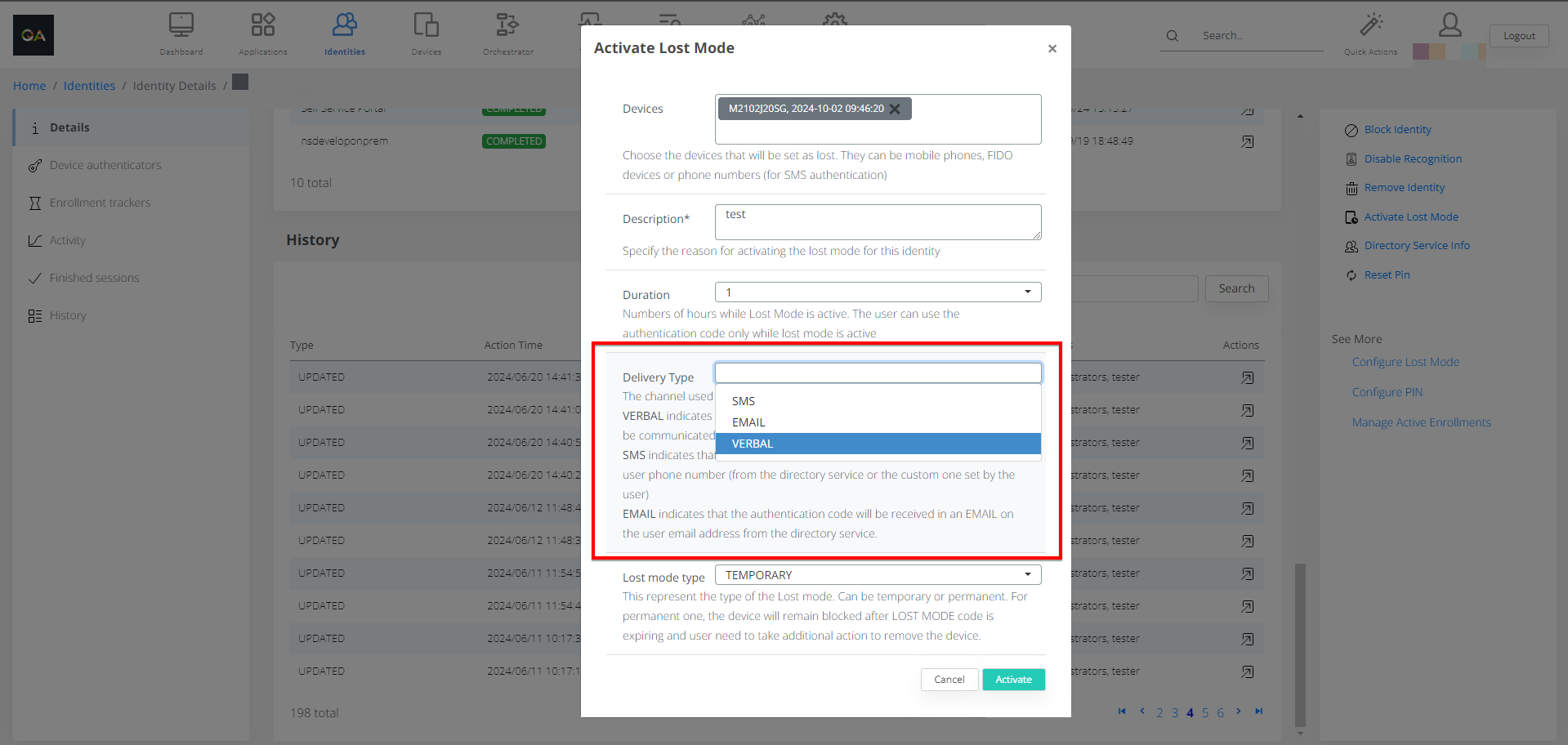
Choose Device that you want to activate Lost Mode on.

Select the type of the lost mode: temporary or permanent.

Click Activate.
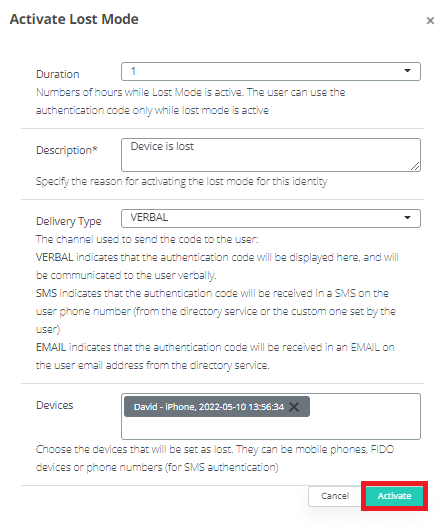
If you selected VERBAL, this is how Code is shown, click OK.
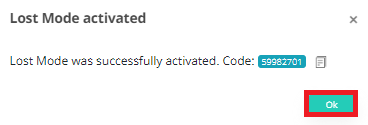
Device is marked as lost.

