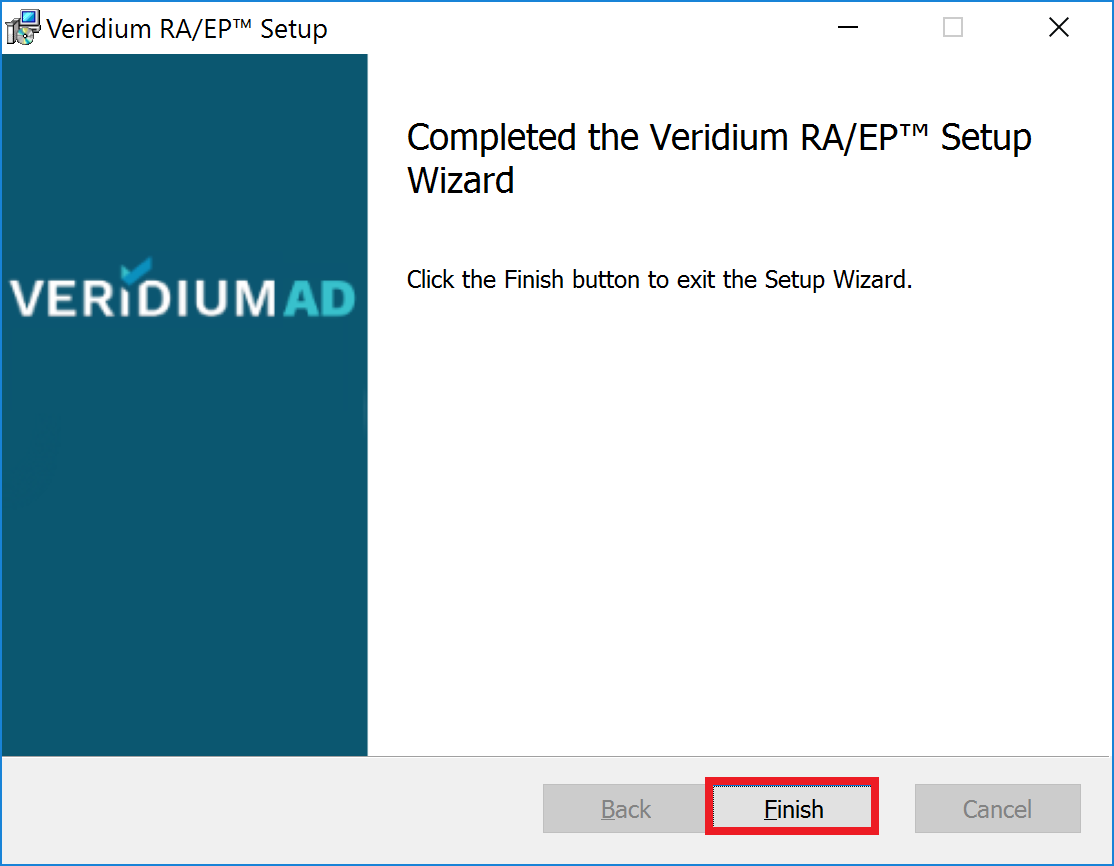RAEP - Setup
Sizing
A single Windows server supports a limited number of users. For larger production deployments use this table to determine how many Windows servers to deploy.
Solution Components | Kit A | Kit B | Kit C |
|---|---|---|---|
Capacity | Up to 30,000 users | 30,000--60,000 users | 60,000--120,000 users |
EP and RA Servers | 2 Servers - CPU 2 GHz or better, 4GB RAM, 40 GB HDD | 4 Servers - CPU 2 GHz or better, 4GB RAM, 40 GB HDD | 6 Servers - CPU 2 GHz or better, 4GB RAM, 40 GB HDD |
Operating System | Windows Server 2012 R2 or newer with IIS and Application Server roles | Windows Server 2012 R2 or newer with IIS and Application Server roles | Windows Server 2012 R2 or newer with IIS and Application Server roles |
Install the VeridiumID RA & EP software
Procedure:
Login to Server as local administrator and copy VeridiumRAEPx64 version .msi for example VeridiumRAEP_x64_x.x.x.msi
Right-click VeridiumRAEP_x64_x.x.x.msi and choose Run as administrator.
Follow the installer instructions:
The welcome screen will appear, continue by pressing "Next" button.
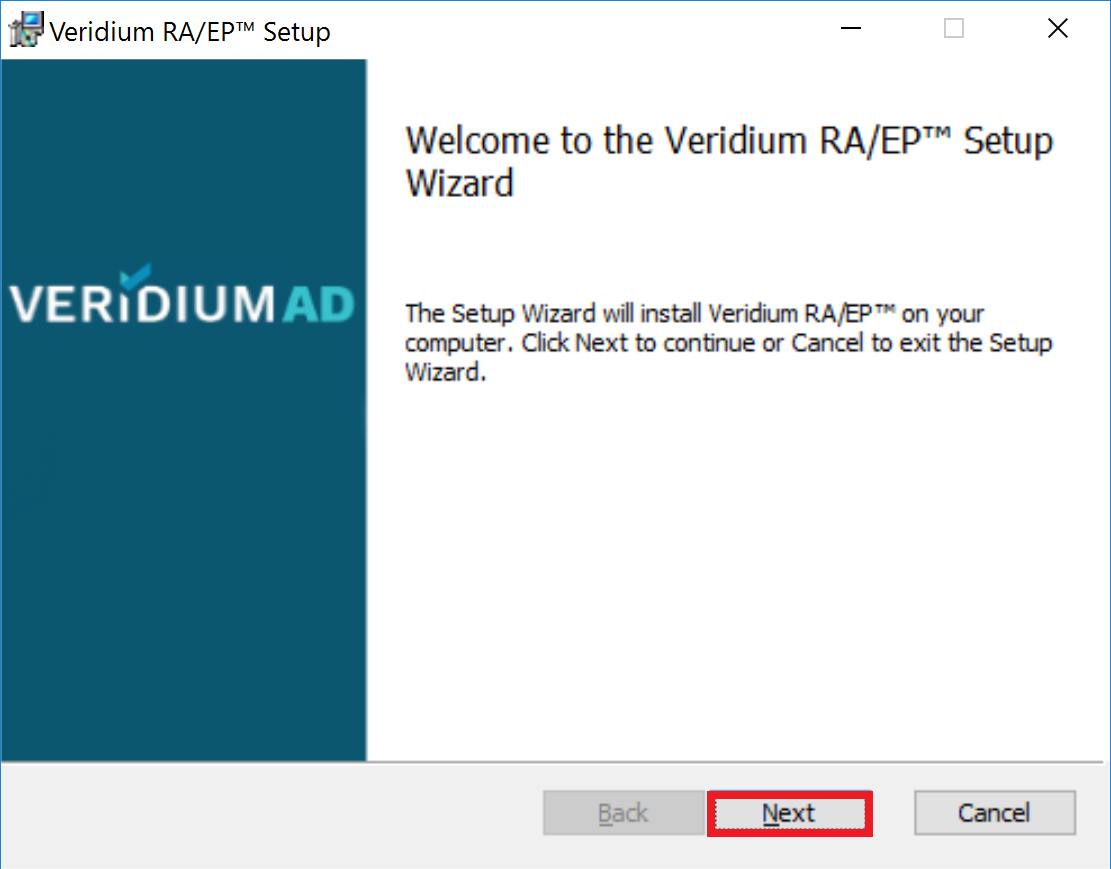
Click “Next” if you prefer to install RAEP on disk C. If you want to choose a different location, click the “Change” button."
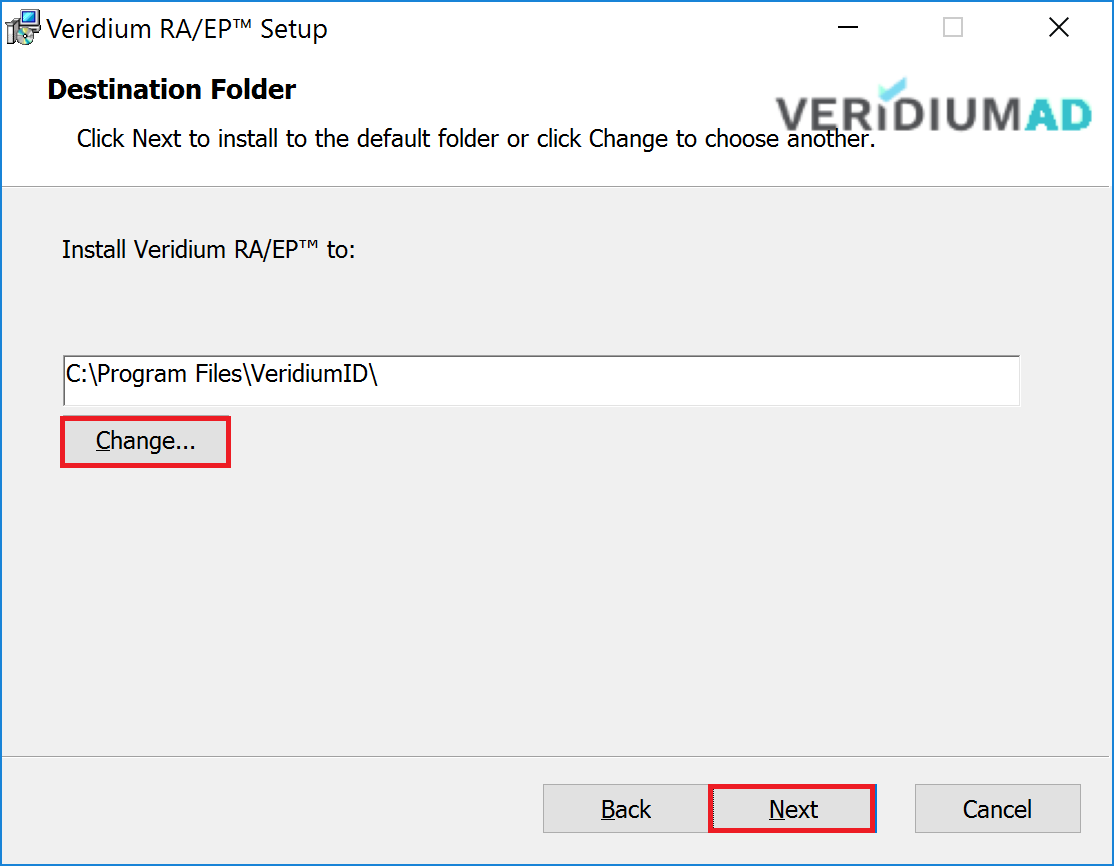
If you want to install RAEP on another disk, enter the desired folder name and then click “Next”.
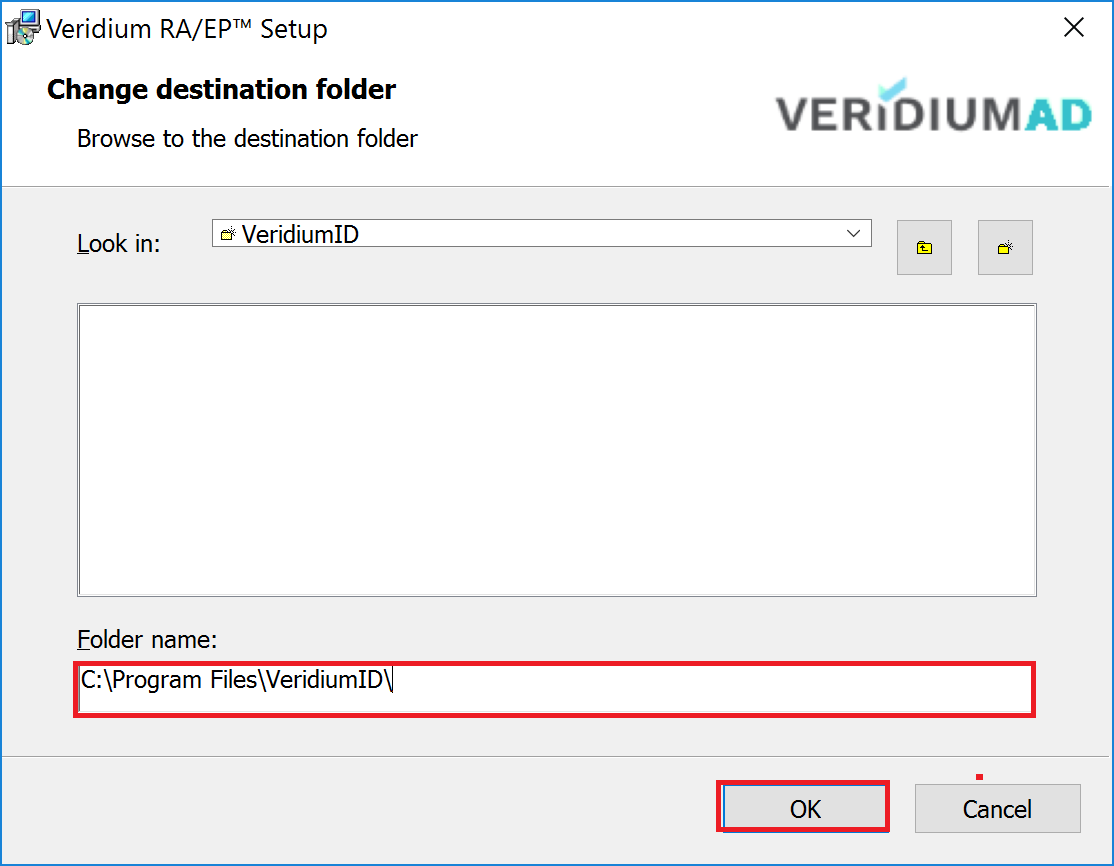
Click the Next button to continue.
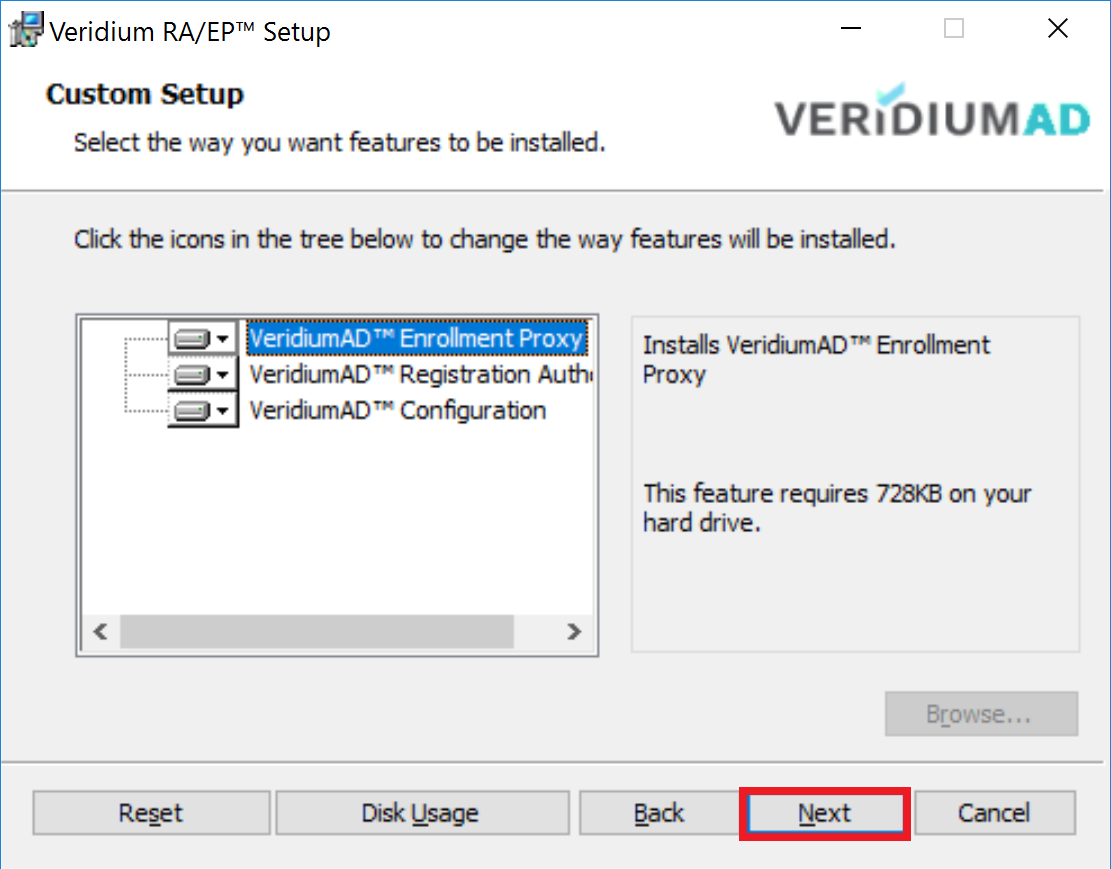
Before continue with the following step, you need to open IIS > Default Web Site > Bindings and make sure you have binding for port 443:
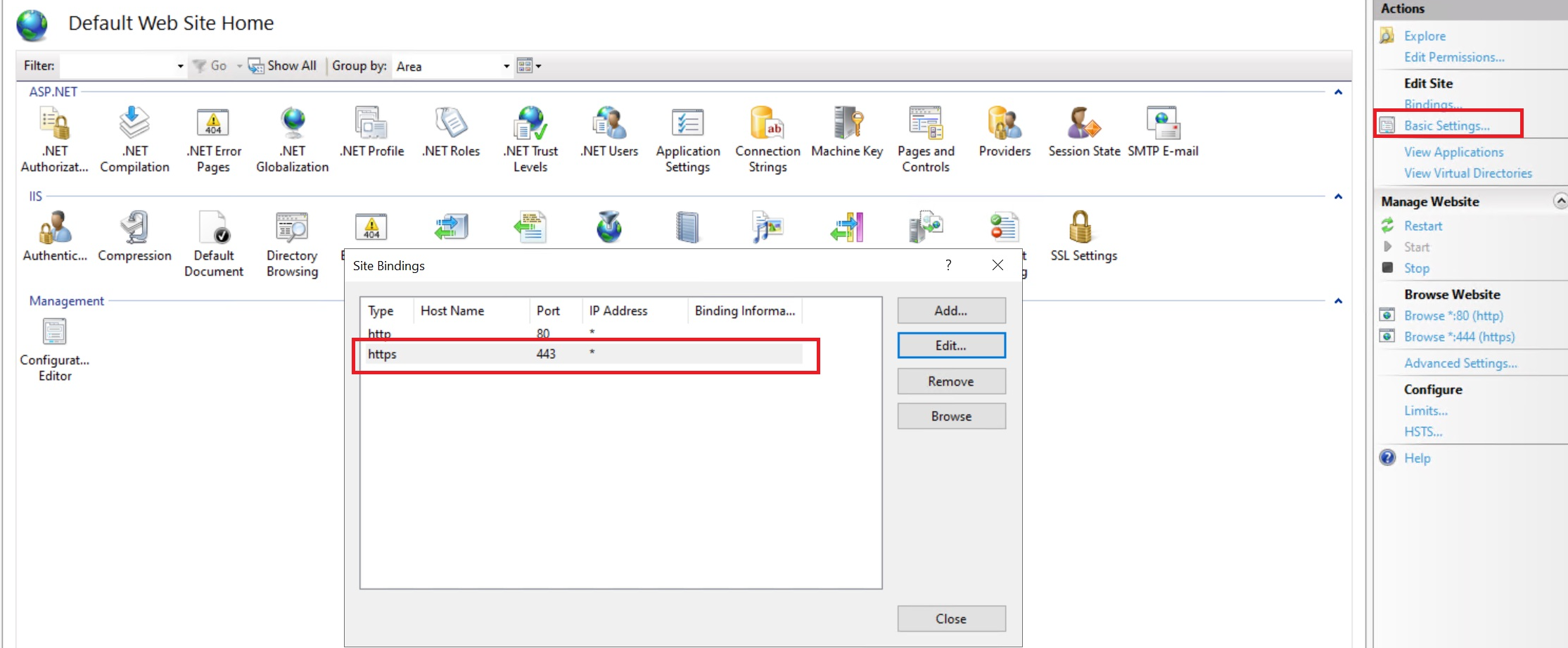
Press "Check IIS" button.
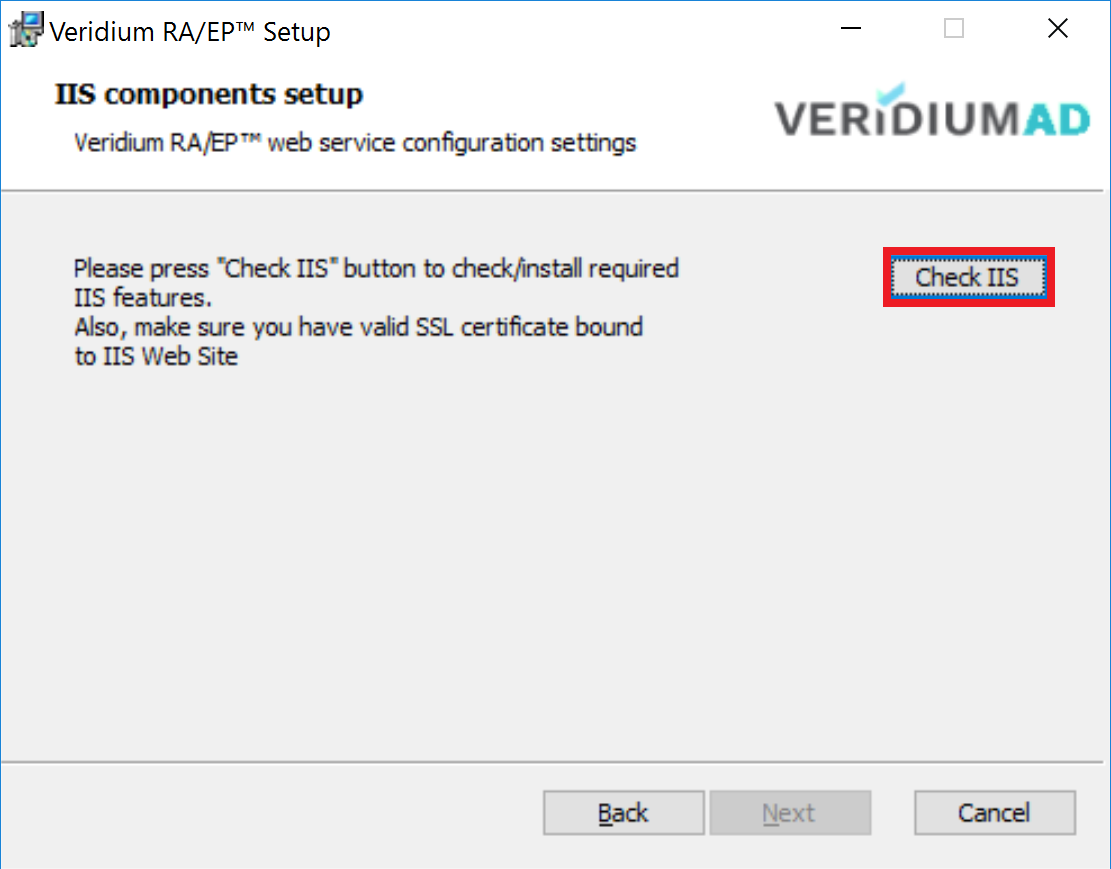
The following PowerShell window will appear. PowerShell script checks and install missing Windows components and check IIS certificate. Press any key to close the PowerShell window and continue.
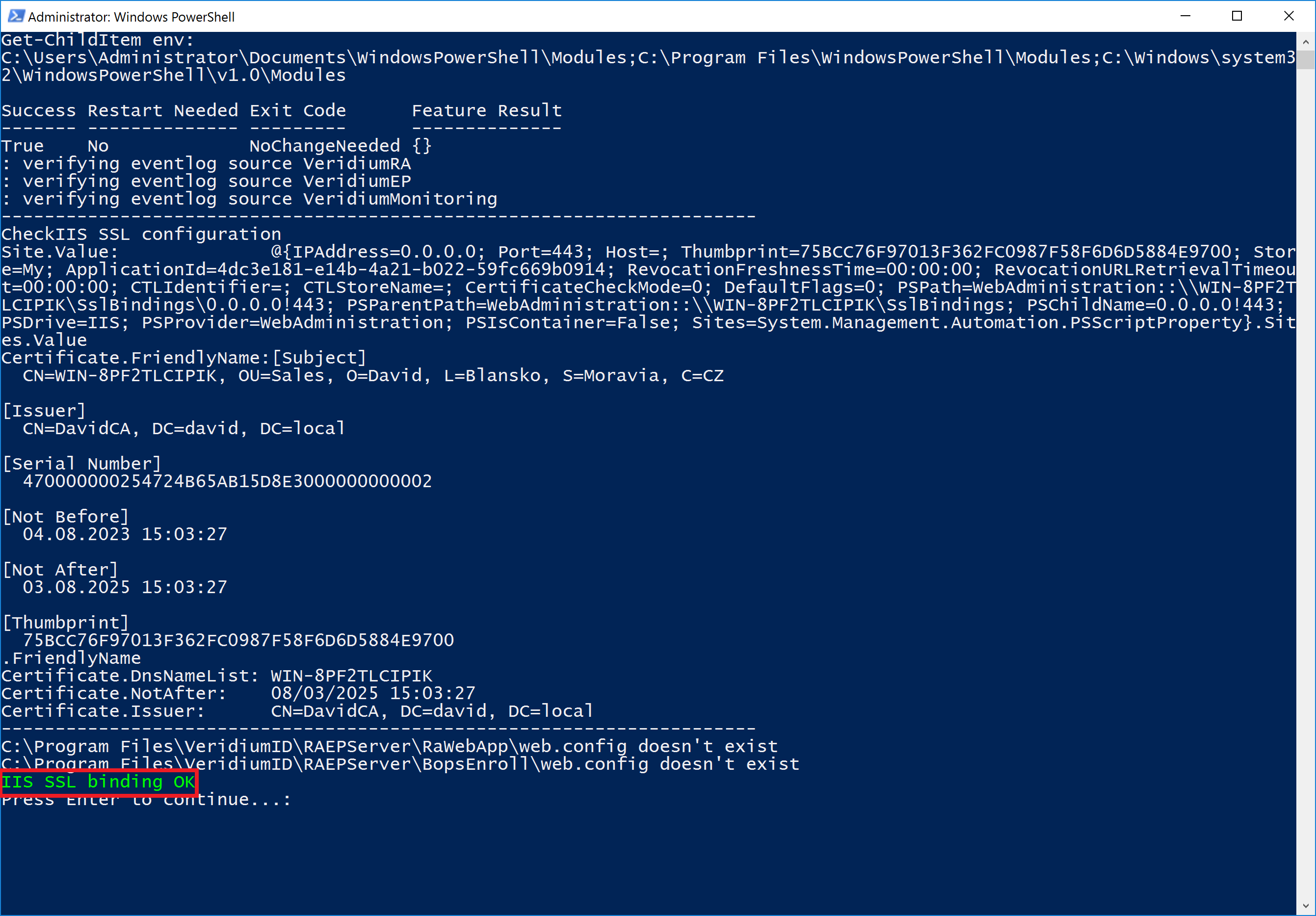
Press "Next" buttoncsc to continue.
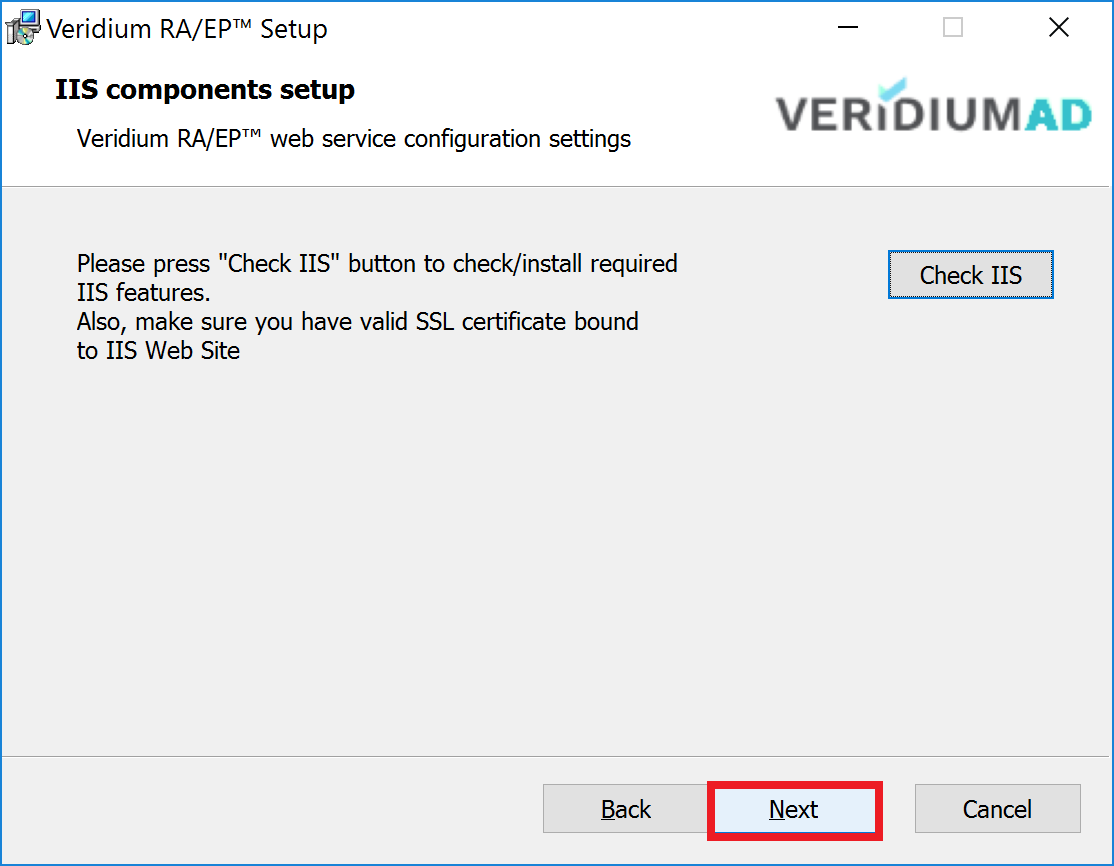
Press "Install" button to continue.
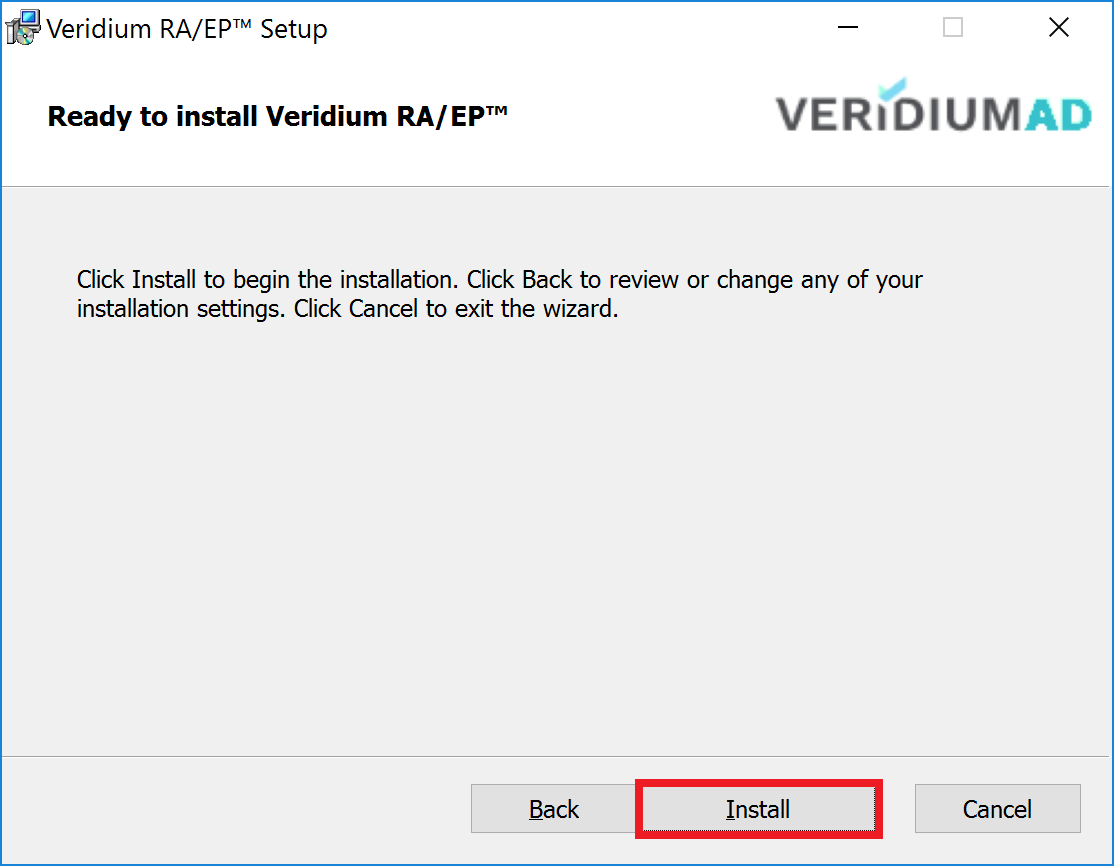
At the end of the install process the RAEP Configuration tool is opened.
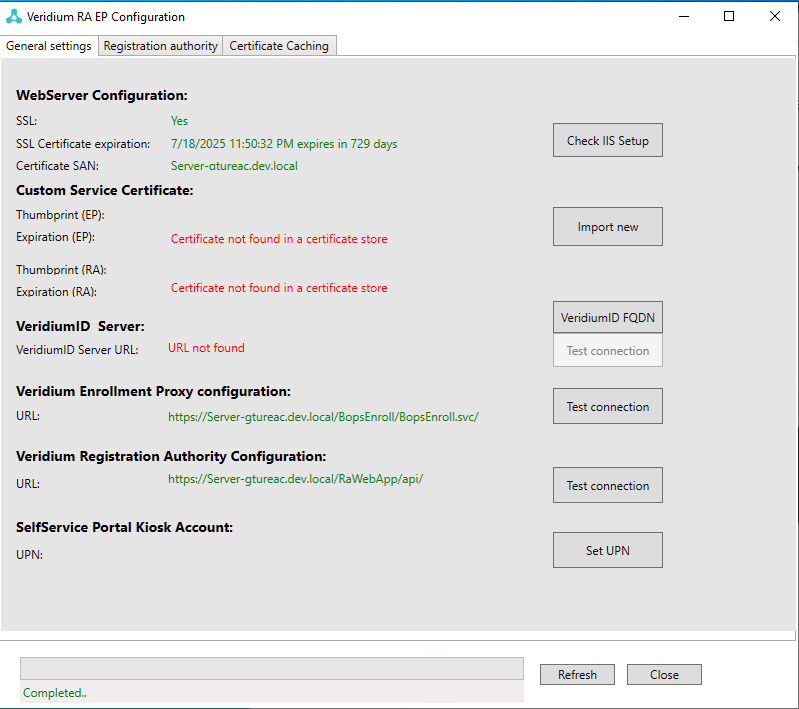
Click “Finish“.