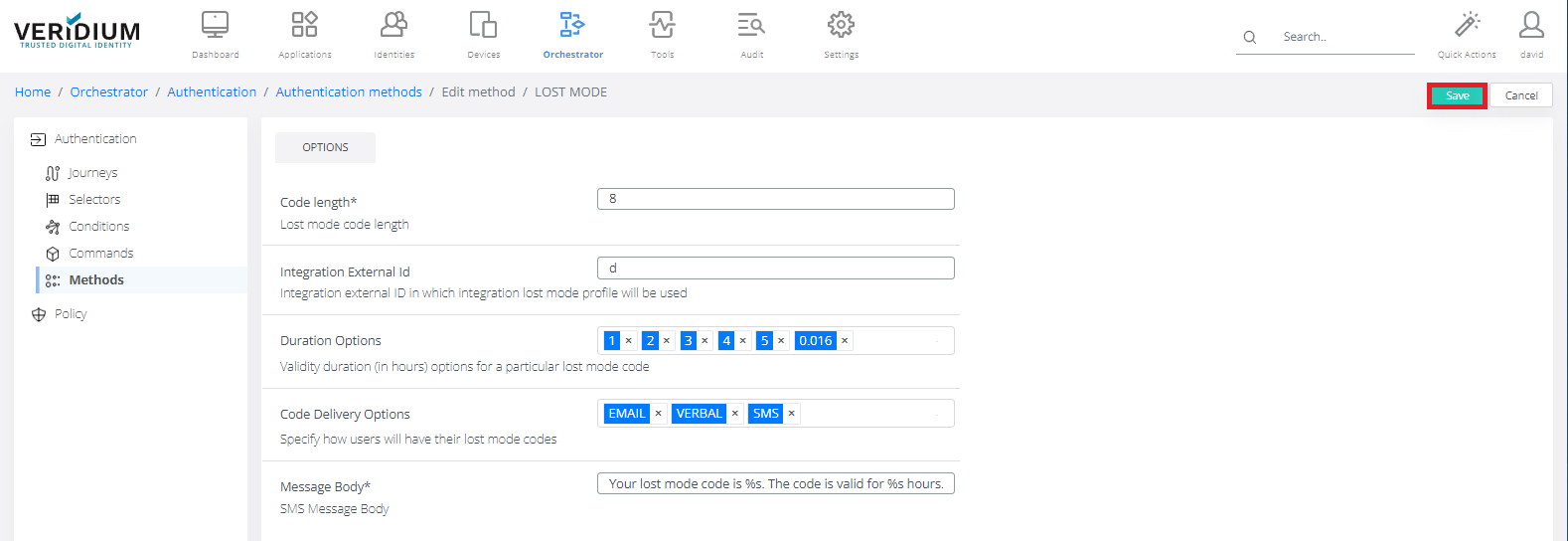LOST MODE authentication method
In Veridium Manager, click Orchestrator on top navigation. The list of existing journeys is displayed.
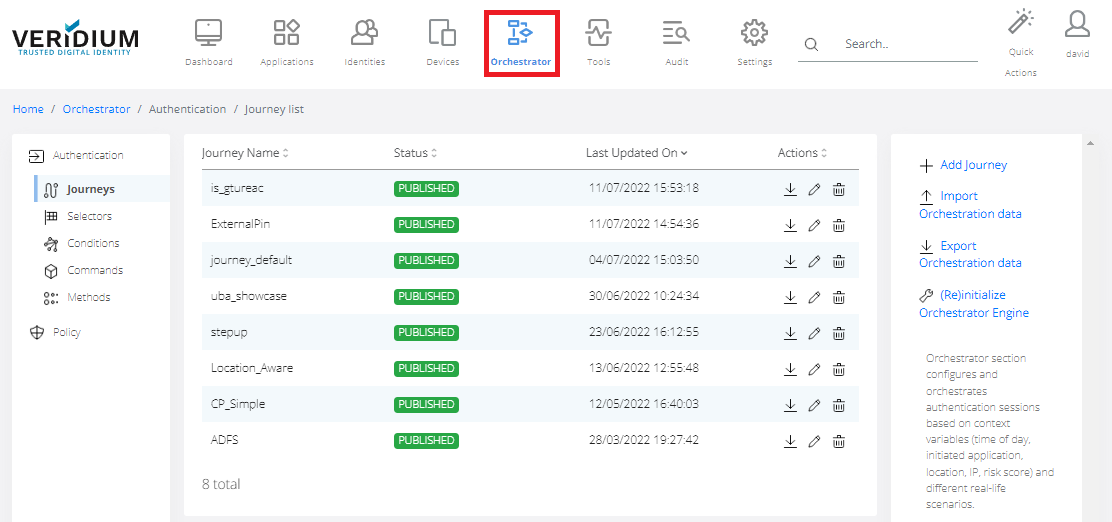
Click Methods on the left-side container.
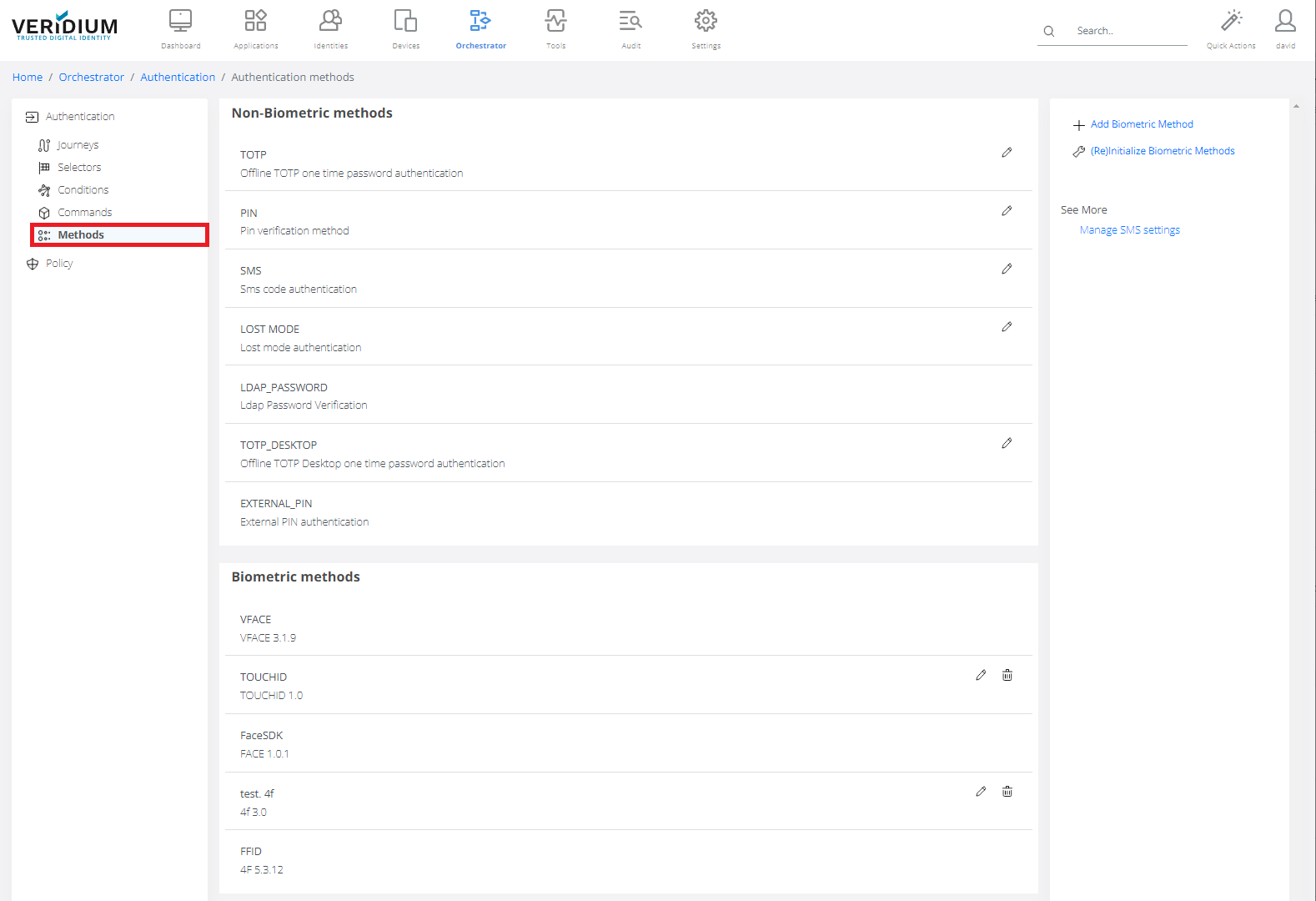
Double-click on Lost Mode.
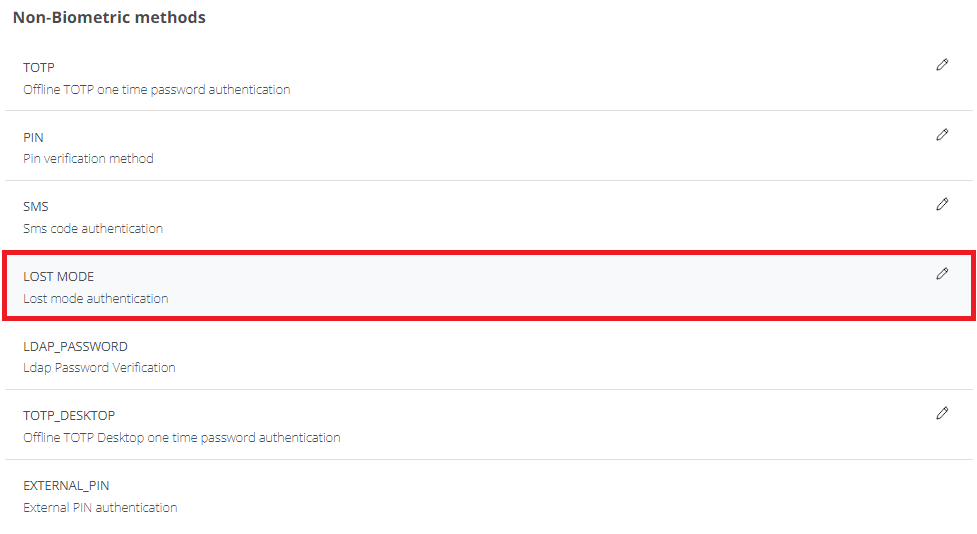
Options tab:
Code length: Number of digits of lost mode code.Integration External ID: (MISSING, please provide explanation)
Duration options: When Lost mode code is generated, user can choose form following time validity options. Time is in hours. One of the default value is 0.016 hours - that means 1 minute.
Code delivery options: default value EMAIL, VERBAL, SMS.
The channel used to send the code to the user:
VERBAL indicates that the authentication code will be displayed here, and will be communicated to the user verbally.
SMS indicates that the authentication code will be received in a SMS on the user phone number (from the directory service or the custom one set by the user)
EMAIL indicates that the authentication code will be received in an EMAIL on the user email address from the directory service.
Message body: Default value is "Your lost mode code is %s. The code is valid for %s hours.". %s will be replaced by real value.
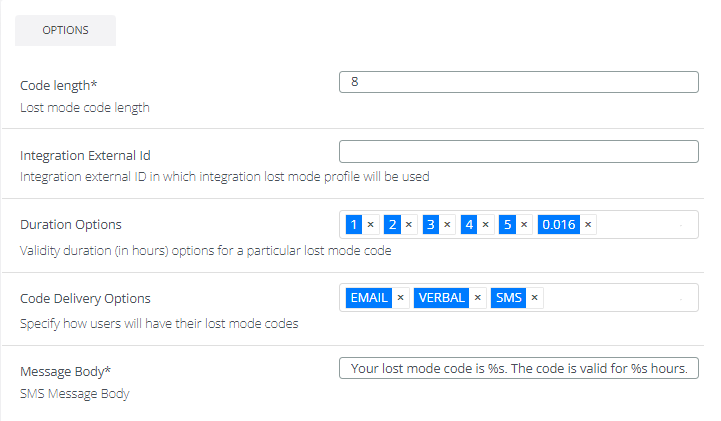
Click Save.