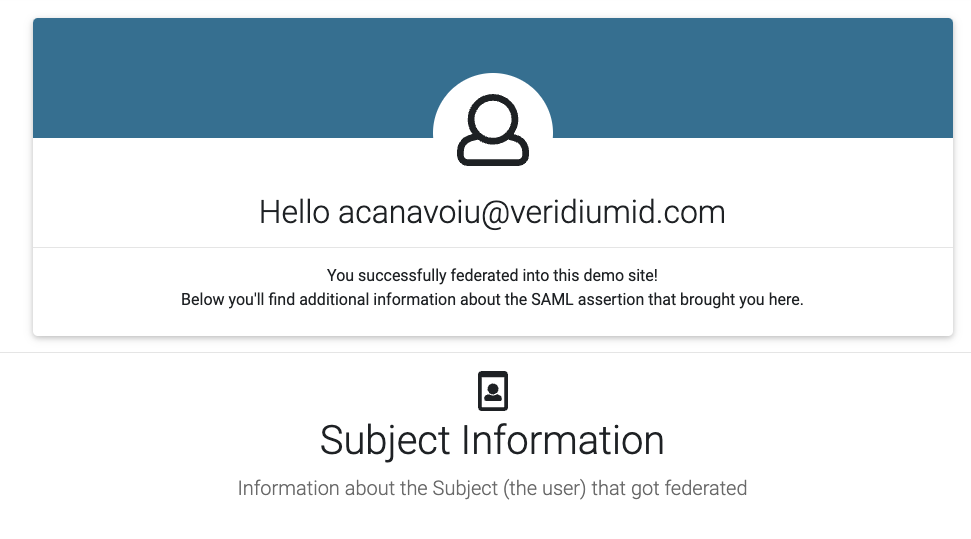How to test the application
SSP Enrollment
Open in browser https://dev9.veridium-dev.com:9987/ssp/index.html click on “VeridiumID Self-enrollment”
Username: Your-Username-AD@dev.local → click save
Scan the QR with your phone → press Agree → Enter corportate username “Your-Username-AD@dev.local” → Next → Choose a PIN
Go back in the browser and press on “here” word. After successfully registered a new phone, click here.
SSP Login
Scan the QR with the VeridiumID application using the above environment and Choose your authentication method.
Veridium-Admin
Go to https://dev9int.veridium-dev.com:9444/veridium-manager/#/dashboard
Select your “Certificate“
SAML Text Service Provider
Go to https://sptest.iamshowcase.com/instructions#start and download the Metadata (Setting up IDP initiated SSO) local on your computer.
Go to https://dev9int.veridium-dev.com:9444/veridium-manager/ → Applications → Click on “ADD SAML app” and here we need to complete the following fields:
Service Provider Name*: SSPTEST
Metadata File: upload the file downloaded above from Test Service Provider
Click on Save
3. Go to https://dev9int.veridium-dev.com:9444/veridium-manager/ → Settings → Connectios → SAML
and click in the right on “Download IDP Metadata“ button to download the Veridium Metadata local on your computer.
4. Go to https://sptest.iamshowcase.com/instructions#start scroll down at “Setting up SP initiated SSO” and upload the Veridium Metadata file from local and press “Submit File”
at this moment sptest.iamshowcase.com will provide a URL to test the SAML, in our case is “https://sptest.iamshowcase.com/ixs?idp=xxxxxxxxxxxxxxxxxxxxxxxxxxxxxxxx”
5. Go to https://sptest.iamshowcase.com/ixs?idp=xxxxxxxxxxxxxxxxxxxxxxxxxxxxxxxx and scan the QR with VeridiumID application using our eviroment.
We need to have something like this: