How to import an OVA file
Import of the OVA file
To deploy the OVA image to Vcenter / Vsphere, perform the following steps:
Open Administration console
Right click on the host to import to.
Click on the "Deploy OVF Template".
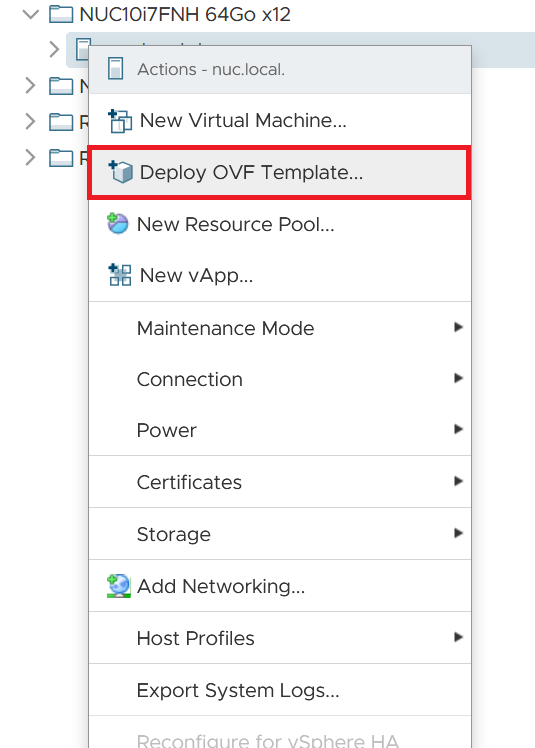
New window will appear.
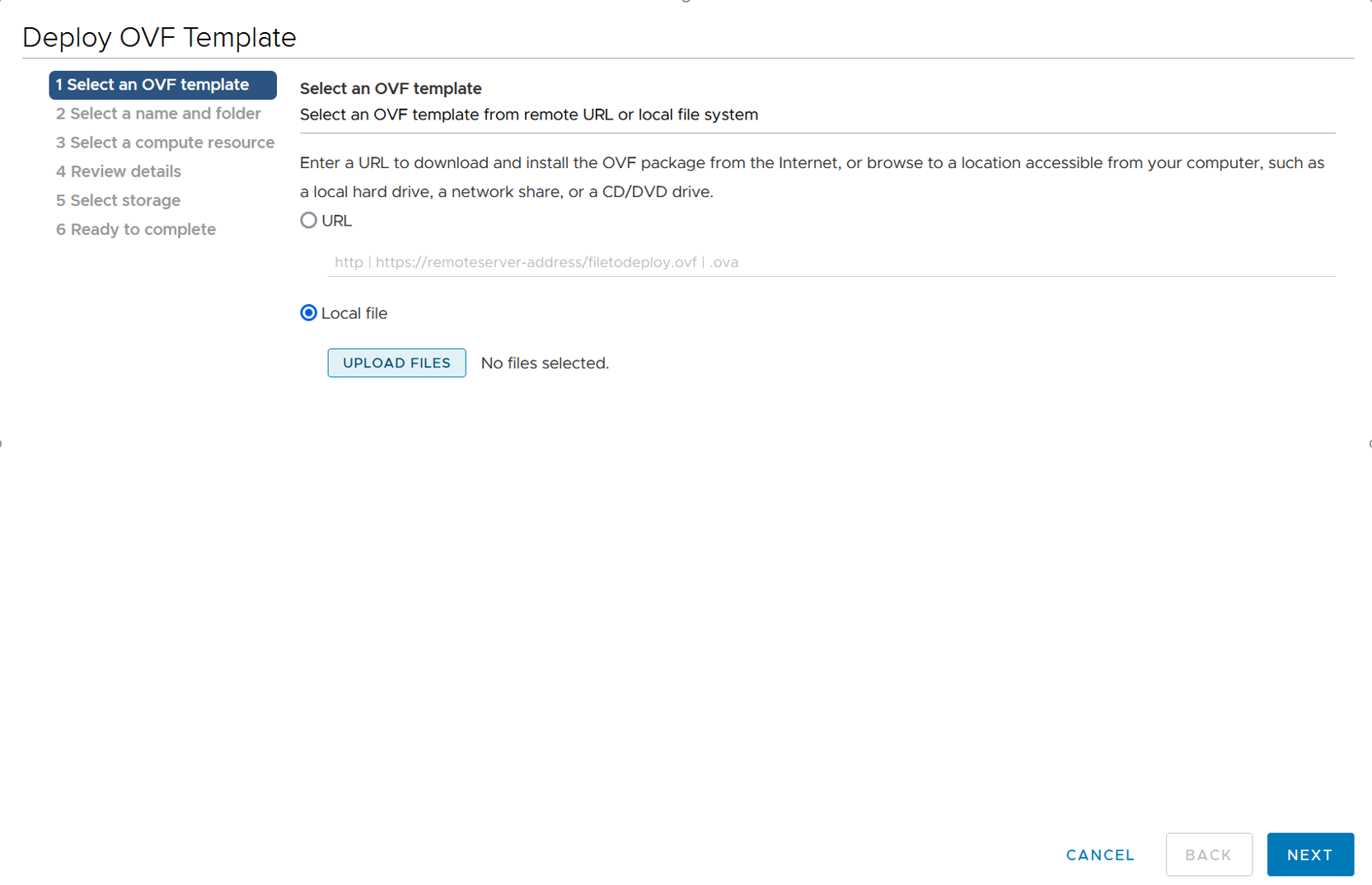
Select local file and click on UPLOAD FILES.
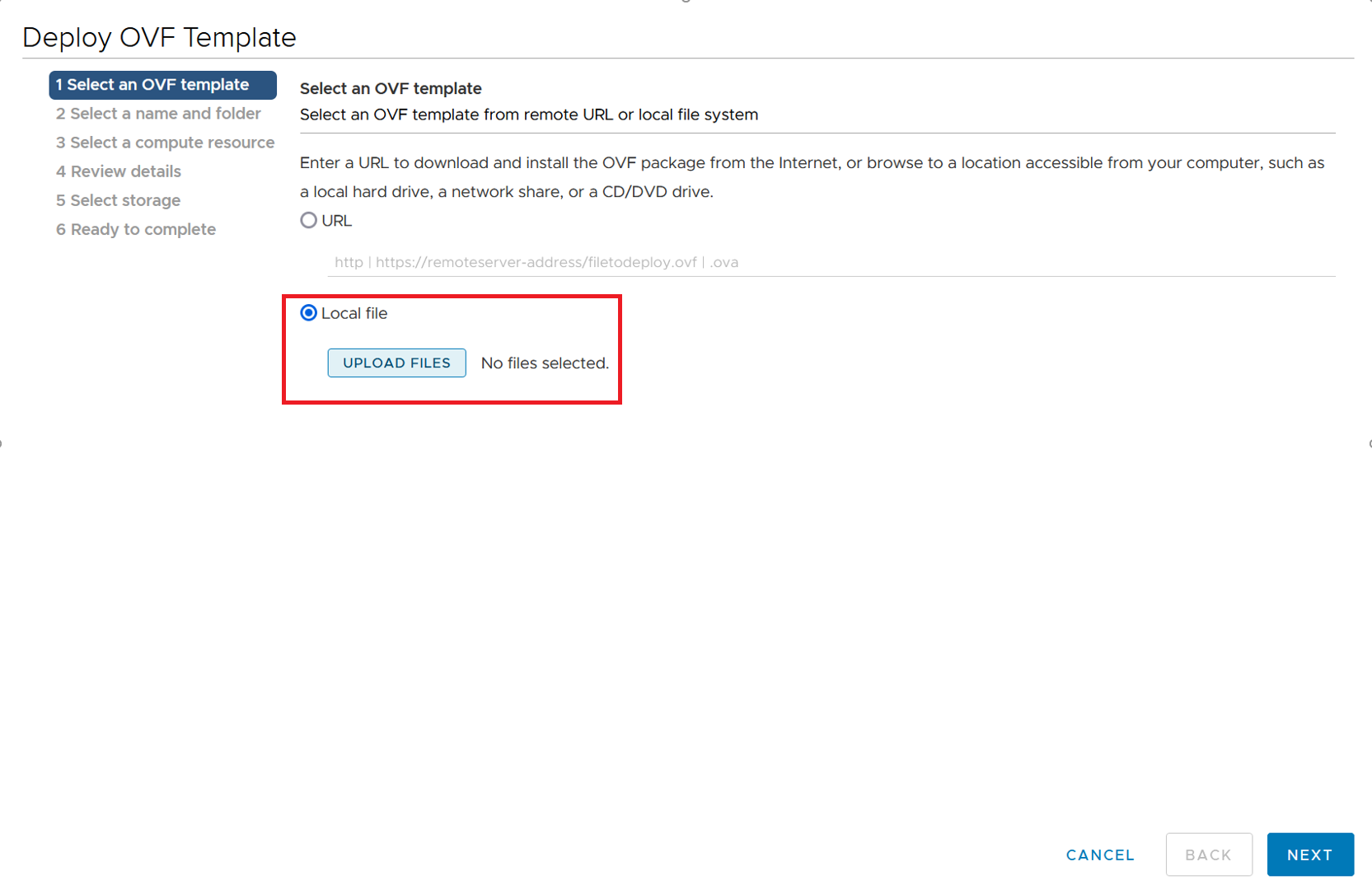
Navigate to VID OVA to select it then click "Open".
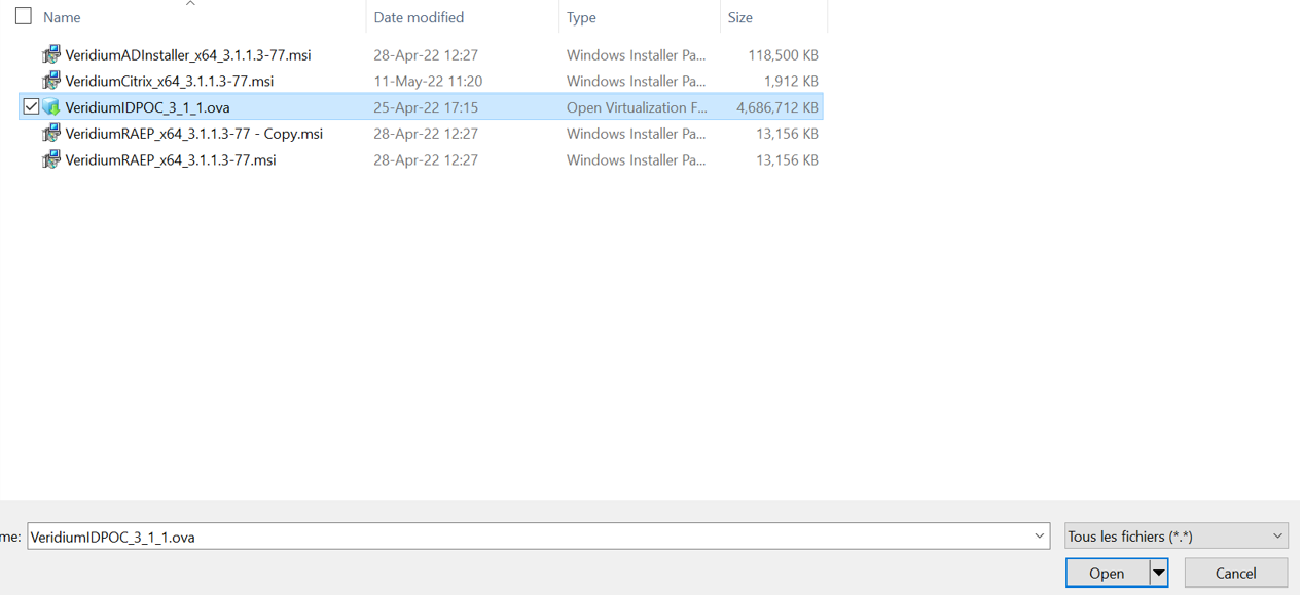
Click Next.
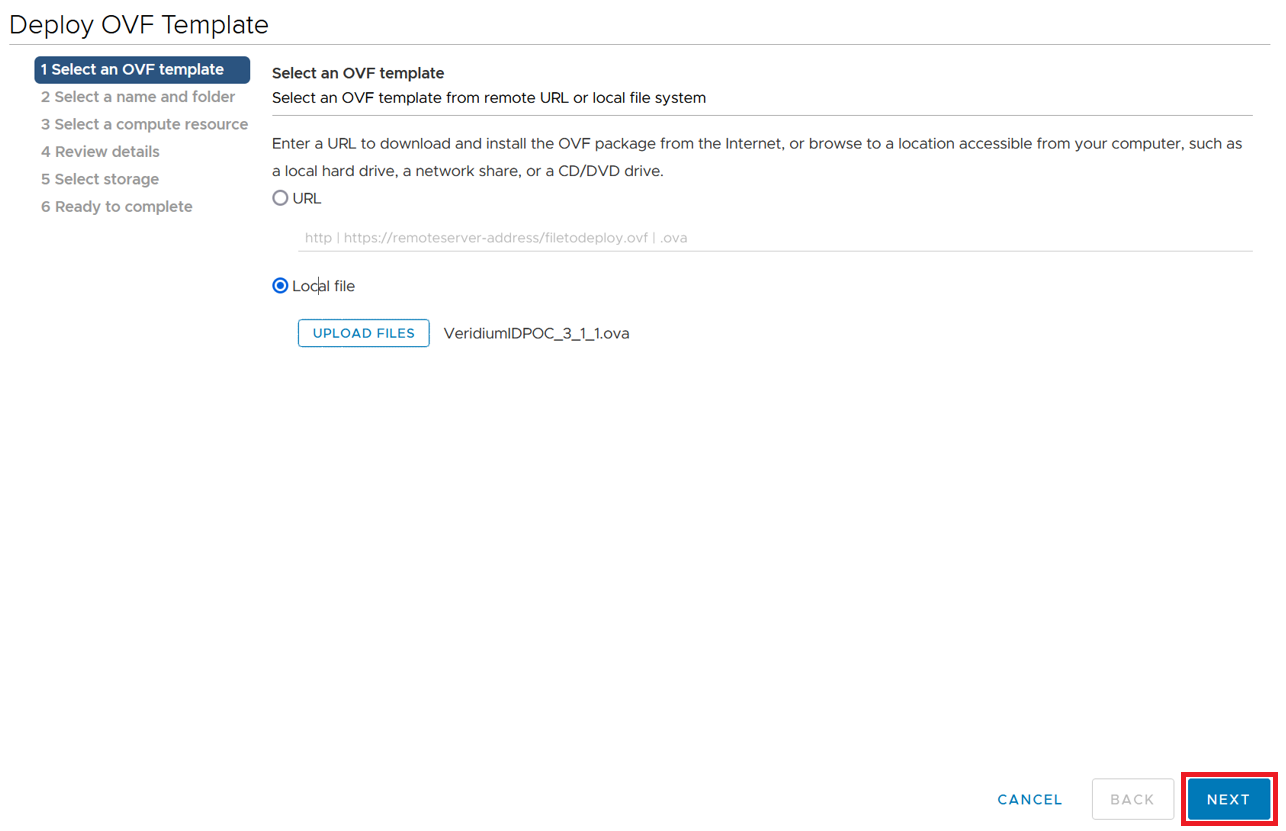
Update VM Name if needed and select location for the Machine.Click Next.
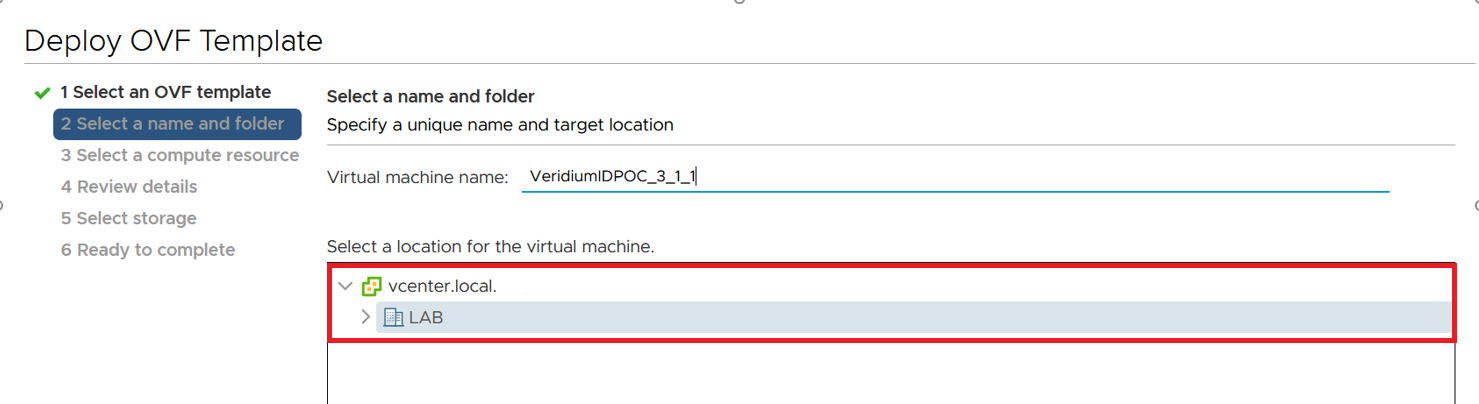
Select the resources to import to ( here : nuc.local ) and Click Next.
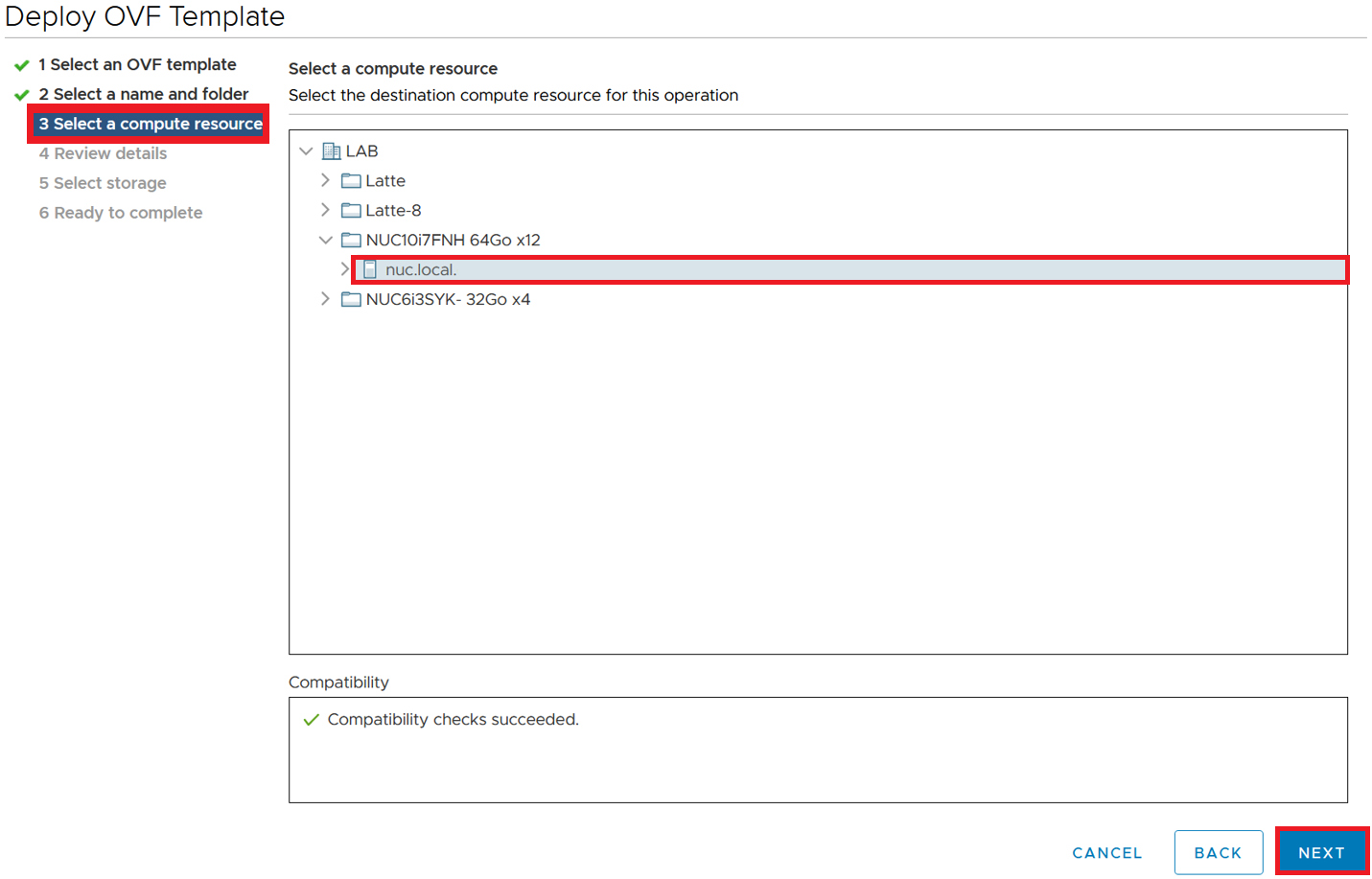
Review details, click Next.
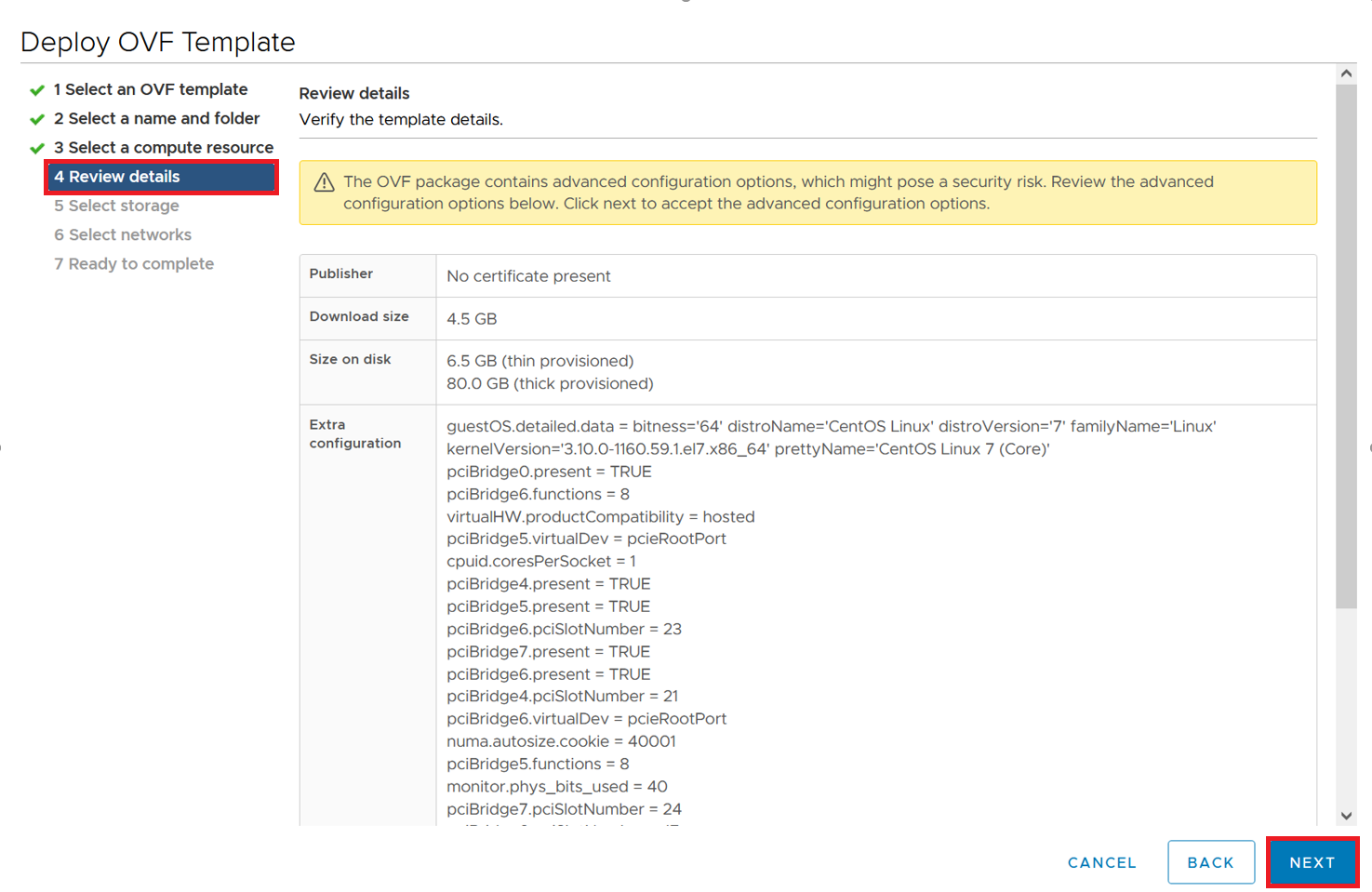
Select storage ( Here : NUC_SSD disk ) then click Next.
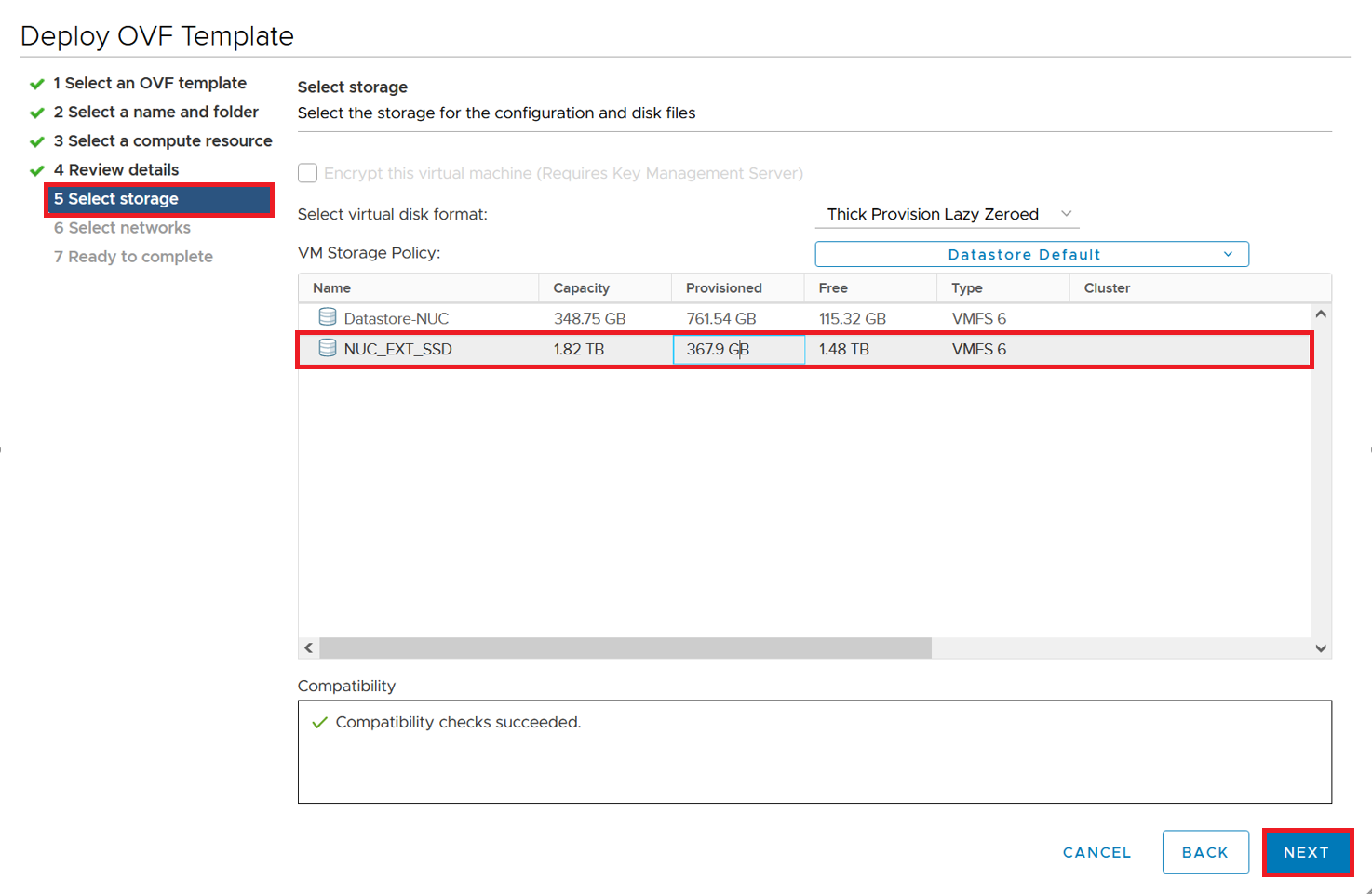
Select Destination to match your architecture ( Here : VM Network). Click Next.
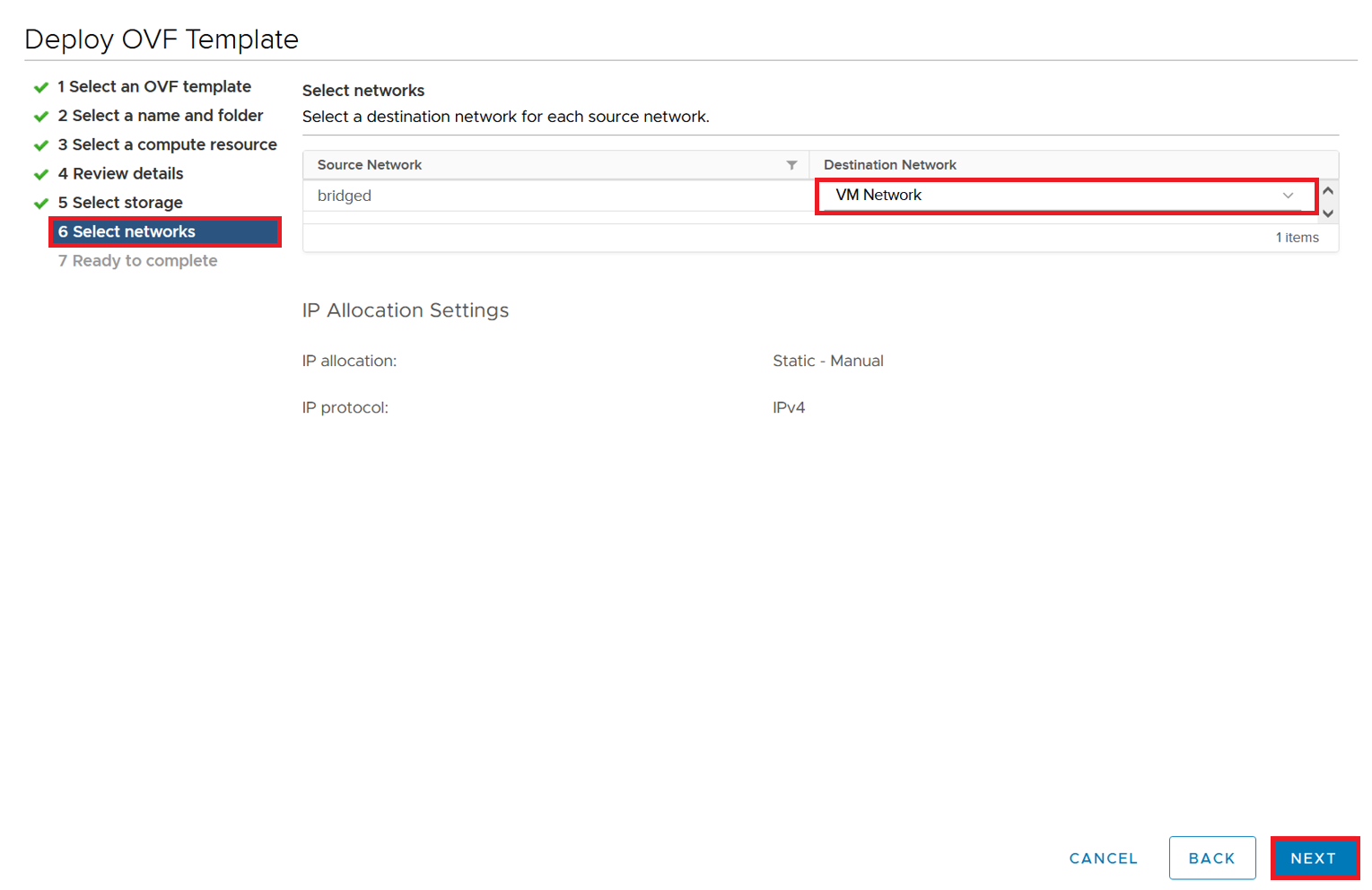
Click Finish.
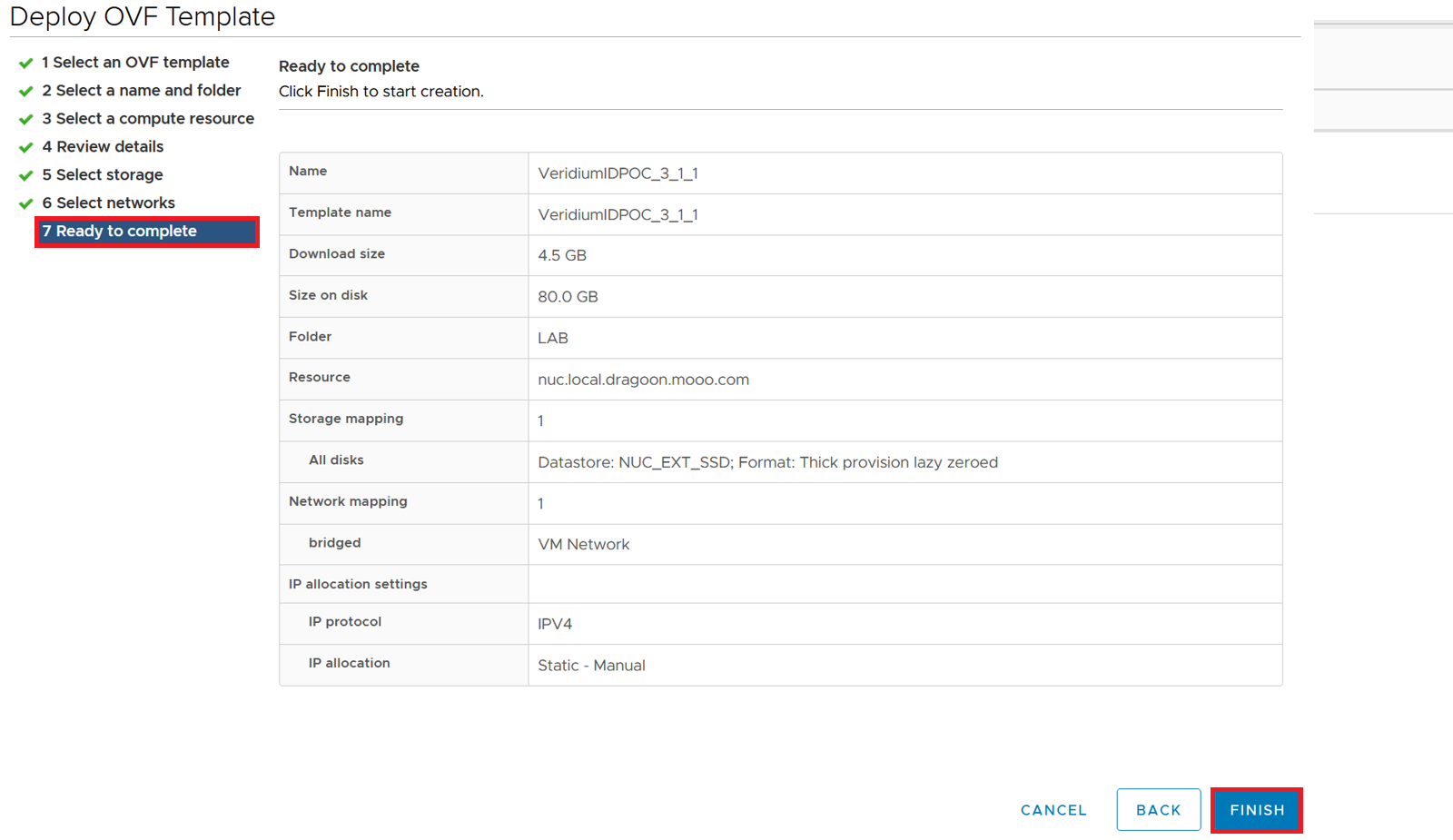
Import of the OVA is now listed as a task at the bottom of the management console.

Wait for task to complete.

VeridiumID OVA instance is now ready to be used. You can start the Virtual Machine.
IMPORTANT: The initial boot of the OVA may take up to 10 mins. Please do not attempt to reboot the machine during this period.
