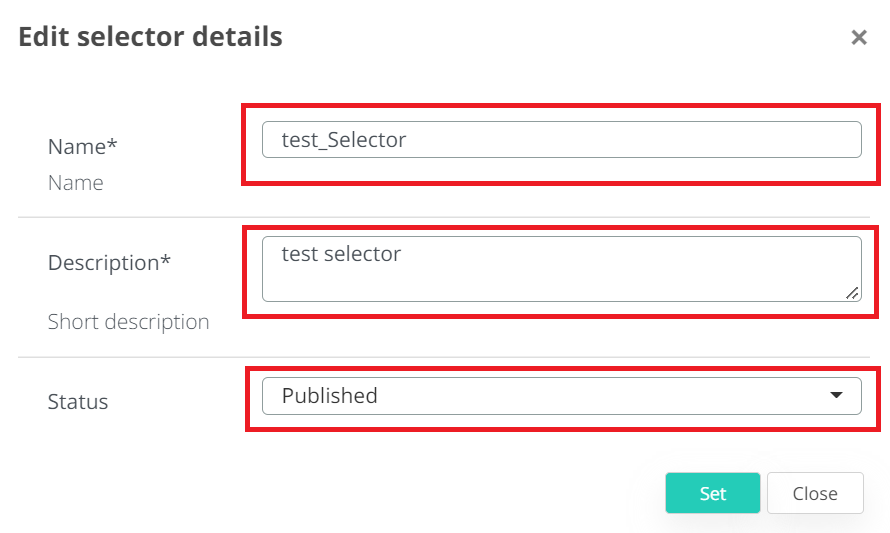Create new selector
In Veridium Manager, click Orchestrator on the top navigation.
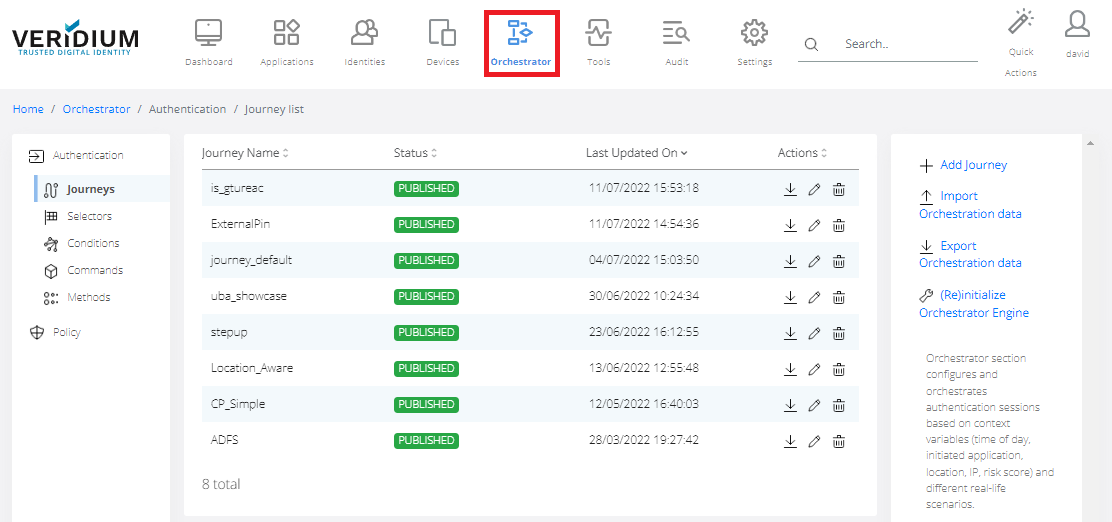
Click Selectors on the left-side navigation. The list of existing selectors is displayed.
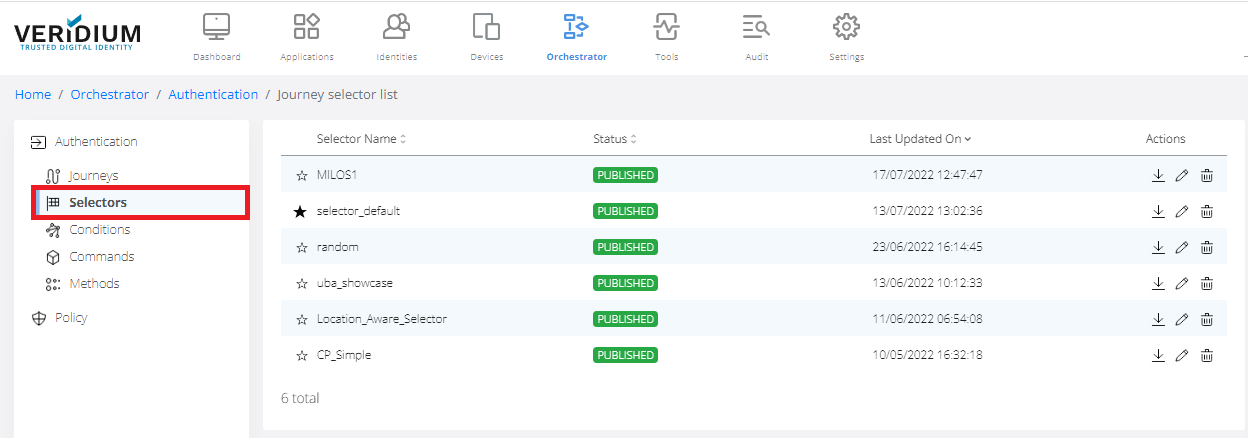
Click Add Selector on the right-side container.
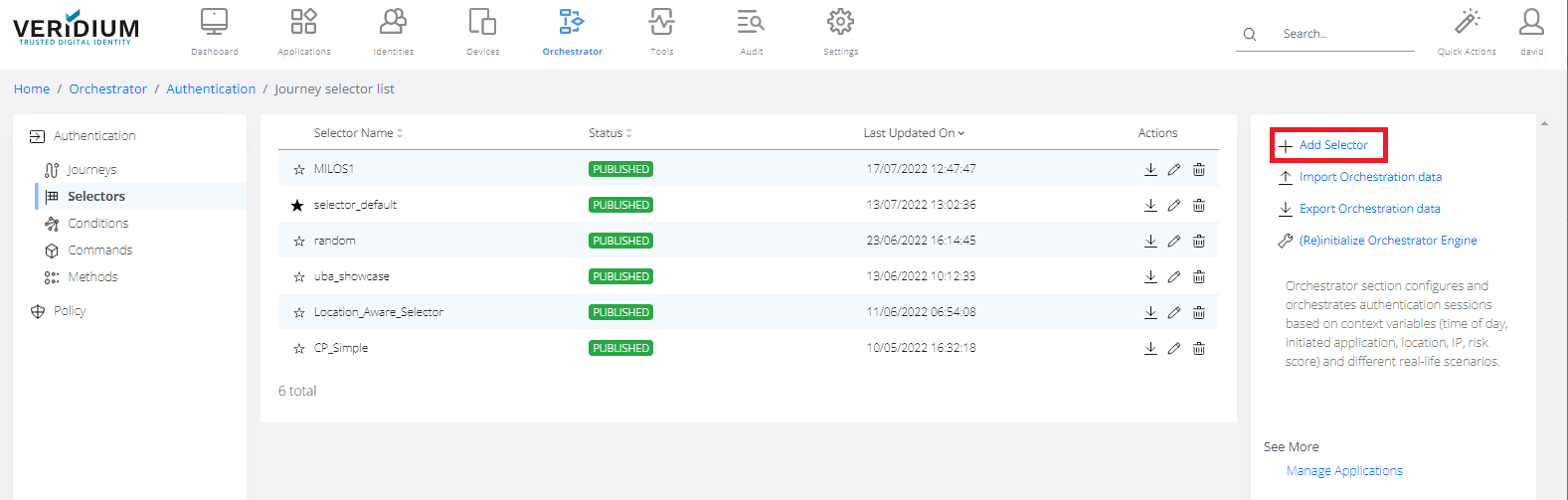
Start by drag and dropping a Start state from the palette into the canvas.
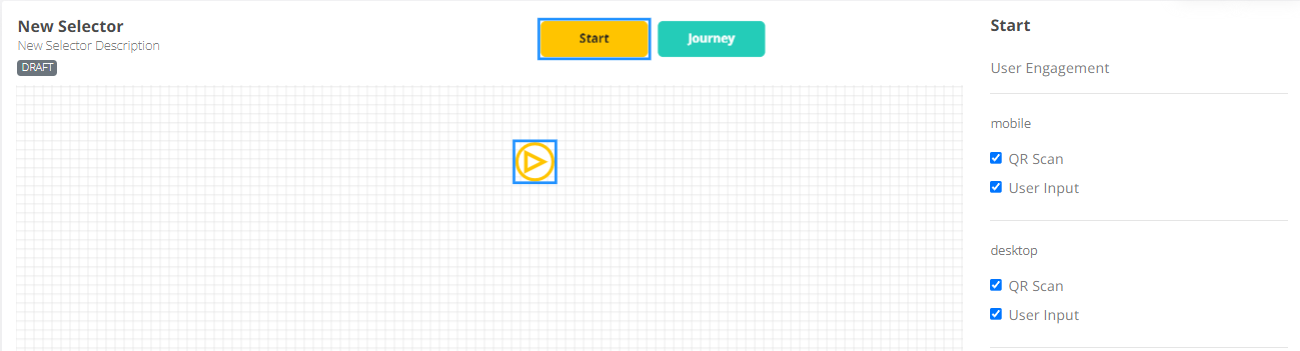
Drag and drop Journey states and configure them on the right-side element inspector. Select an existing journey from the list and assign a priority for it. At execution time, if multiple journeys are evaluated to be run based on the provided context, the journey with the highest priority value will be executed.
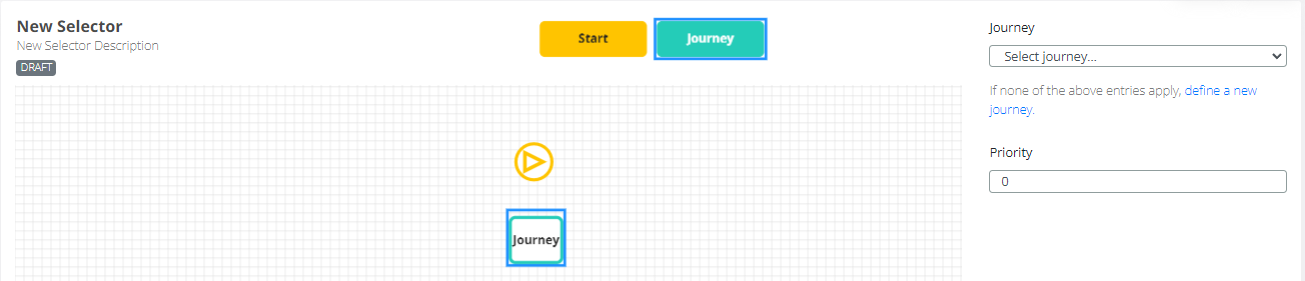
A journey state has an input port located on the top side of the state. Link Start and Journey states together by dragging the output port from Start to the input port of the Journey states.
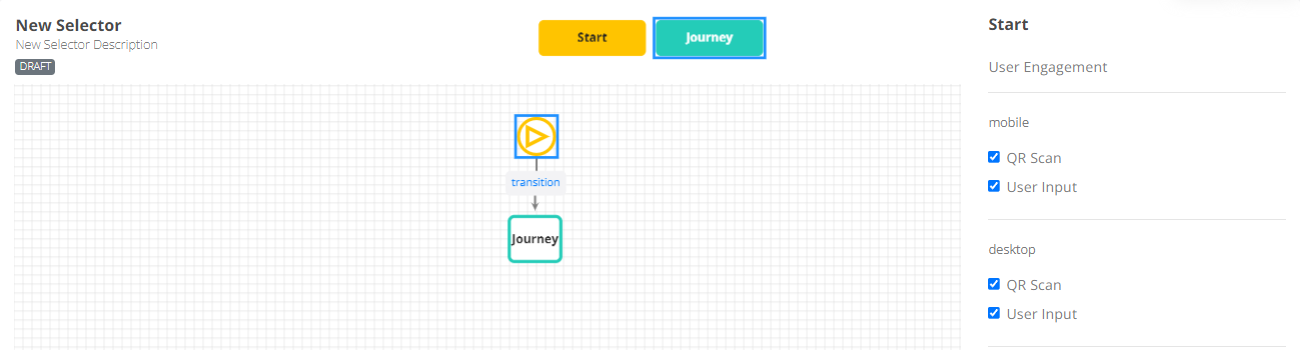
Configure the transitions on the right-side element inspector by combining multiple Boolean condition sets. If none of the predefined conditions apply, define a new custom condition by clicking the link below the form.
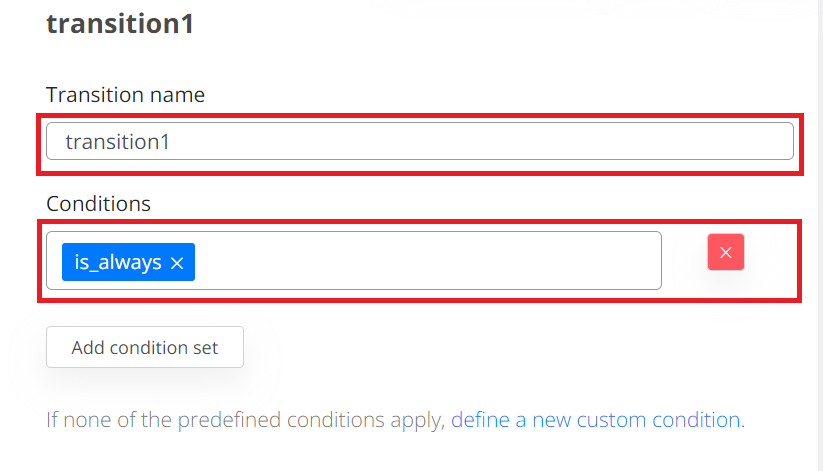
Click the Save button on the top-right to commit the changes.
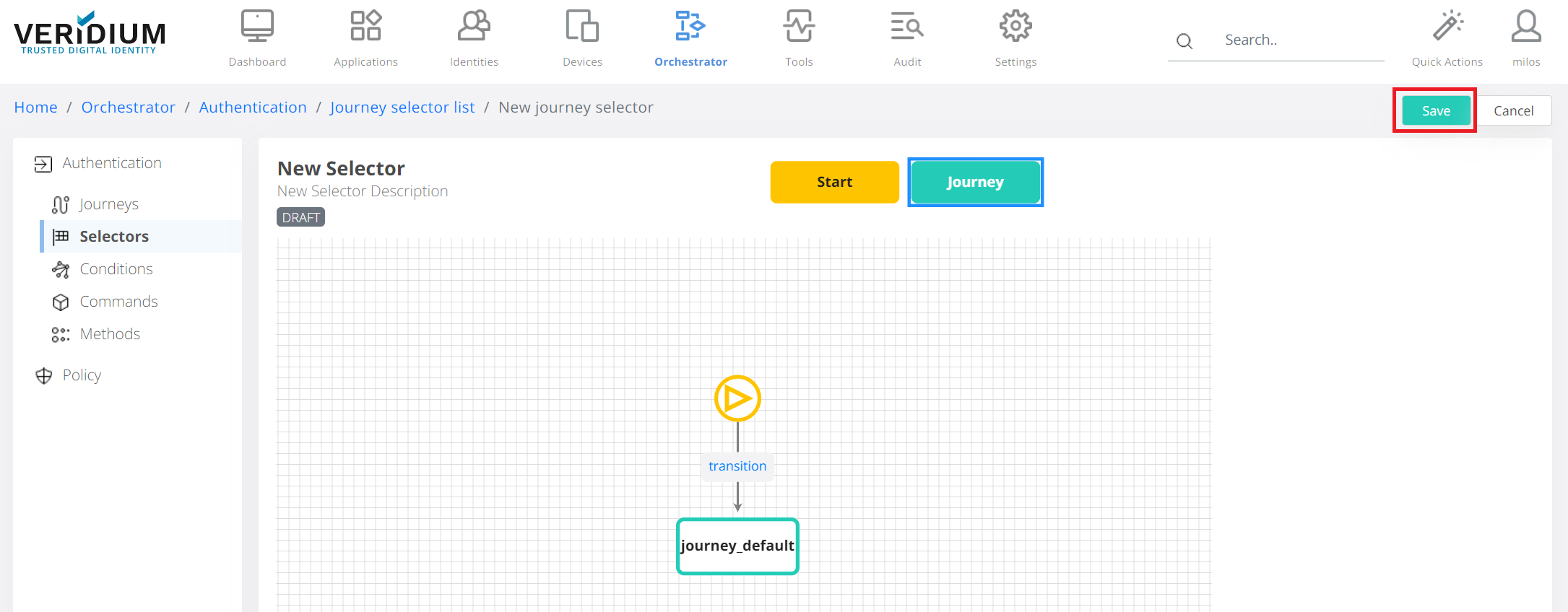
Edit the selector’s properties in the configuration pane that contains the name, description and status displayed on the top-left side.