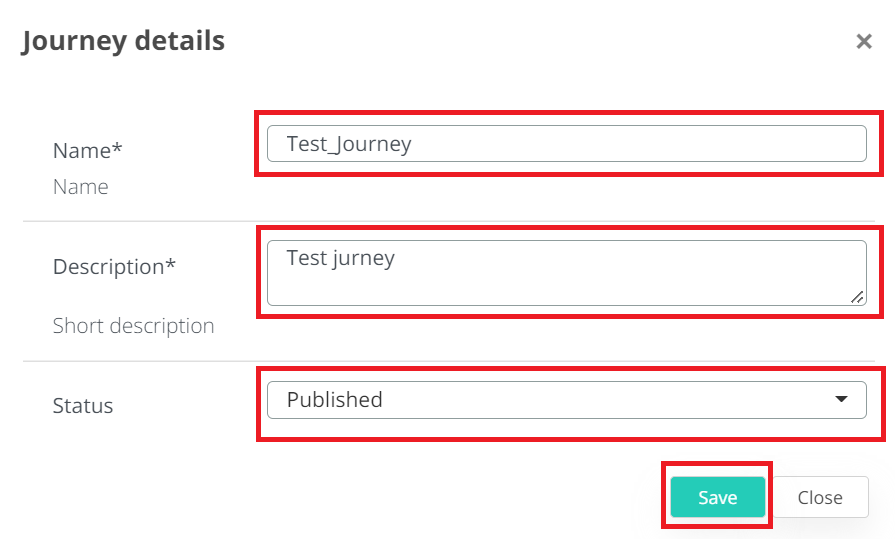Create a new journey
In Veridium Manager, click Orchestrator on top navigation. The list of existing journeys will be displayed.
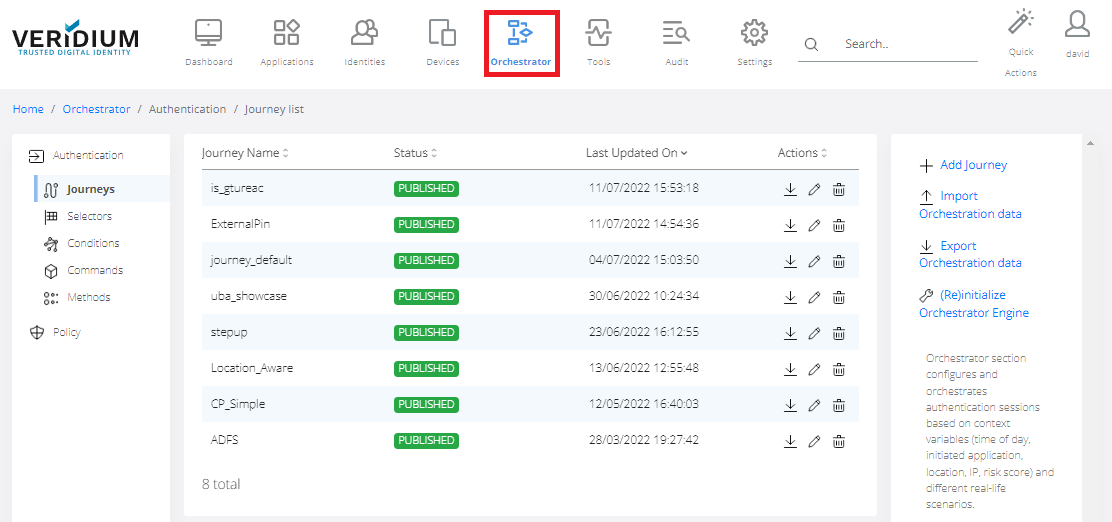
Click Add Journey on the right-side menu.
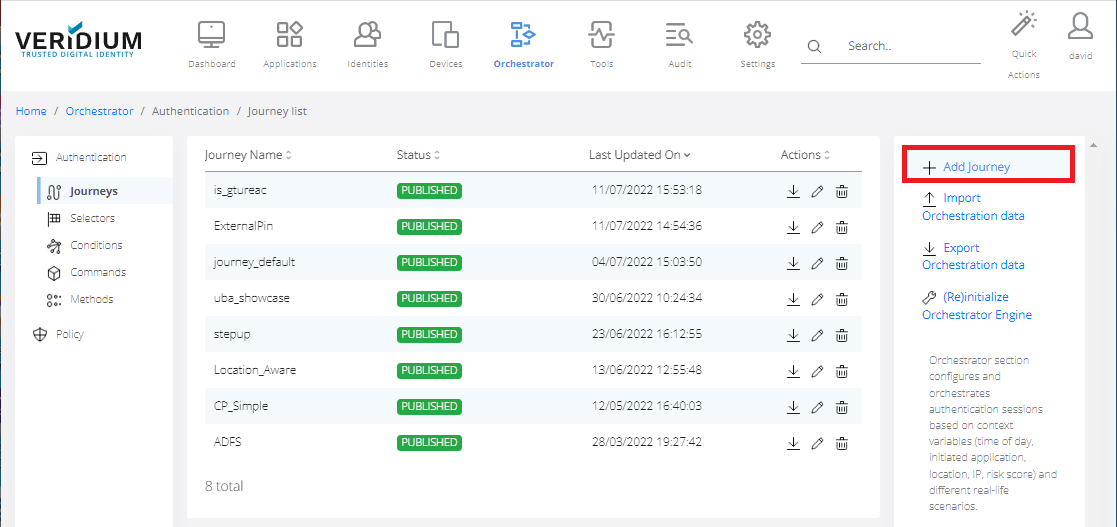
Start by drag and dropping a Start state from the palette into the canvas.
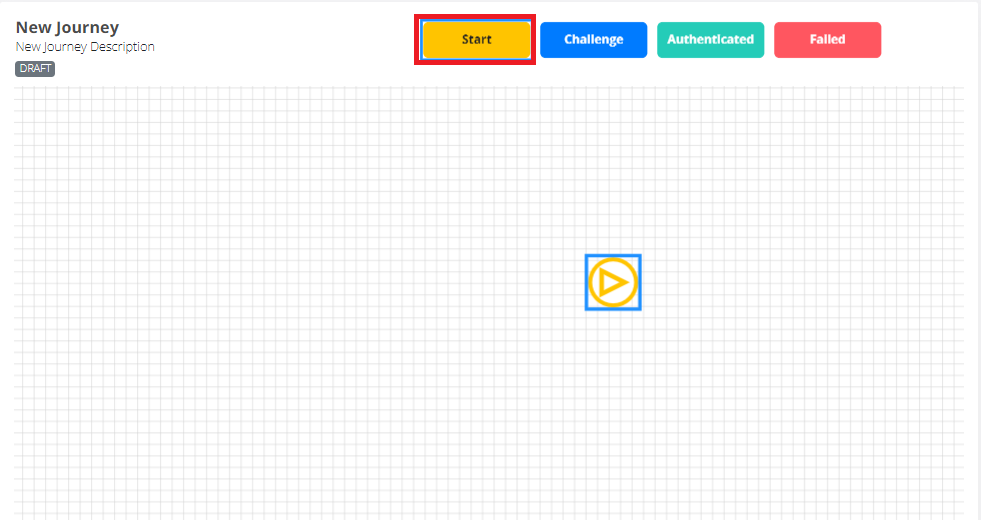
Drag and drop Challenge states and configure them on the right-side element inspector.
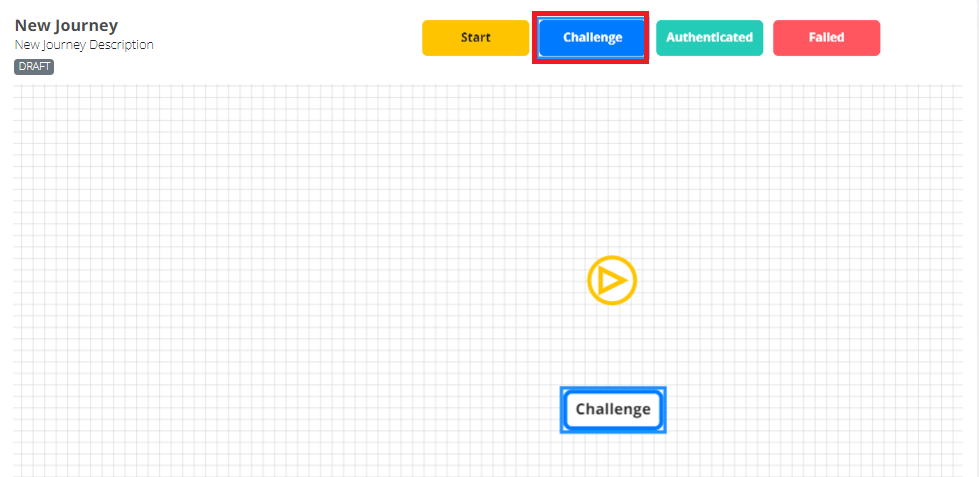
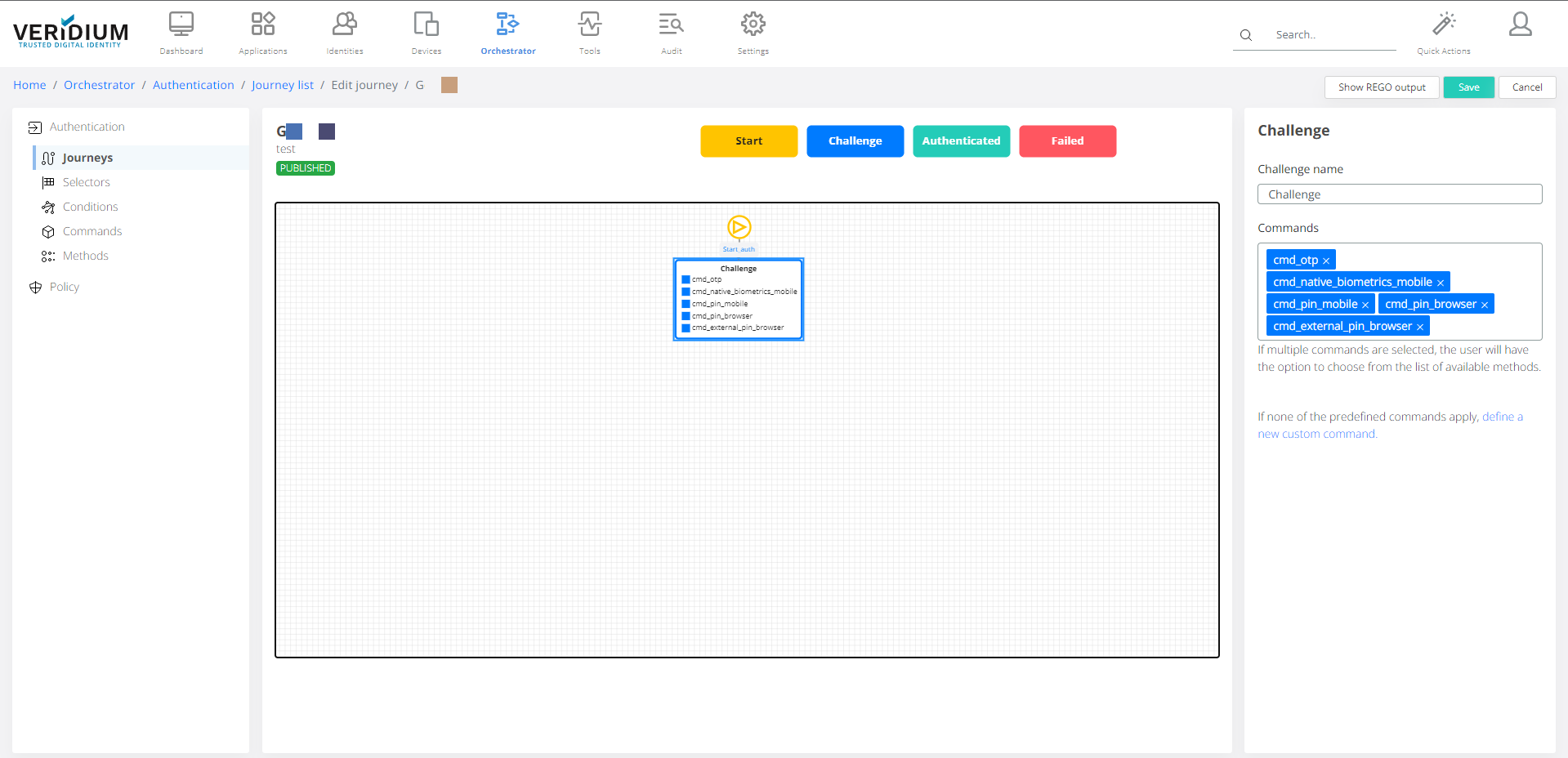
A state can have input and output ports, located on the top and bottom side of the state. Link two states together by dragging a source output port to an input destination port.
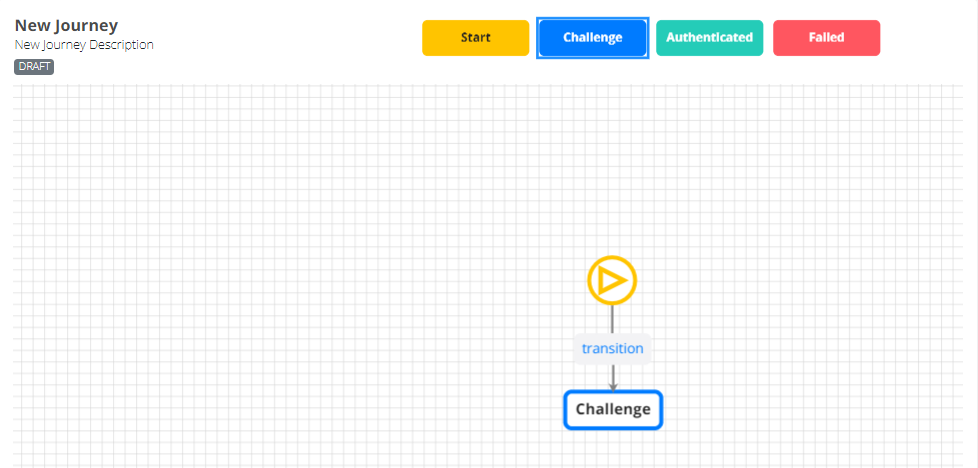
Configure the transition on the right-side element inspector by combining multiple Boolean condition sets. If none of the predefined conditions apply, define a new custom condition by clicking define new custom condition link below the form.
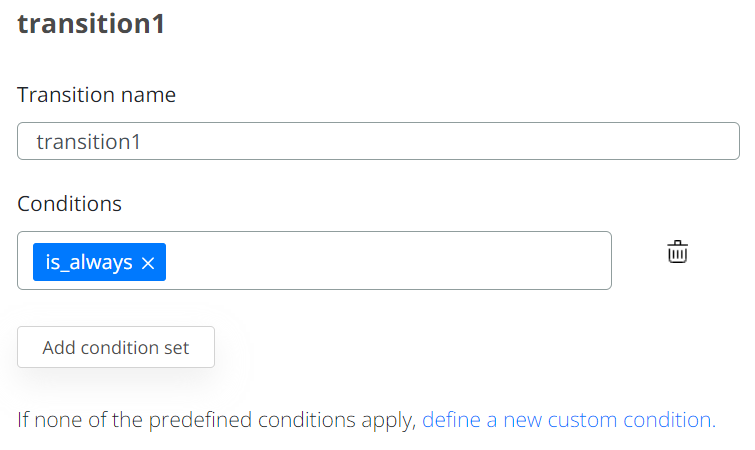
The Authenticated and Failed states mark the final states of a journey. Drag and drop final states to the canvas and make sure to cover all the possible scenarios and make the journey deterministic.
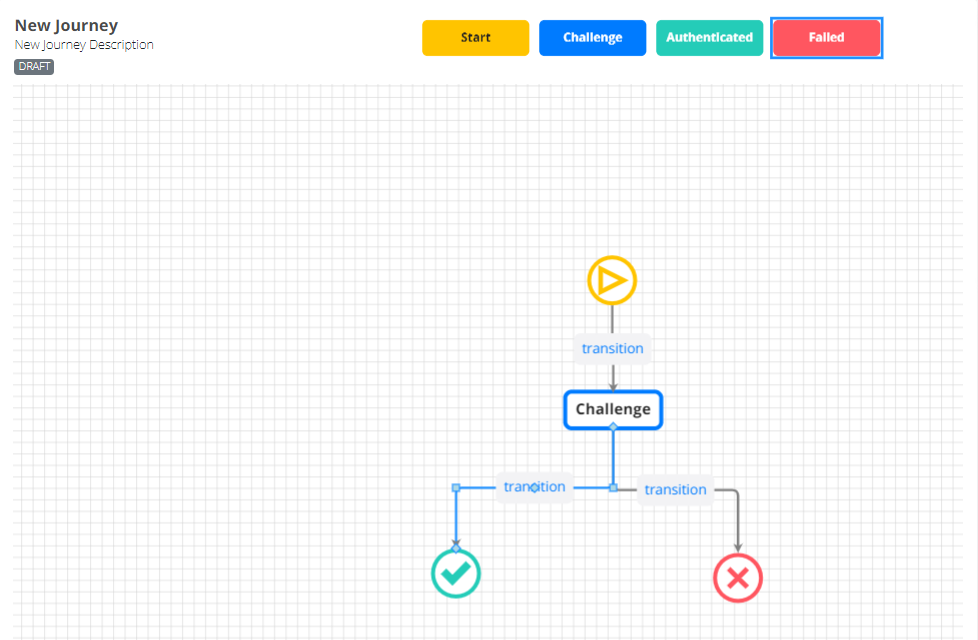
Click the Save button on the top-right to commit the changes.
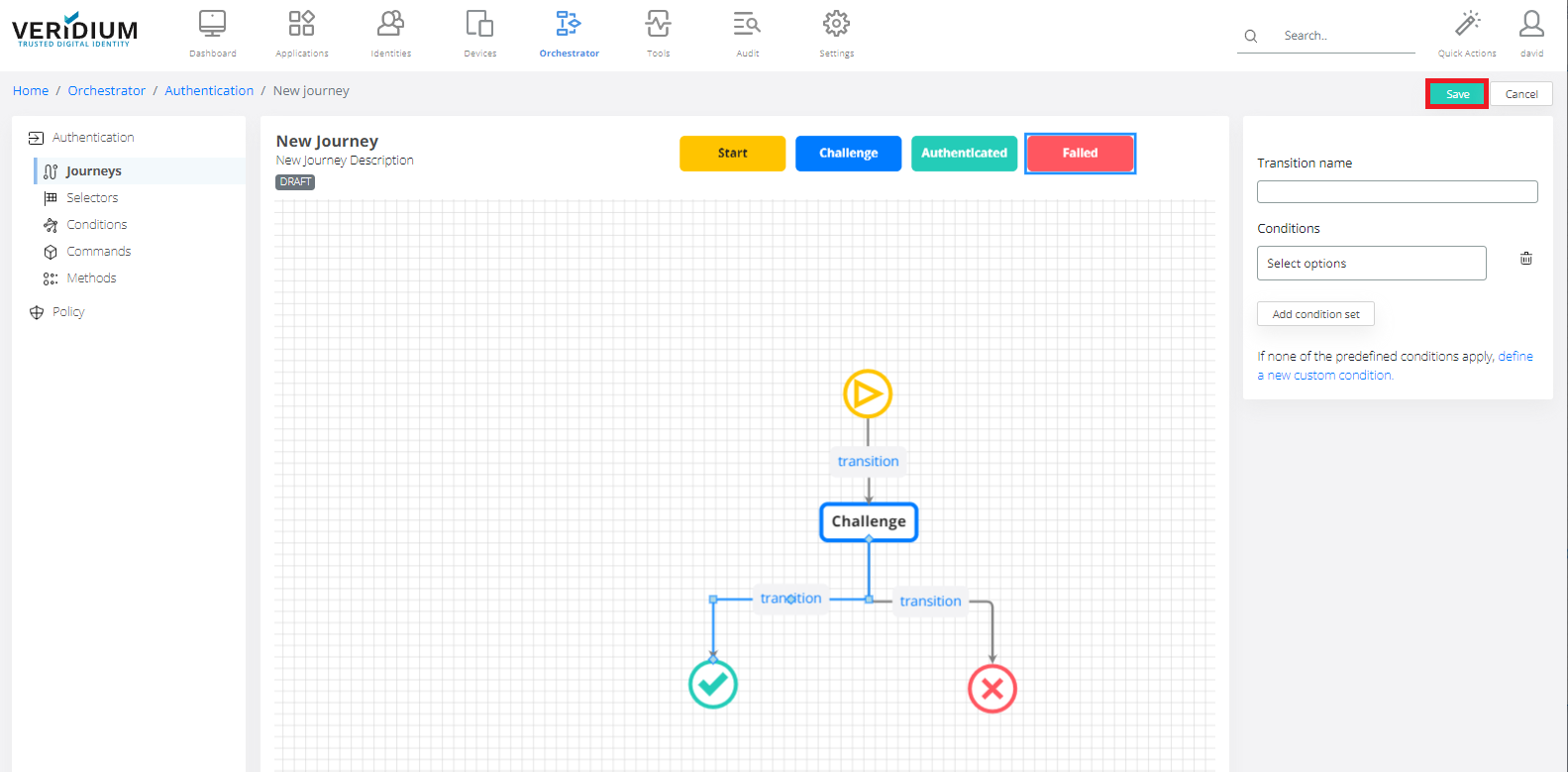
Edit the journey’s properties in the configuration pane that contains the name, description and status displayed on the top-left side.