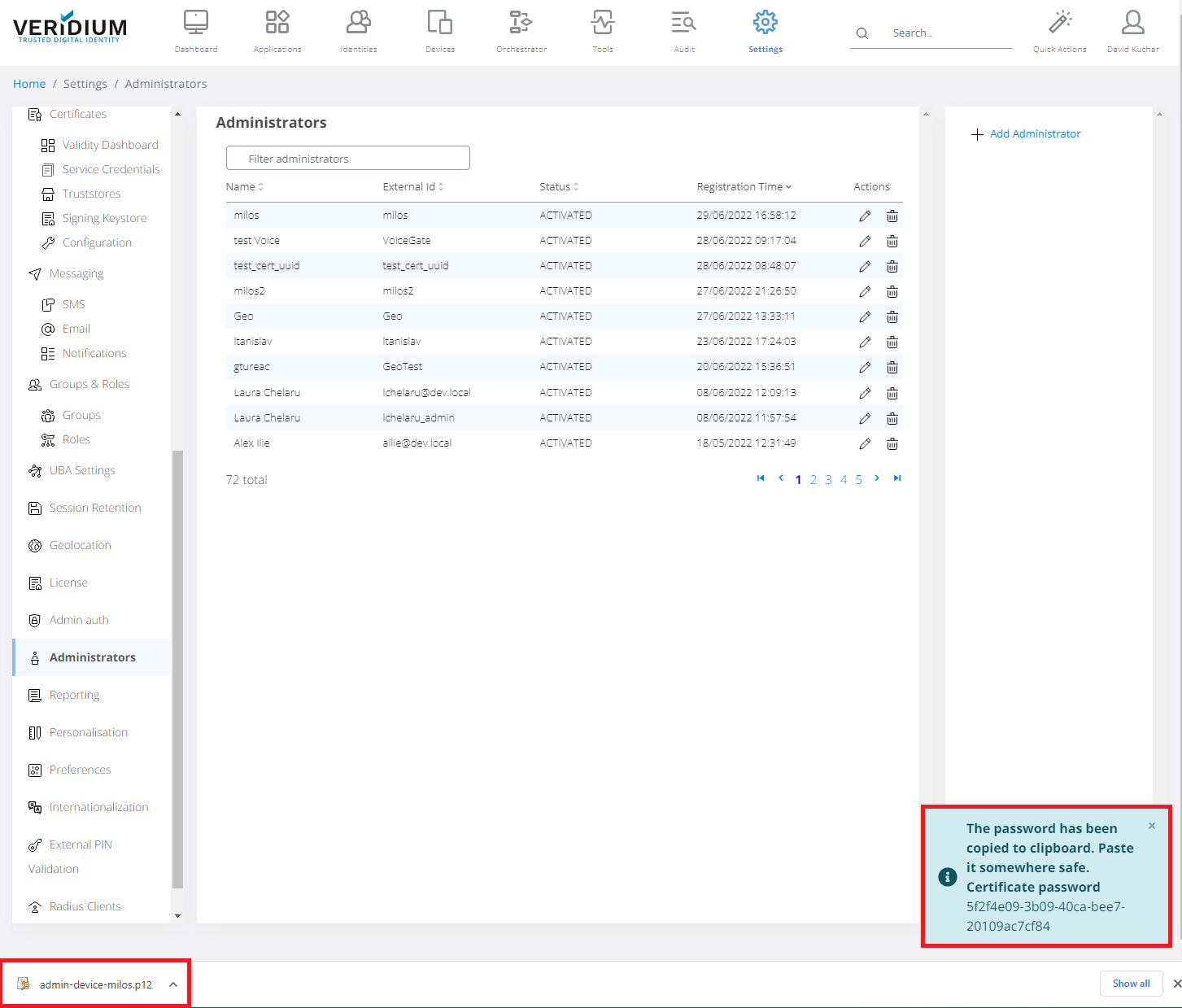Add a new administrator
Note: starting with version 3.4, in order to align with the current security recommended practices, the administrator certificate and its password will no longer be sent in the same email, when generated from Veridium Manager - Settings - Administrators - Add Administrator function. The rest of the general administrator create procedure remains the same.
New configuration options are available in Veridium Manager - General - Administrators Settings submenu settings:
“Send Admin Certificate Password Via Sms” new toggle that by default is set on false. In this case the password will be displayed in the admin view.
Enabling it will send the password via SMS on the mobile phone associated with the administrator account. This mobile phone number is set during administrator creation via a new field in the form. The phone number field is optional. If it is omitted, and the certificate is sent via SMS to create an administrator, the certificate password will not be sent, resulting in an error display.

Because the password can be send on a different device, a configuration form for the password length (between [4-20] lowercase and numeric digits_ is present:

Click on Settings tab.
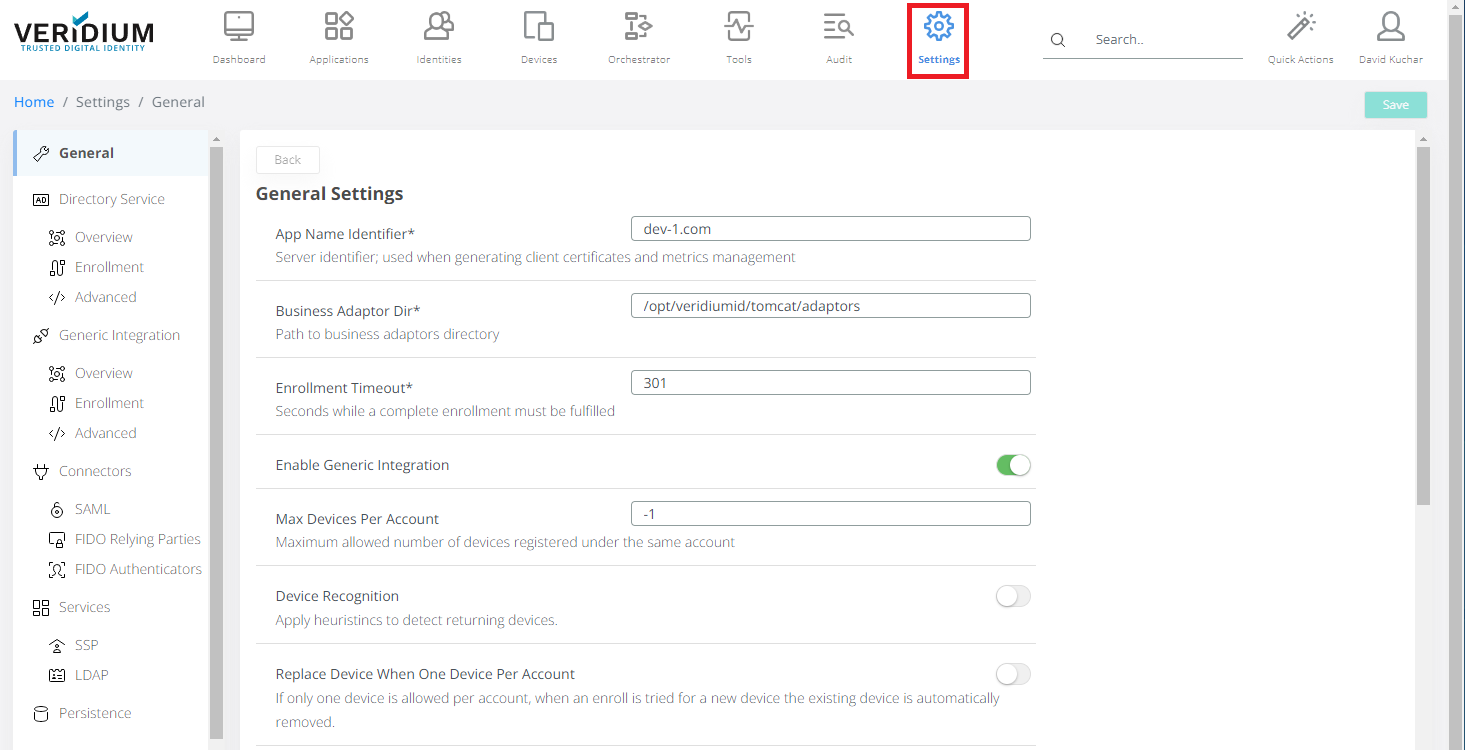
Scroll down to Administrators section, and click on it.
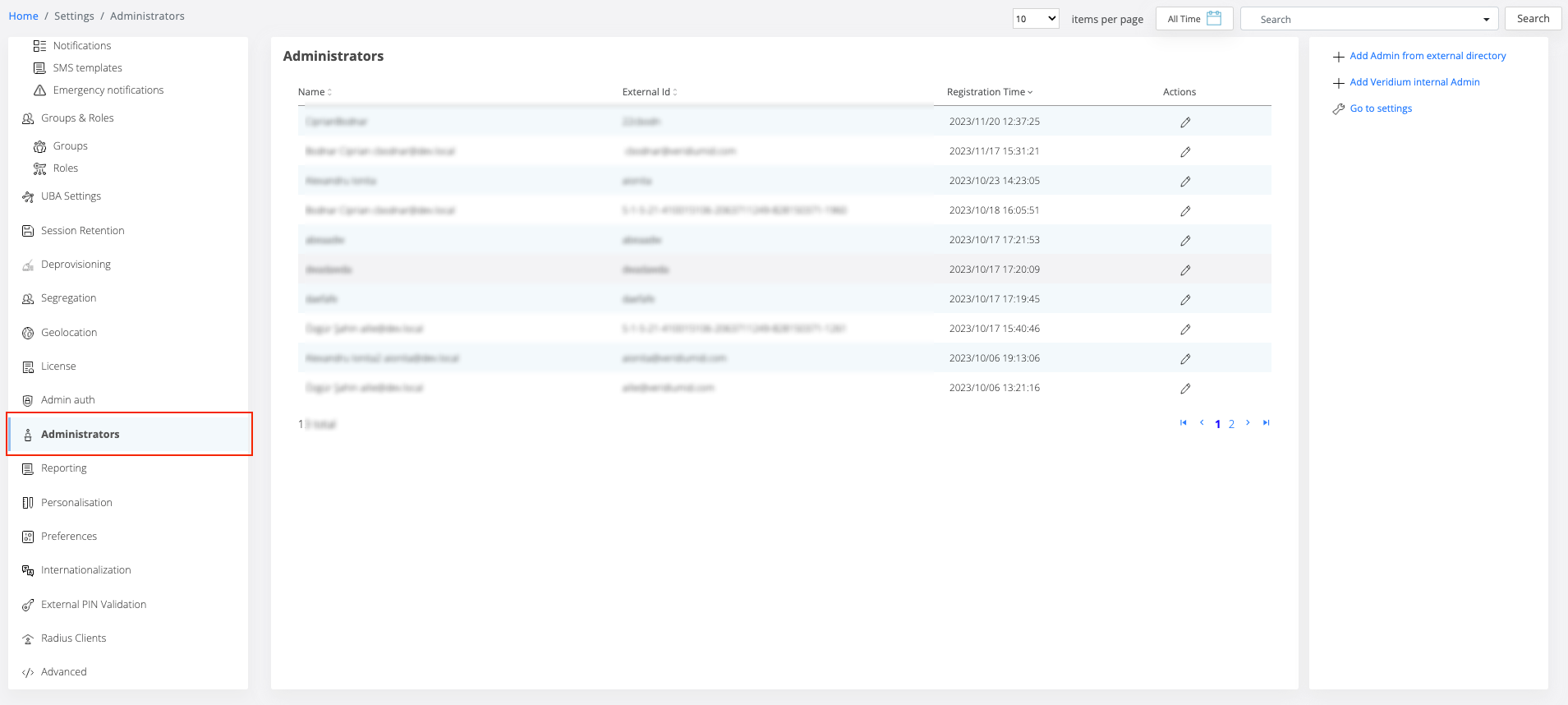
Creation of administrator
Click on Add Admin from external directory
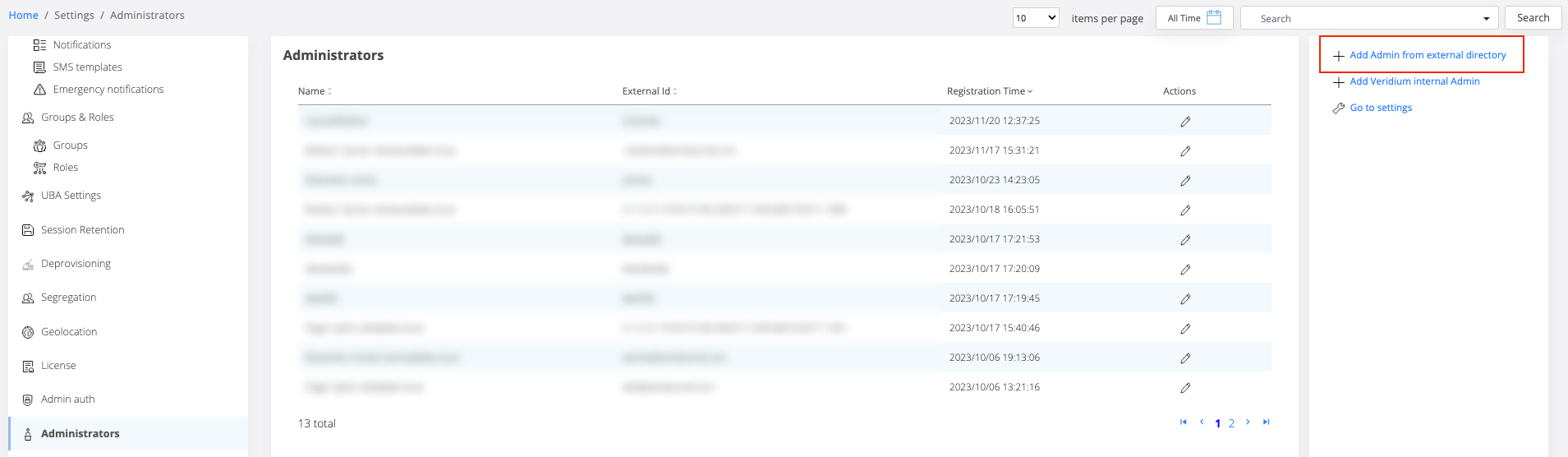
This action will be automatically populated based on the information retrieved from the searched identity in Active Directory input field.
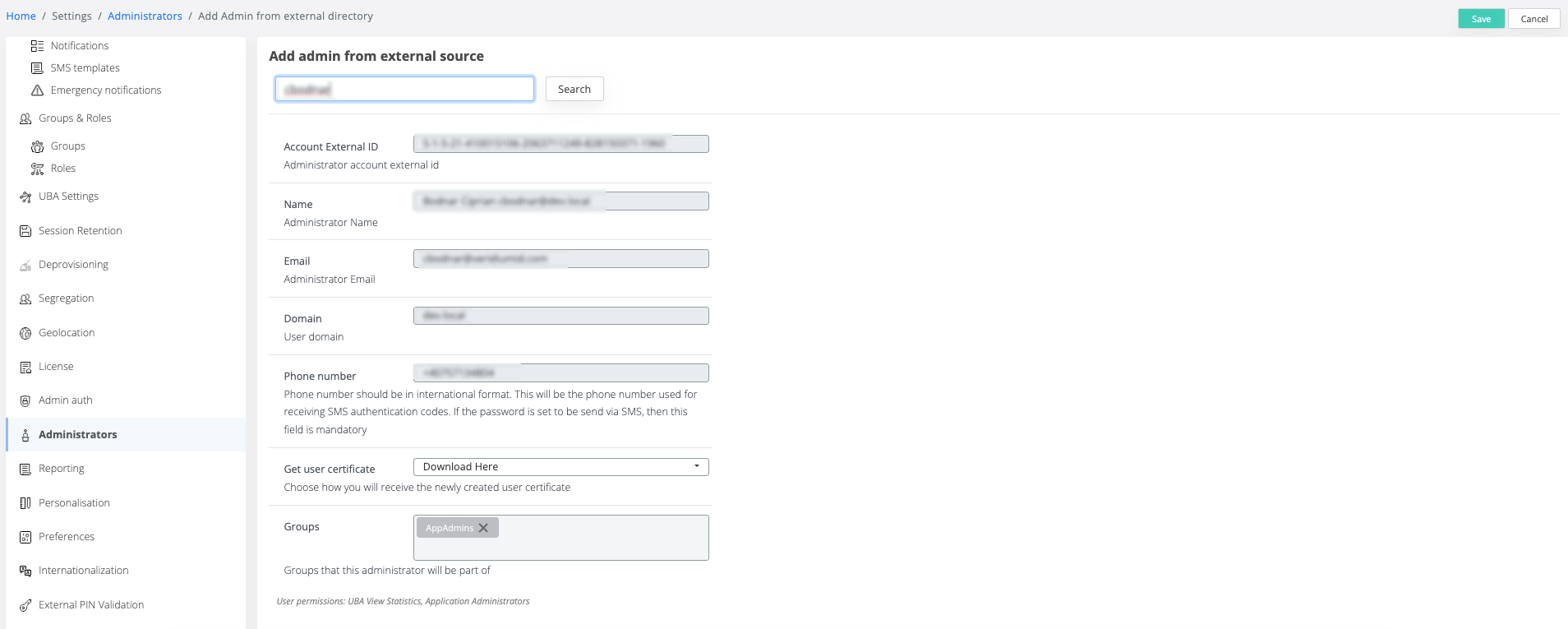
Click on Add Veridium internal Admin
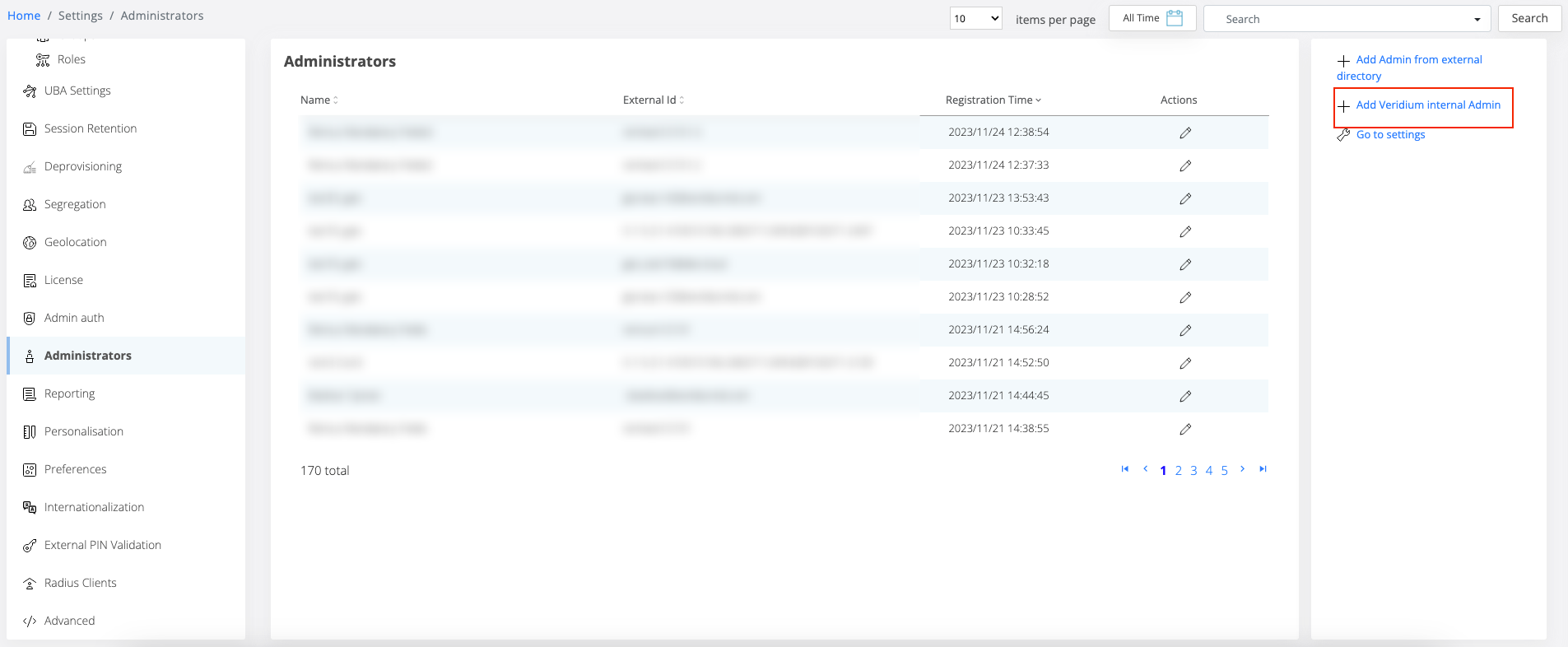
This action will direct you to a form where you must manually input the required information for administrator creation. From this form, the mandatory fields will be:
Name → is mandatory for display and search.
Email → acts like a username, and allows search and display.
Groups
Account external IdFor the “Get user certificate” select whether you want to download certificate locally or send it to email. This is the same for both way to create administrator.
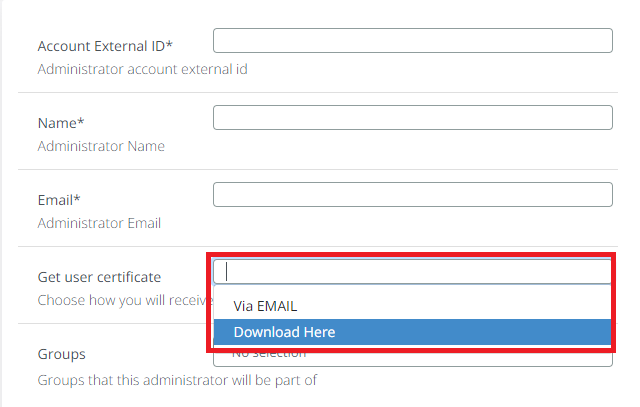
Select Administrators in groups section.
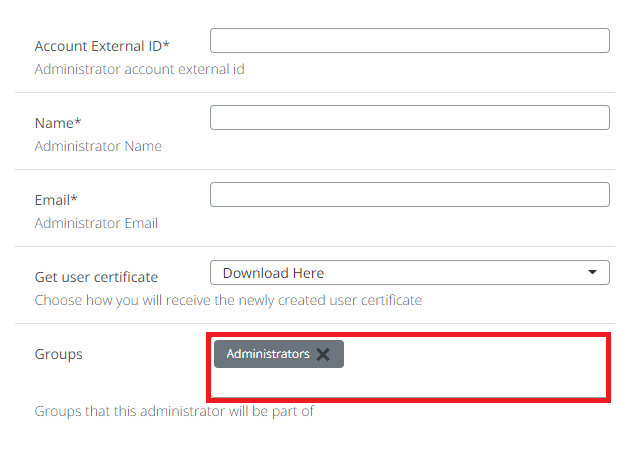
Click Save.
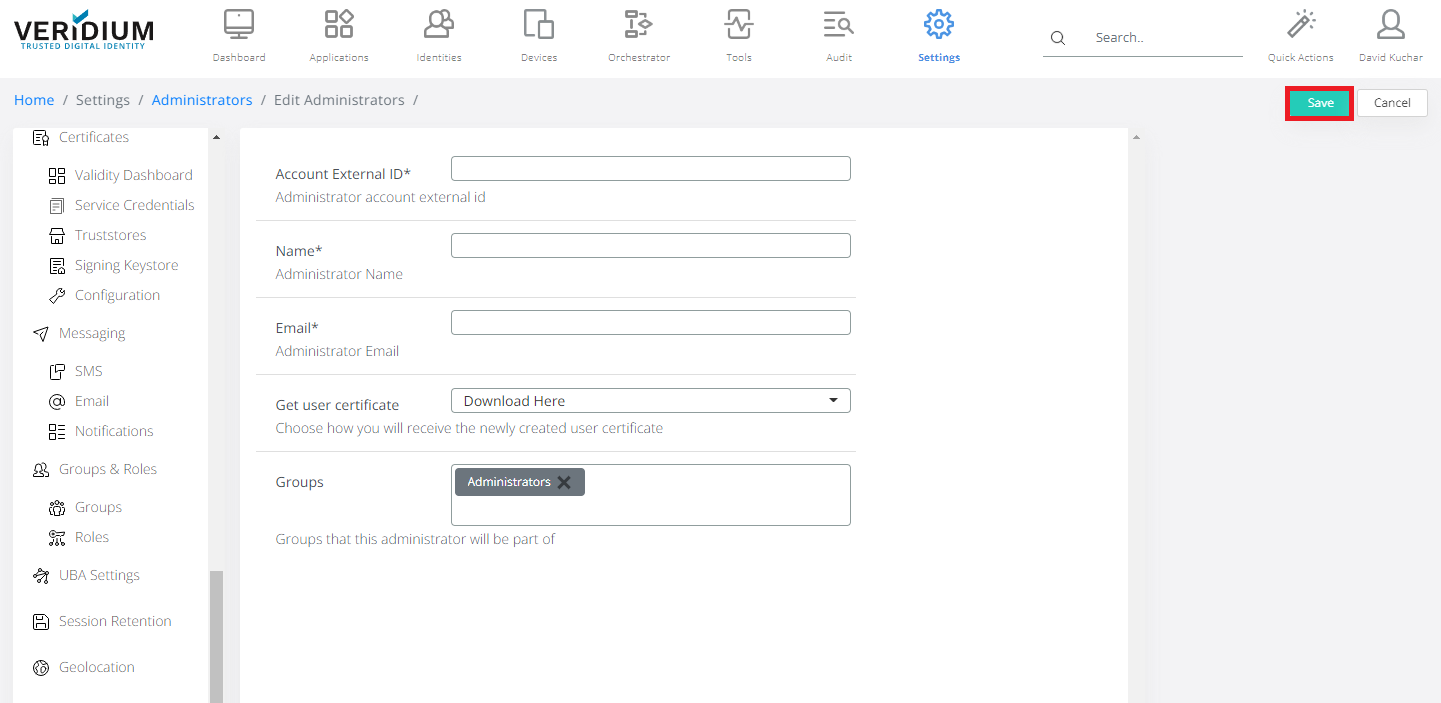
The password is copied to the clipboard and the certificate is downloaded (if the option “Download here” was selected for “Get user certificate”. If “Via email” was selected, the certificate will be sent to the email entered.)