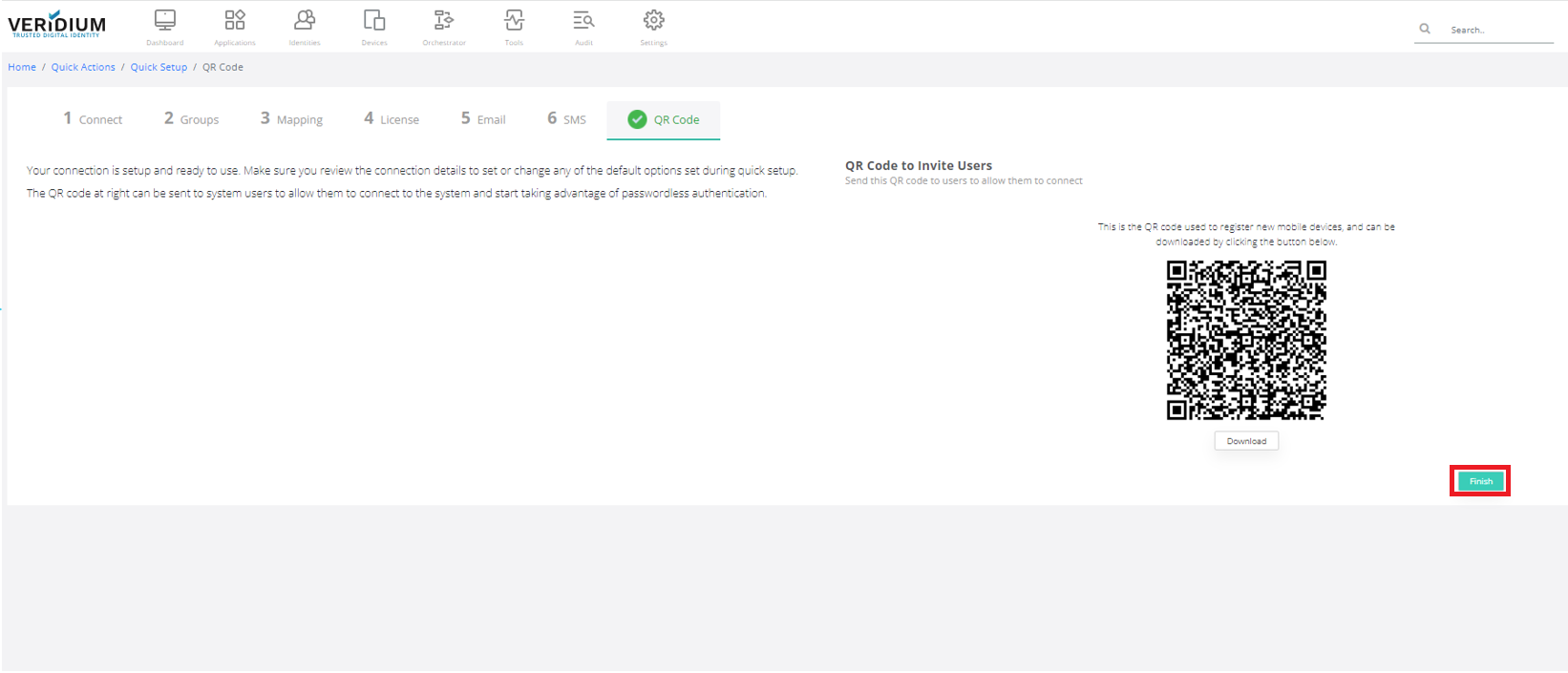Quick Setup Wizard
You need to agree with the License terms by pressing I agree button.
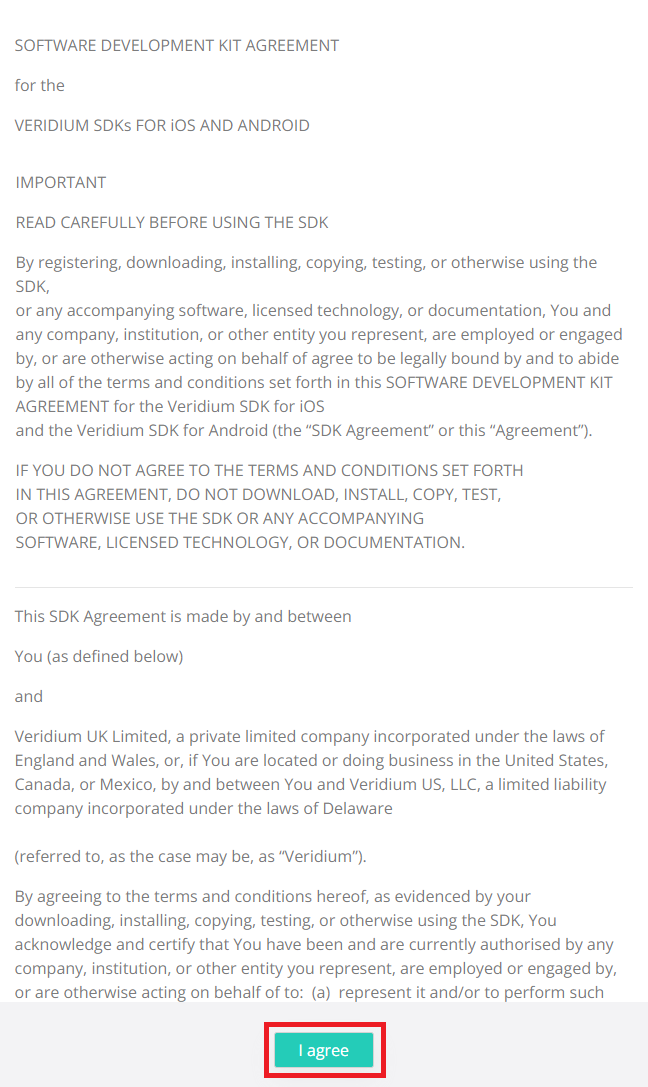
Click OK.
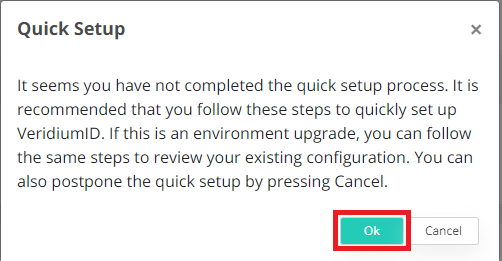
Make sure quick setup is running.
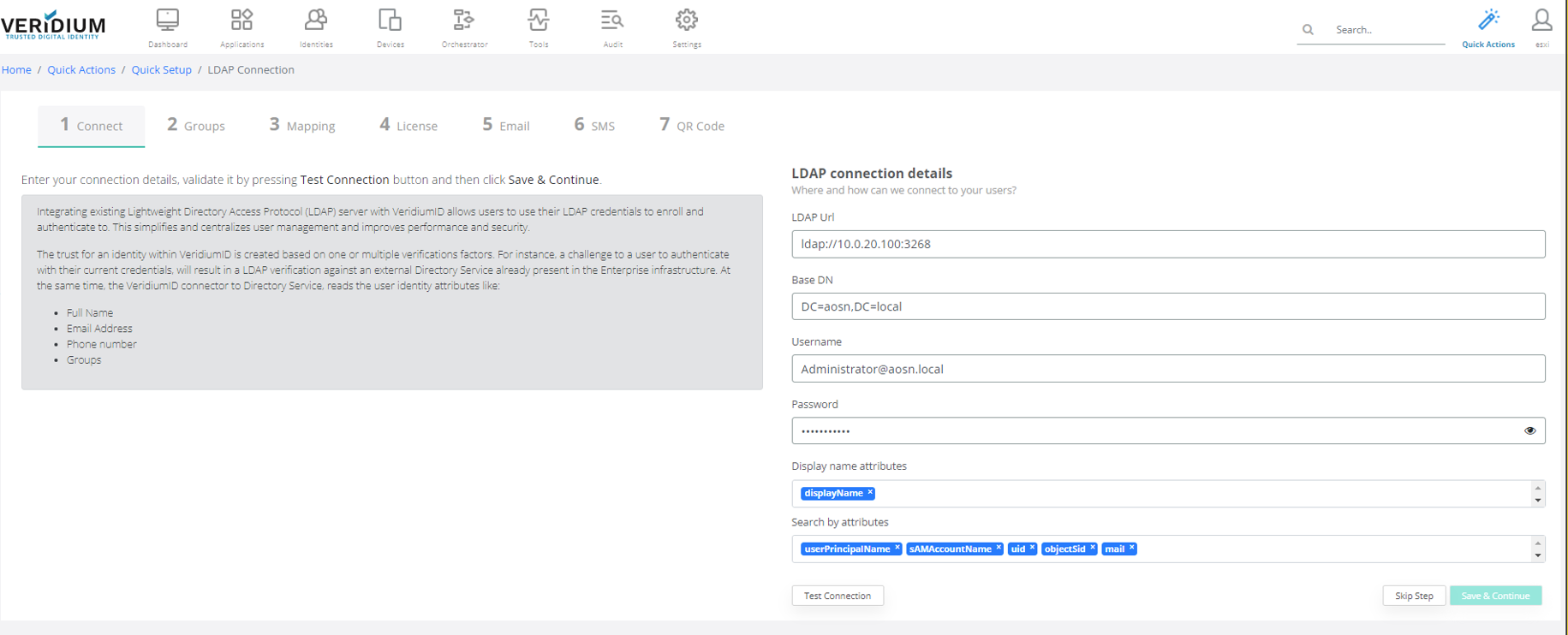
Enter LDAP Url, Base DN, Username, Password.
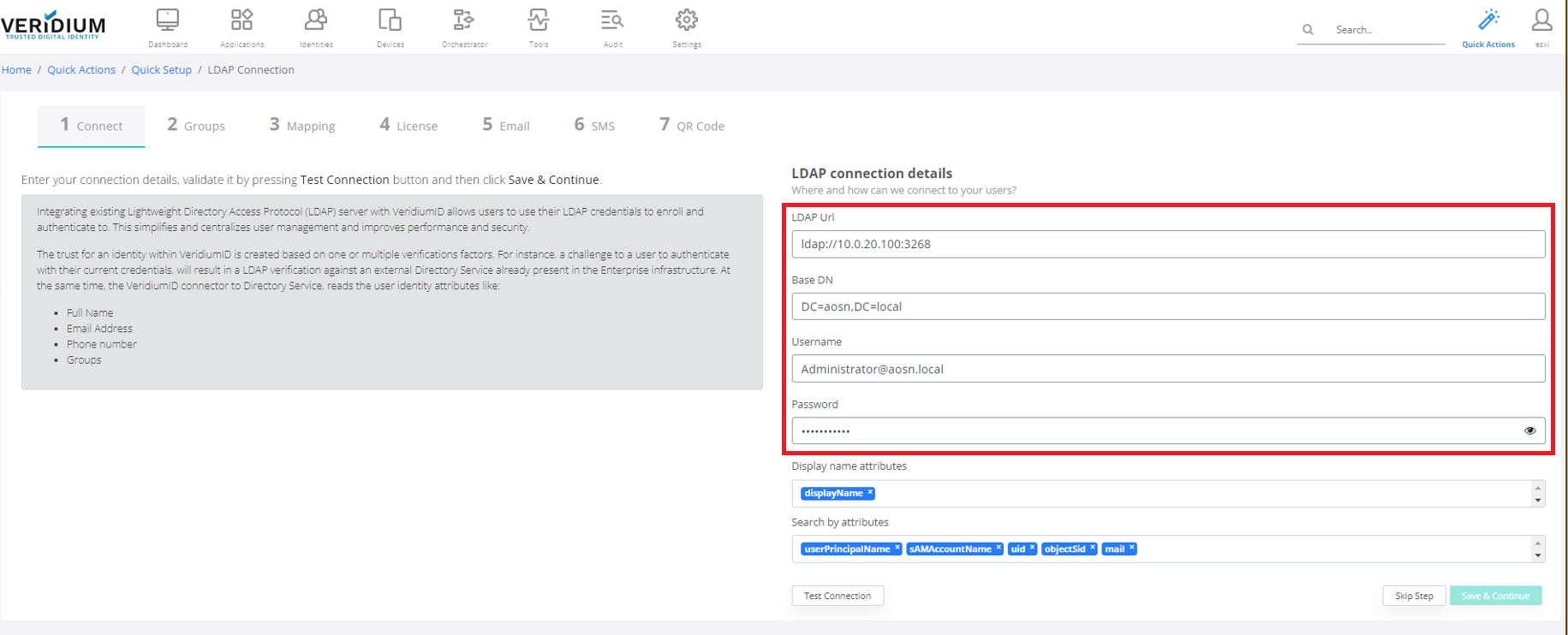
Enter Display name attributes and Search by attributes.
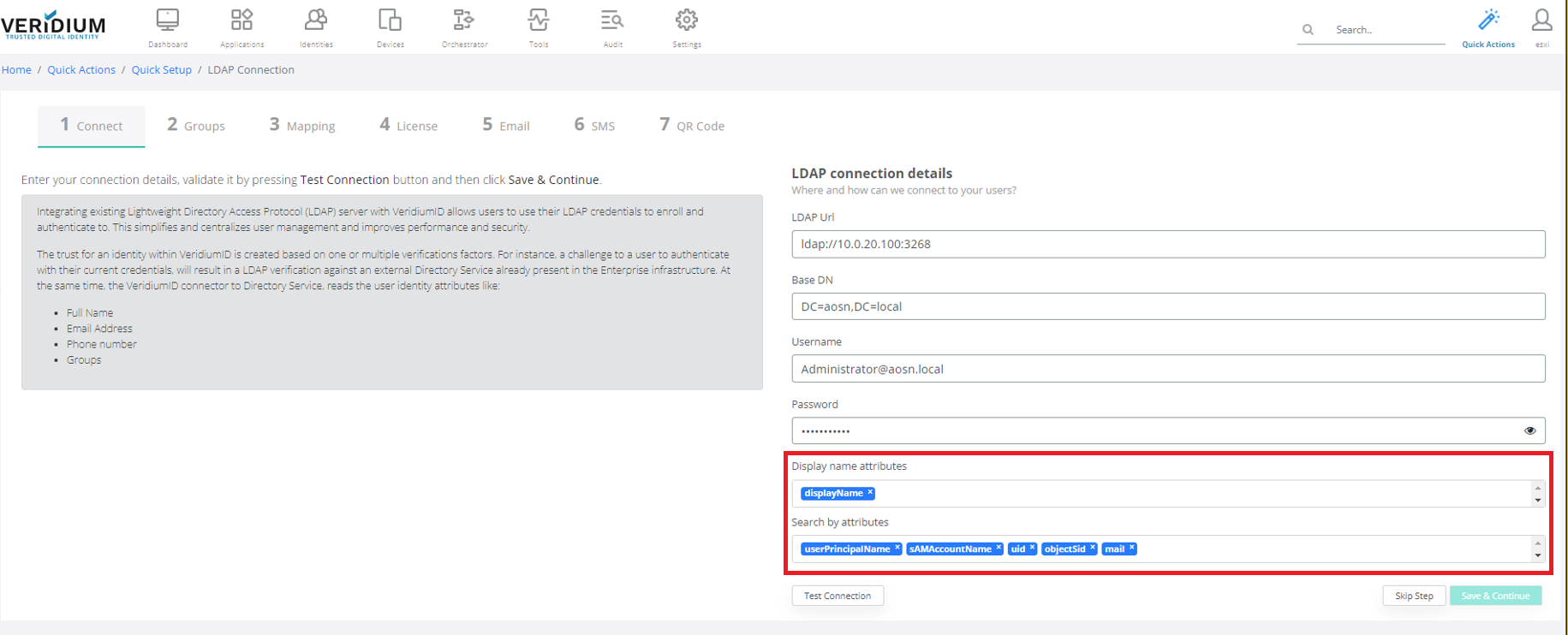
Click on Save & Continue.
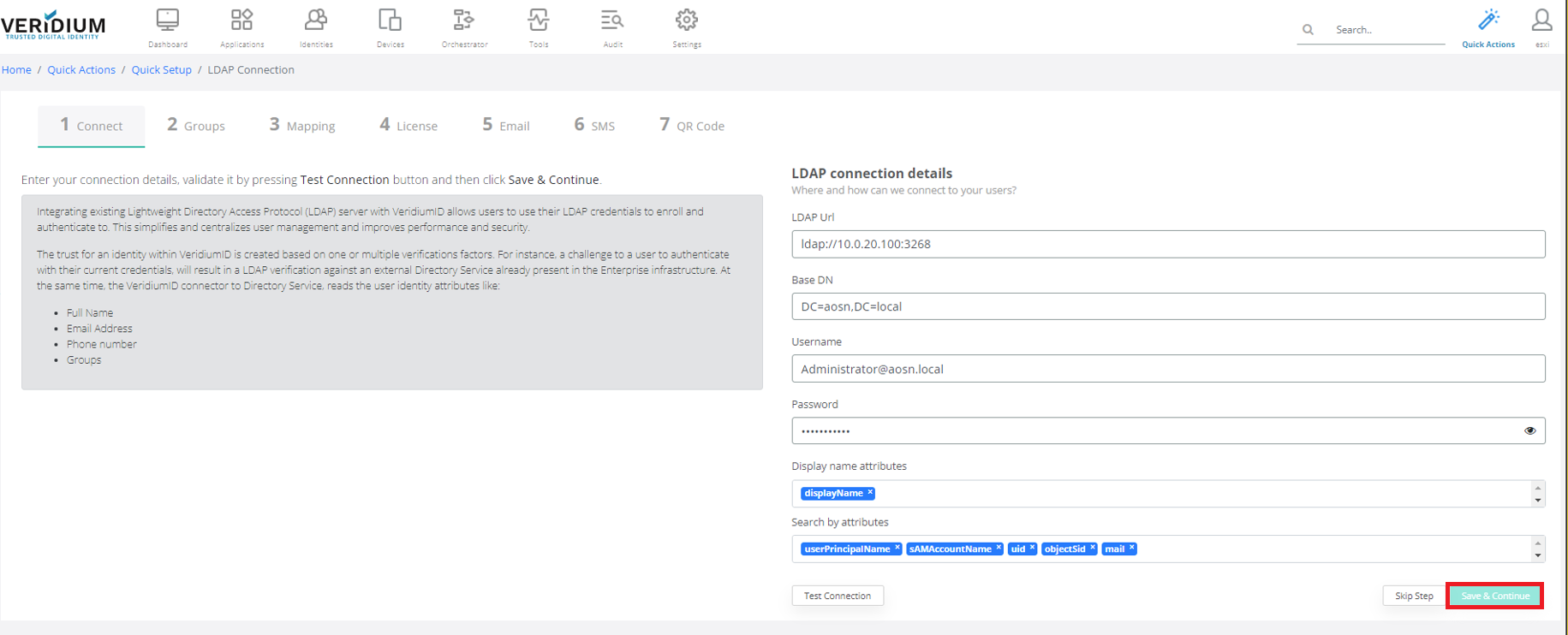
Click on Groups tab.
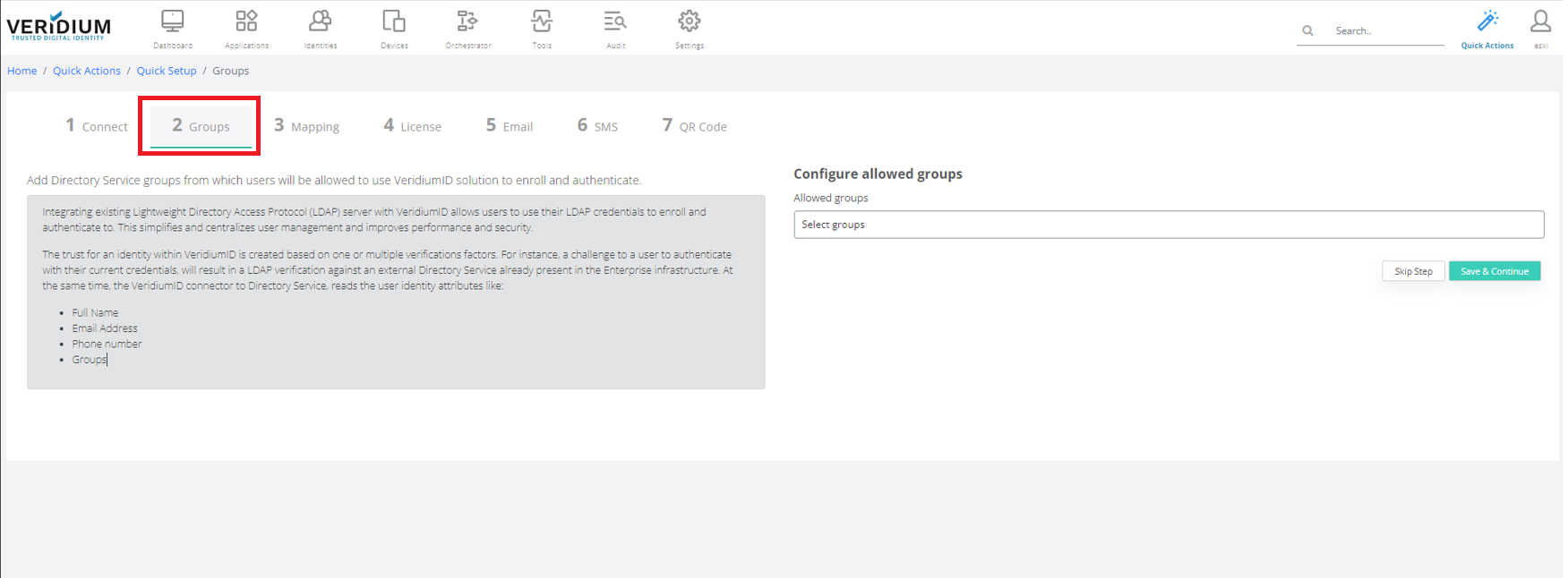
Click on Select groups and select group. Members of the group will be allowed to enroll VeridiumID Authentication.
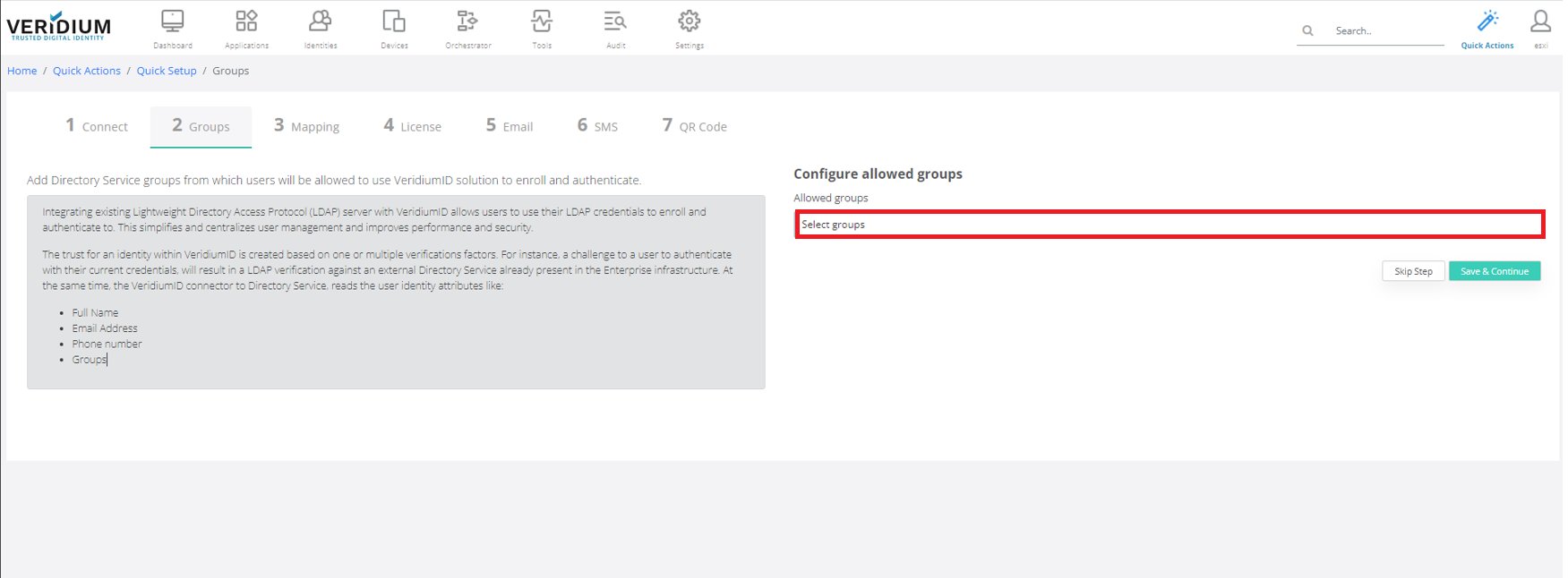
Click on Save & Continue.
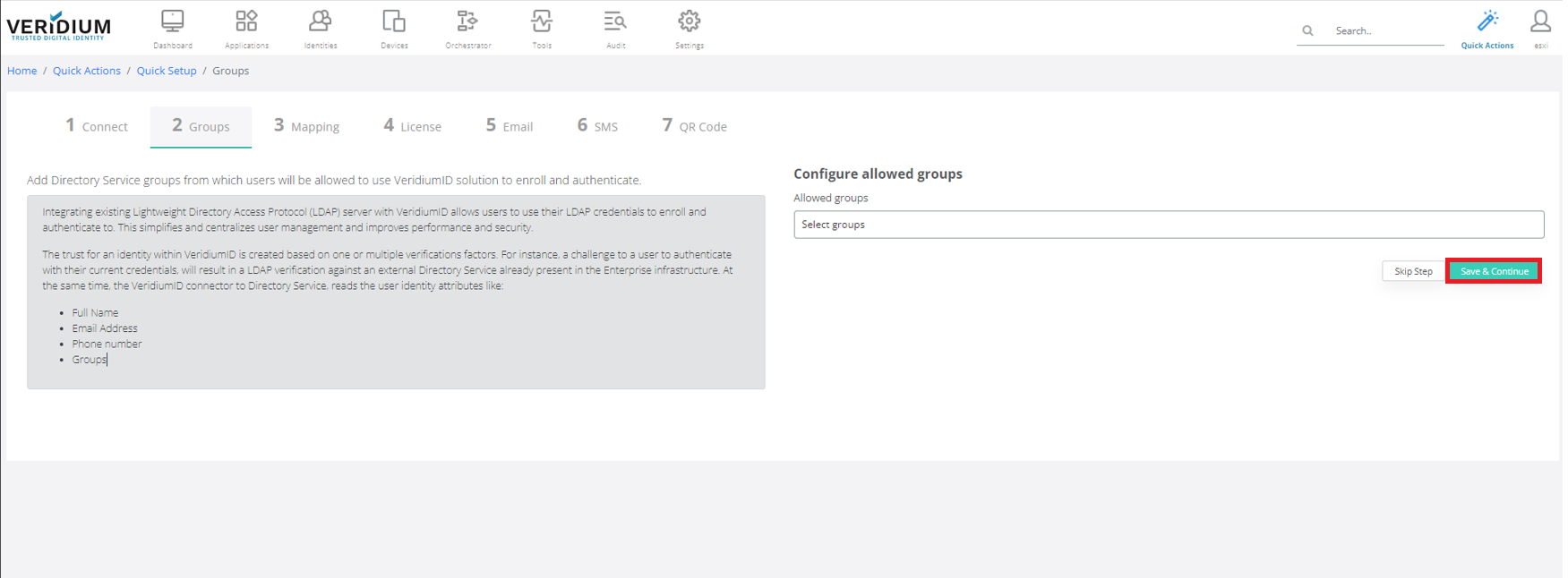
Click on Mapping tab.
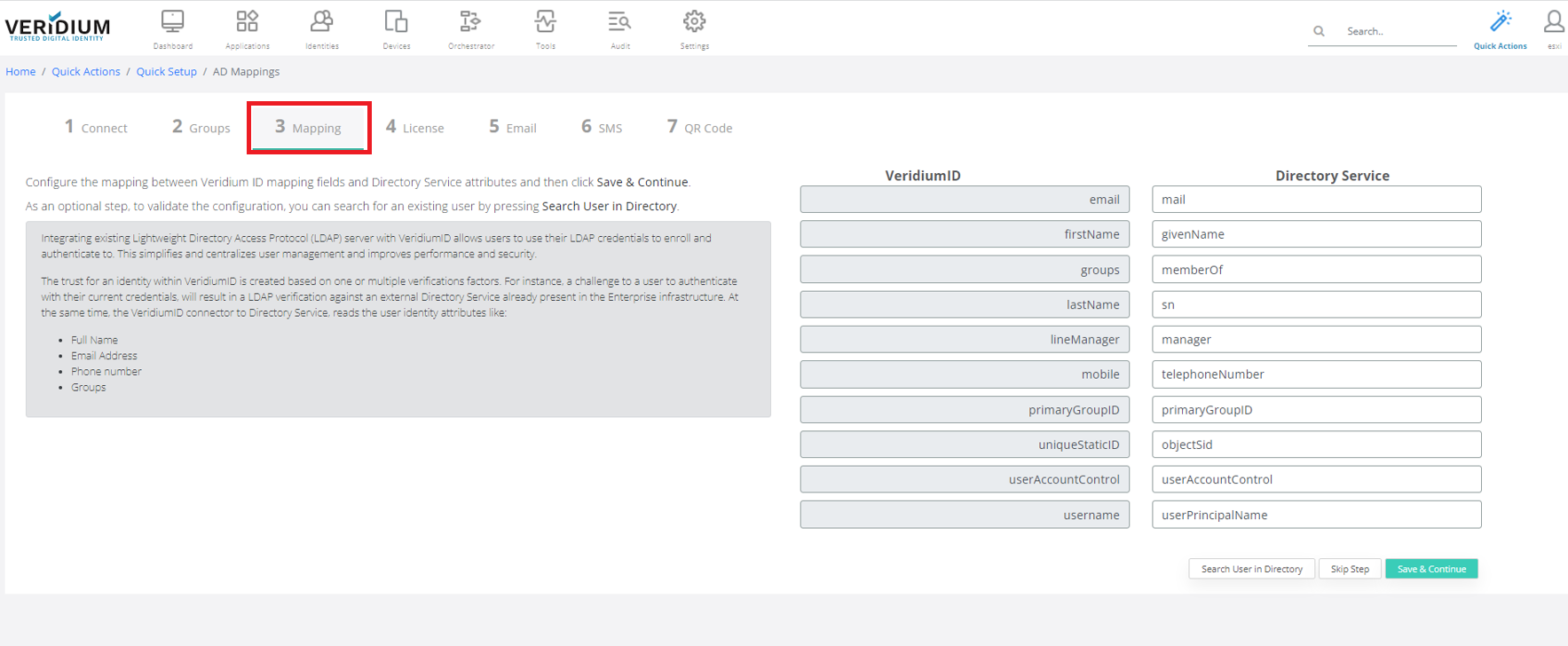
Enter credentials to the selected area.
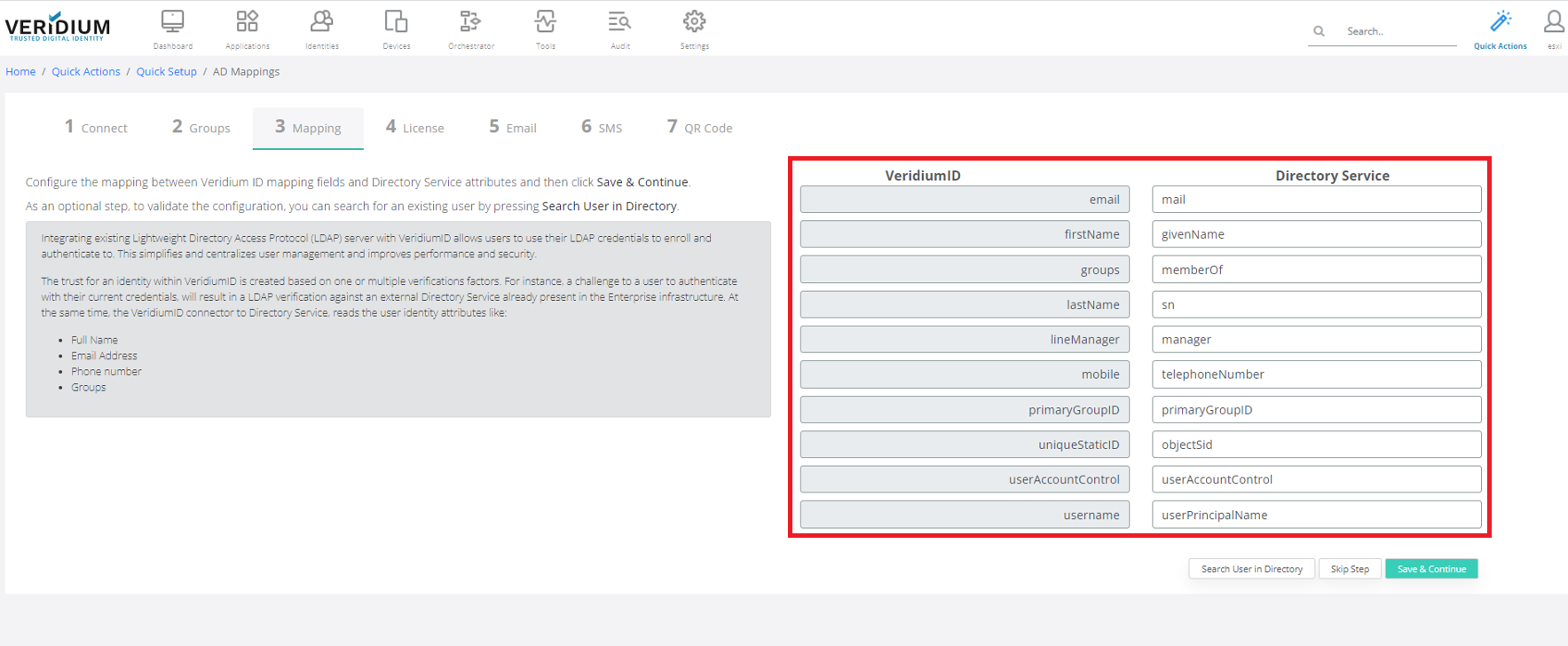
Click on Save & Continue.
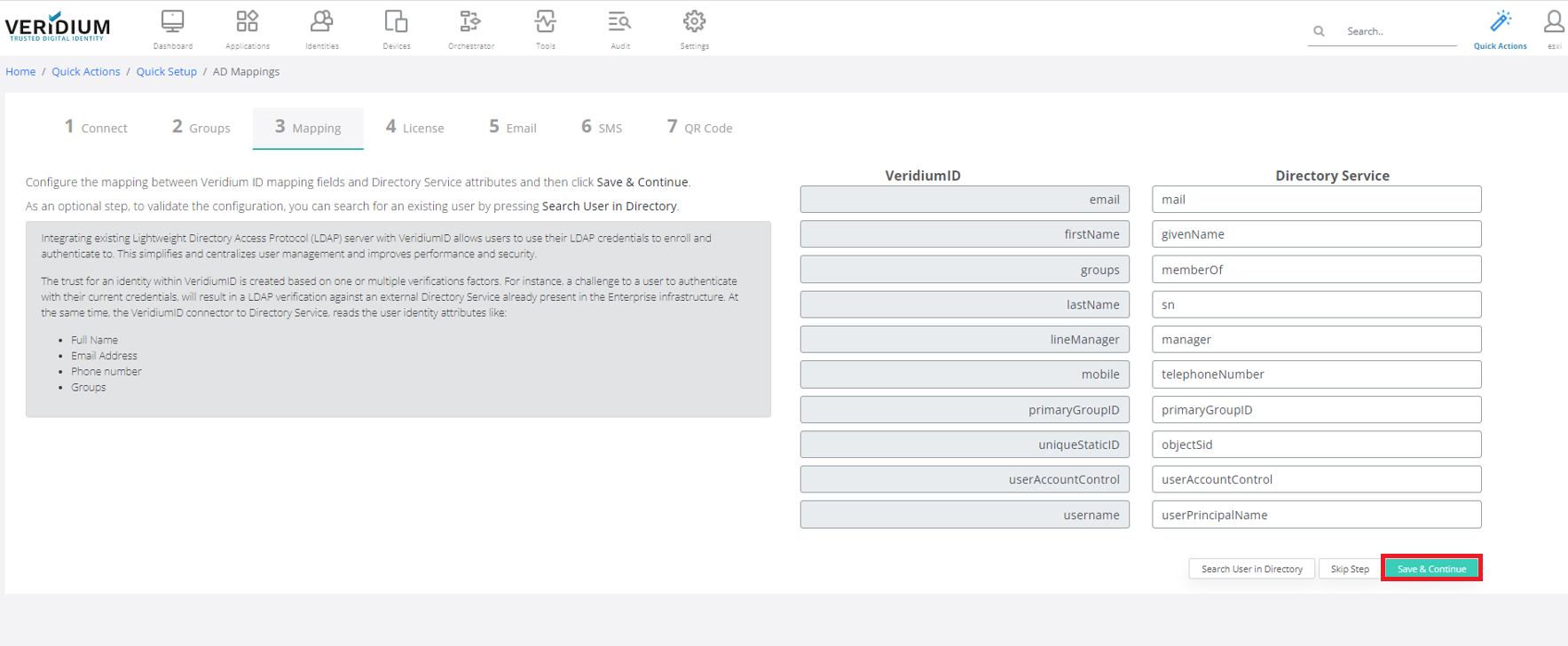
Click on License tab.
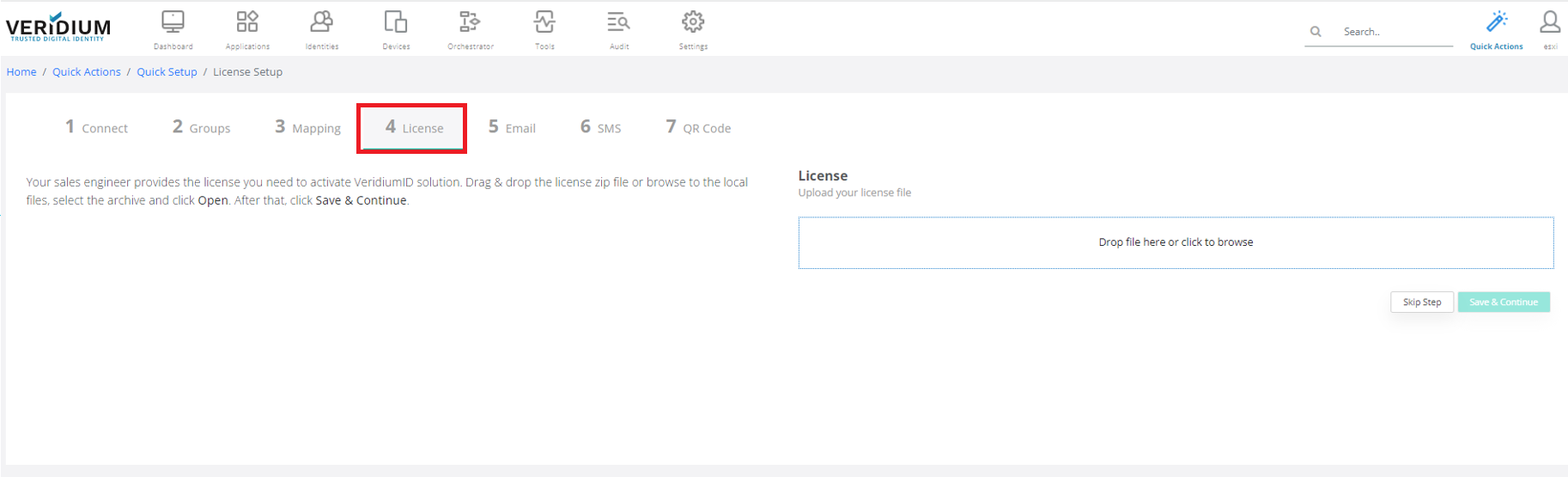
Click on Drop file here or click to browse and navigate to License.
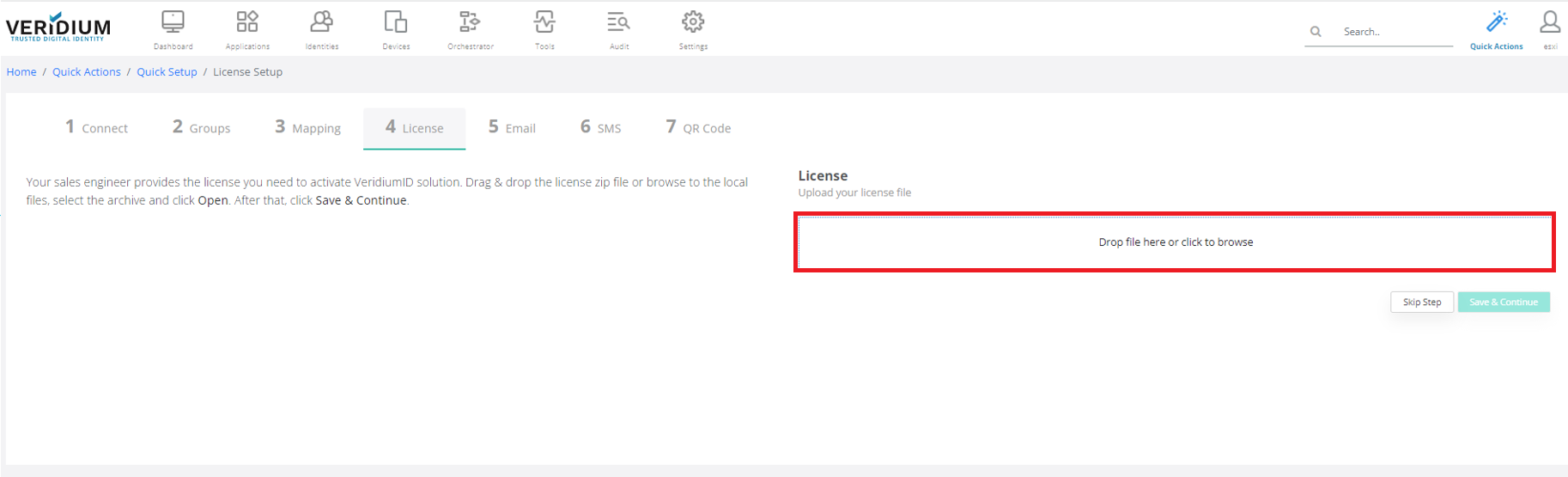
Click on Save & Continue.
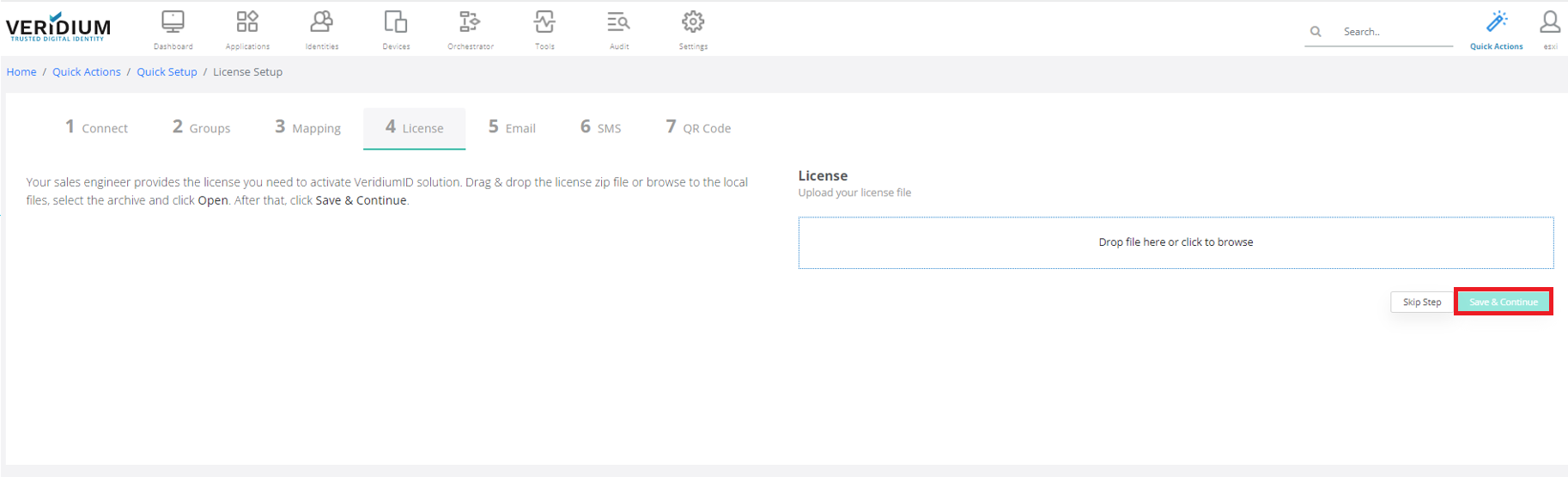
Click on Email tab.
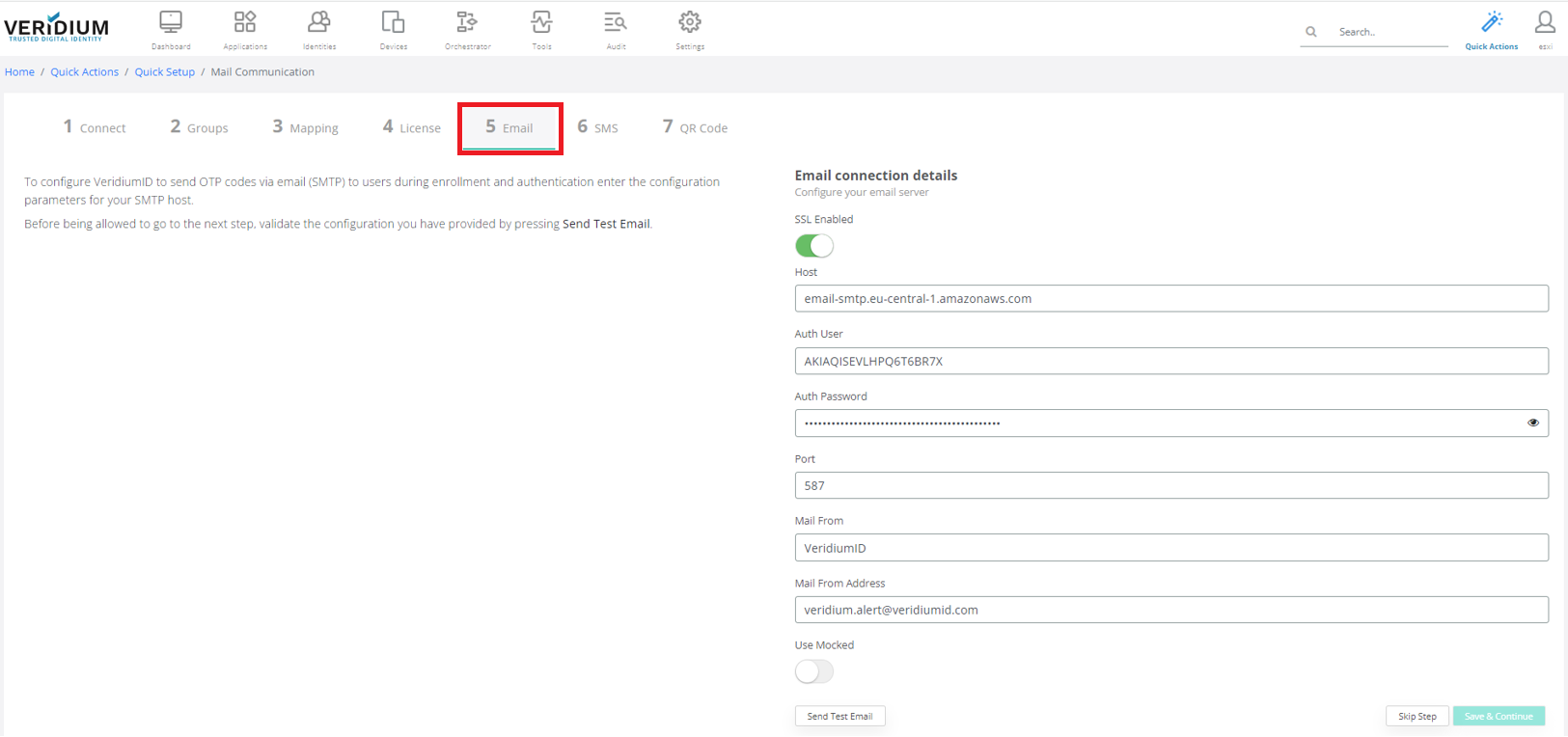
Enter credentials in the selected area.
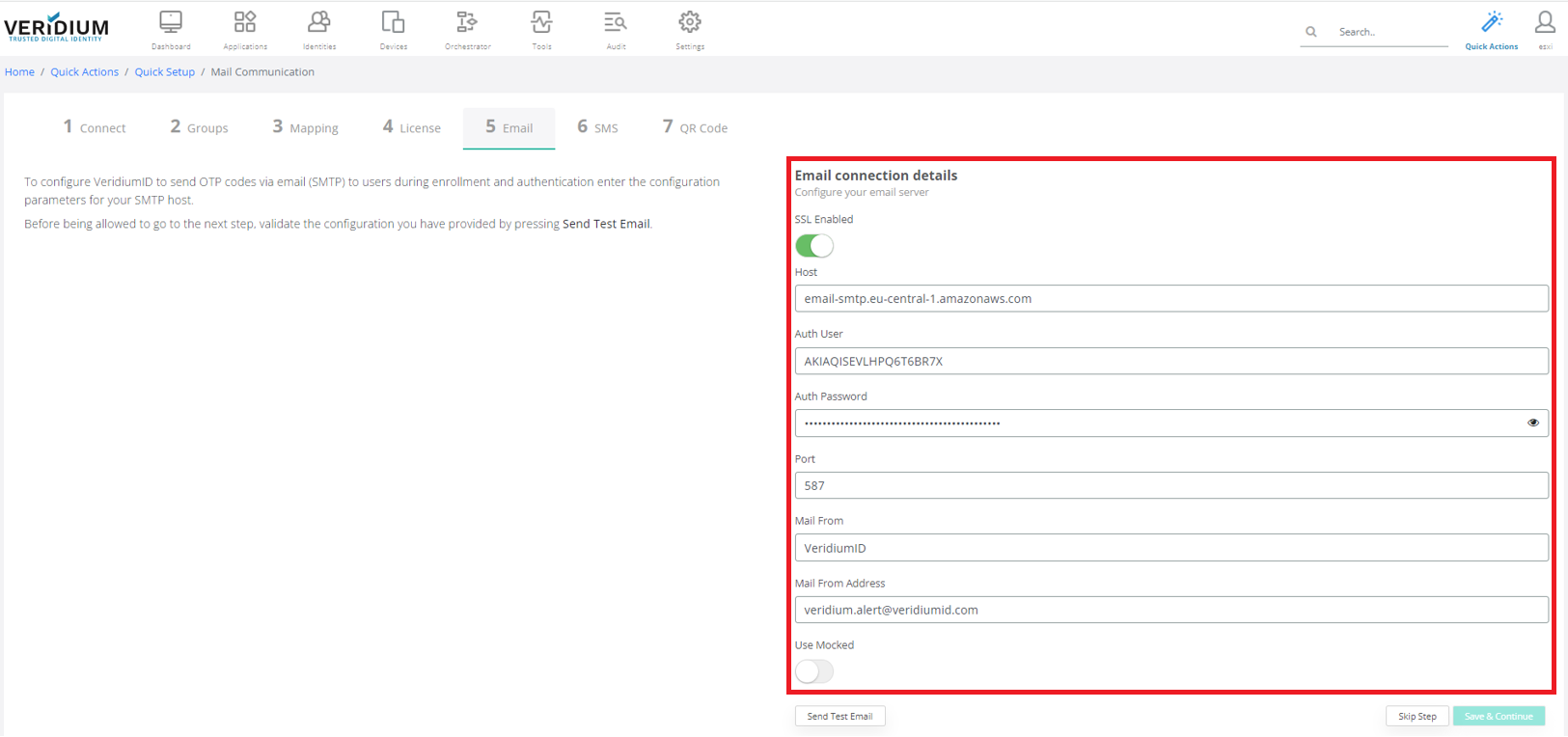
Click on Save & Continue.
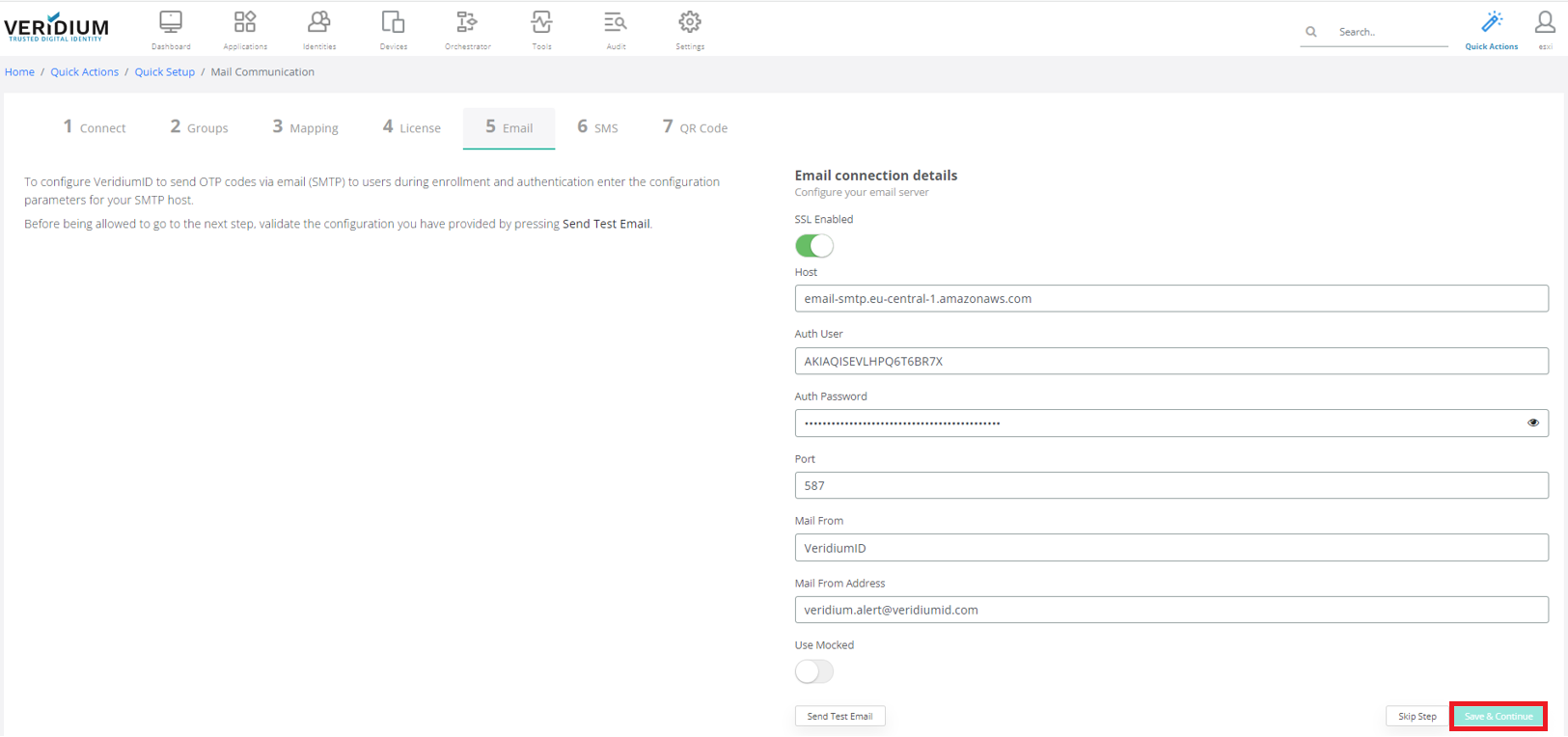
Click on SMS tab.
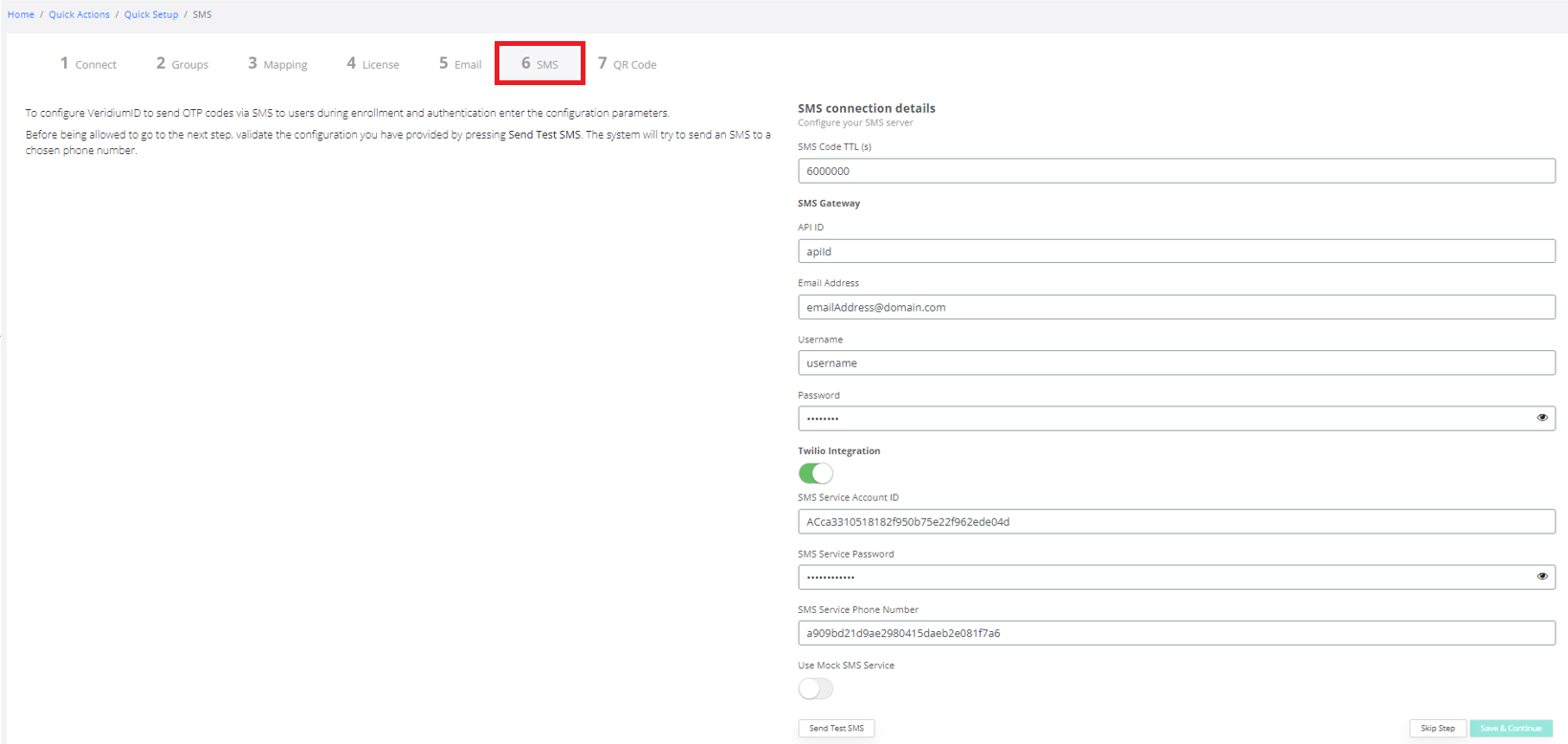
Enter credentials in the selected area.
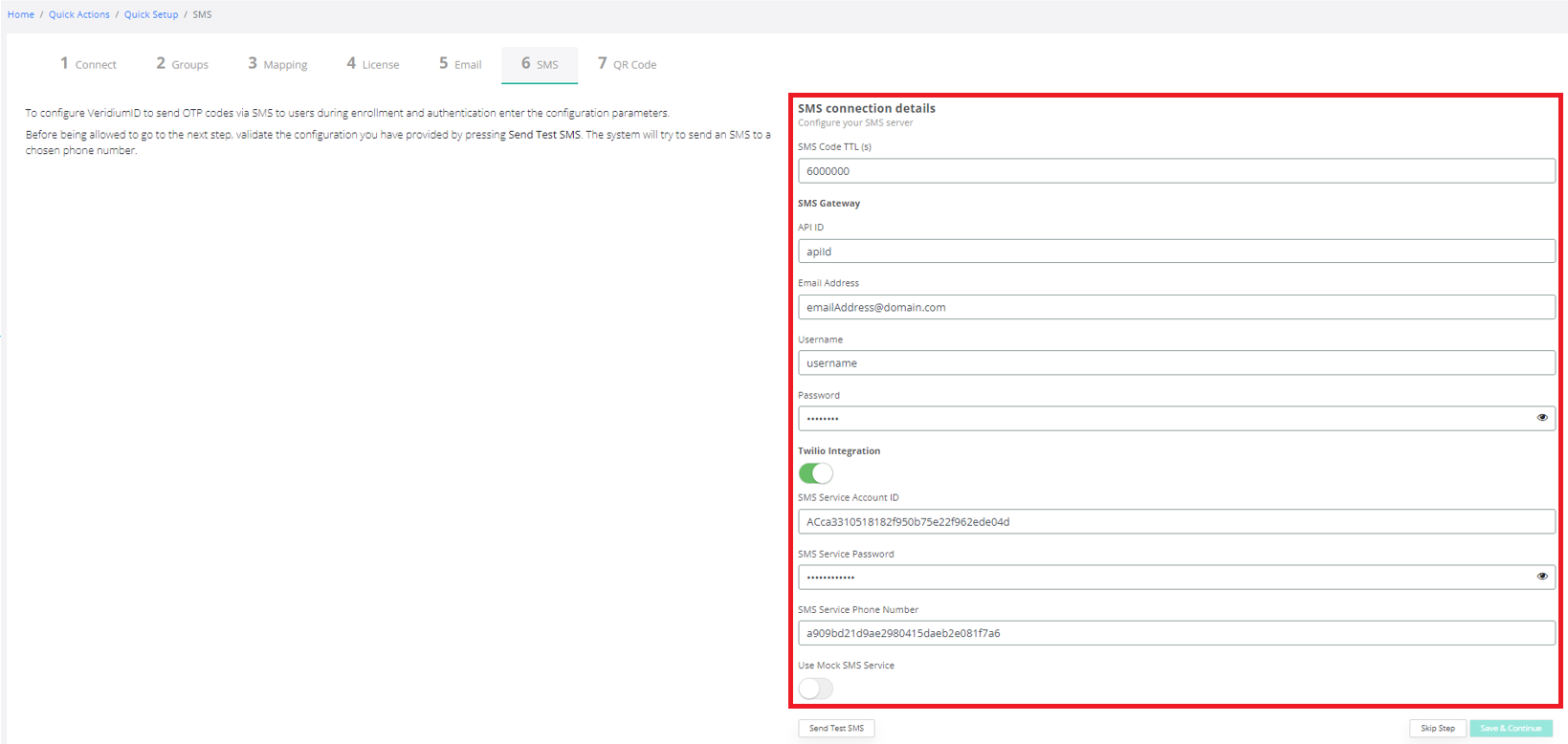
Click on Save & Continue.
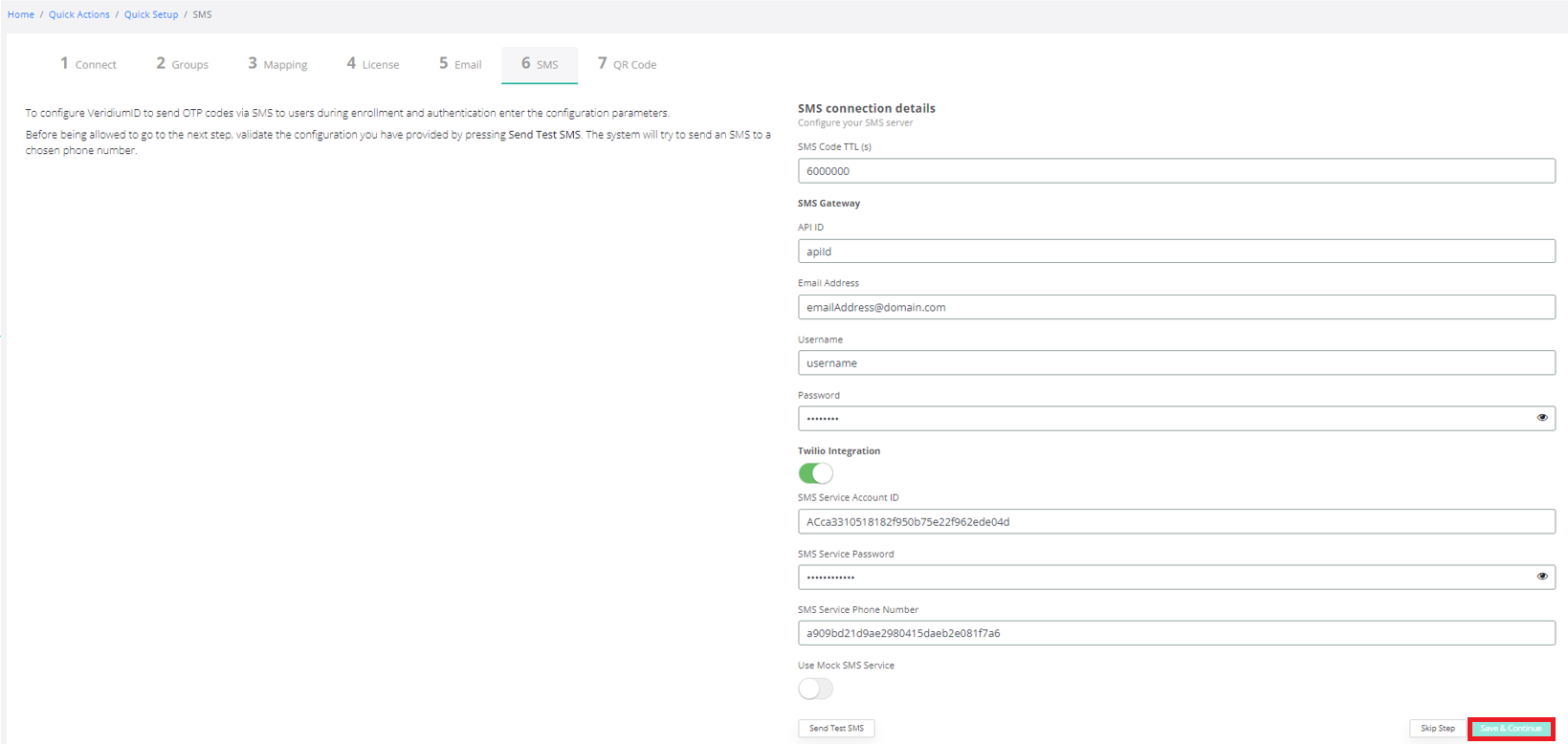
Click on QR code tab.
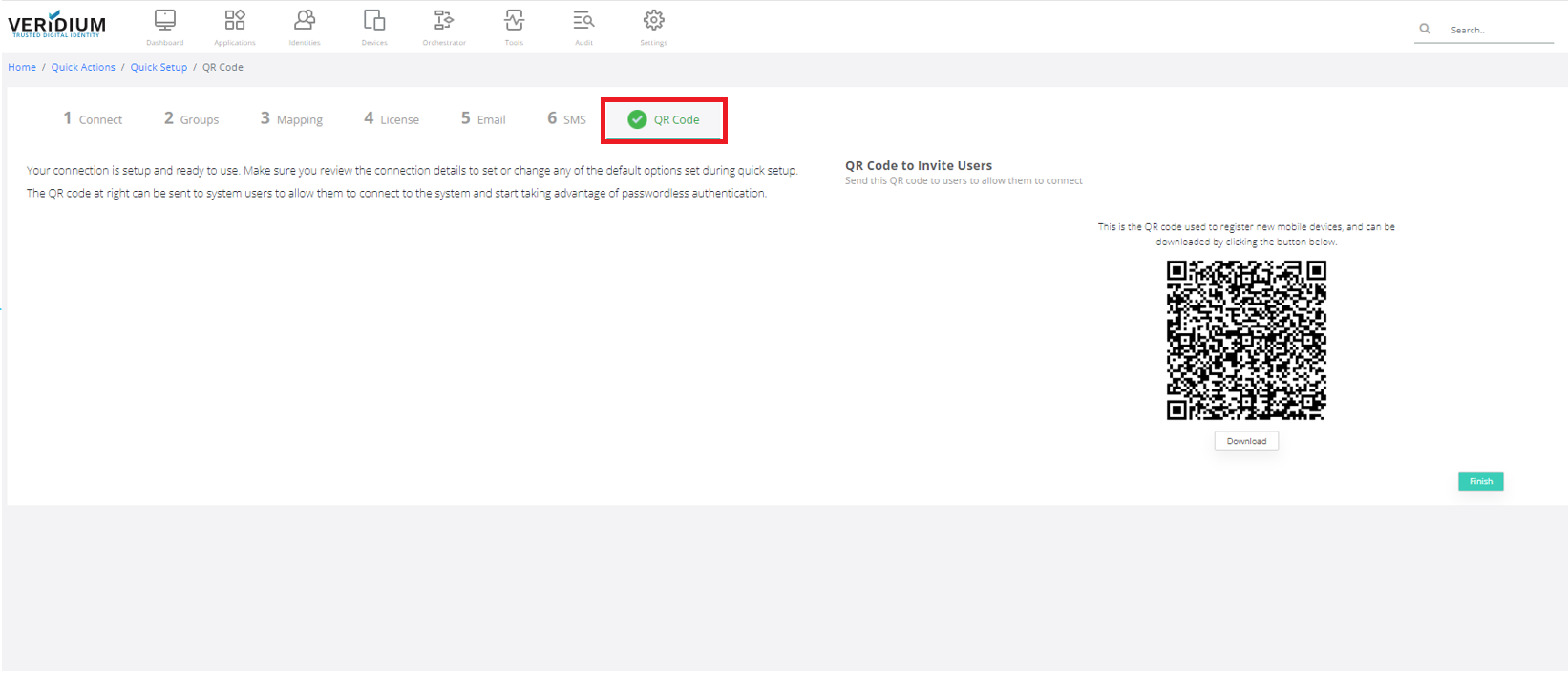
If you need to download QR click on Download.

Click on Finish. Account is enrolled, Congratulation.