Create the BopsRA Template
Procedure:
Open the Server Manager on the Certificate Authority server.
Click Tools and choose Certification Authority.
Right click Certificate Templates then choose Manage. The complete list of templates displays.
Duplicate the Enrollment Agent (Computer) template.
Set parameters to match the following screen captures.
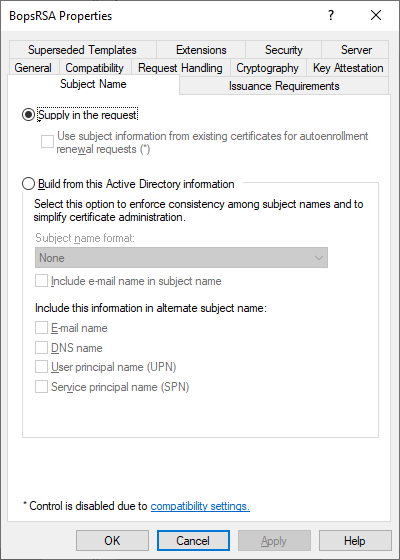 |  |
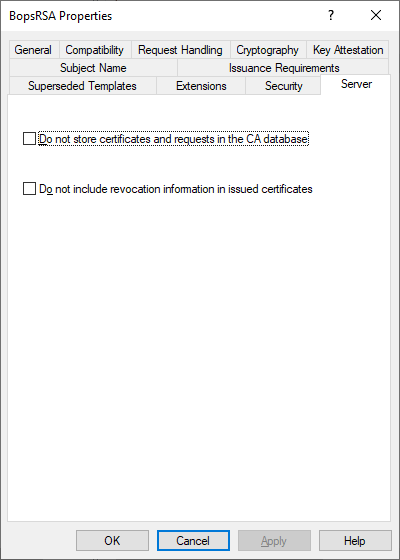 | 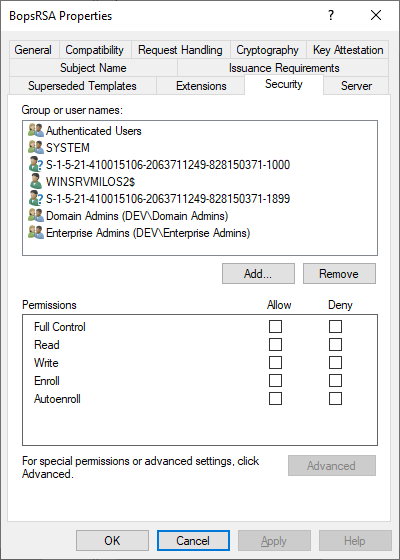 |
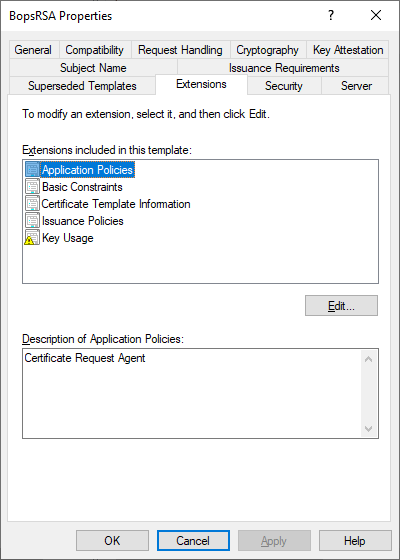 | 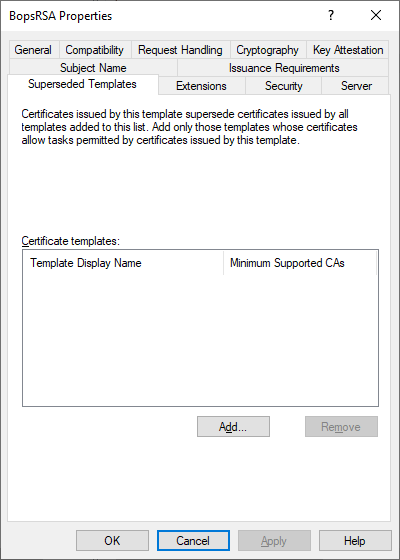 |
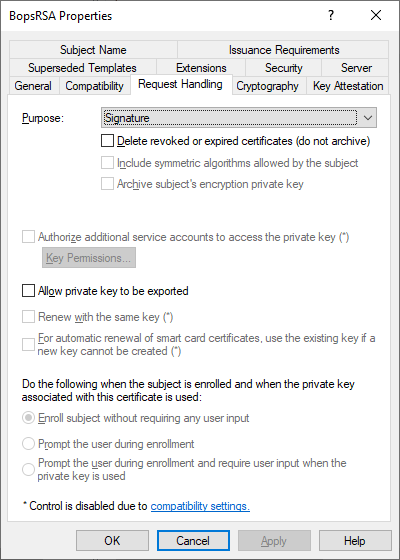 | 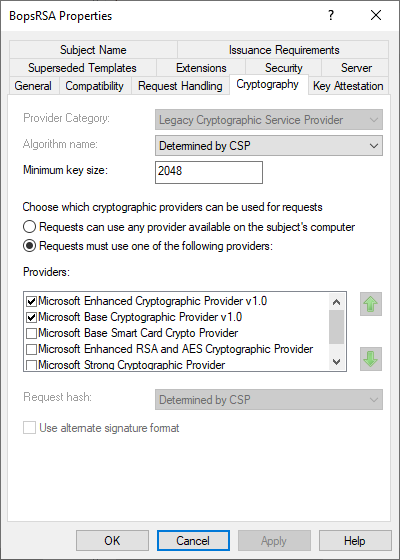 |
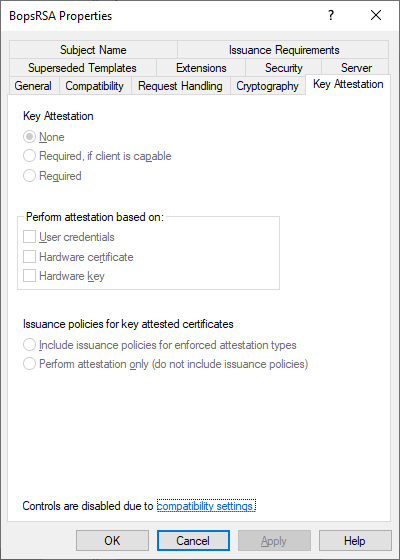 | 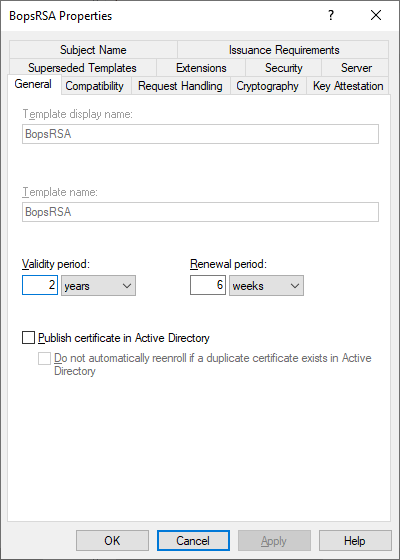 |
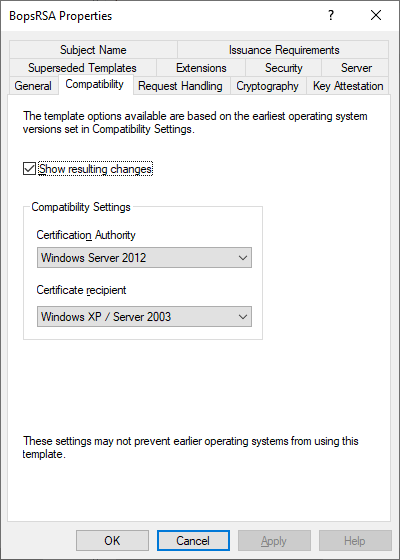 |
Click Apply.
Close the Certificate Templates Console.
In the Server Manager, click Tools and choose Certification Authority.
Right-click Certificate Templates, Click New.
Click Certificate Template to Issue.
Select the BopsRA and BopsUser templates from the list and click OK.
On the RA and EP server desktop, type mmc in the start command field to start the Microsoft Management Console.
From the File menu, click Add/Remove Snap In.
Click Certificates then click Add.
Choose Computer account and click Finish.
Navigate to Personal -> Certificates.
Right click the middle pane and select All Tasks -> Request New Certificate.
Follow the procedure to enroll for a BopsRA certificate.
